With Screen Time, you can keep a track of your device’s usage to get rid of smartphone addiction and also block access to certain features and apps. For additional security, you can even set up a passcode to prevent anyone from making changes to your customized settings without your permission. But what if you forgot your Screen Time passcode? Worry not, there are some reliable ways to recover Screen Time passcode on iPhone, iPad, and Mac, that too, without losing any data. That said, let’s learn how Screen Time passcode recovery works!
How to Restore Screen Time Passcode on iOS, iPadOS, macOS
To let users reset the Screen Time passcode on iOS and macOS without losing any data, Apple has introduced a highly efficient Screen Time passcode recovery tool that requires iOS 13.4/iPadOS 13.4 and macOS Catalina 10.15.4 or later. But, there are ways to recover the forgotten Screen Time passcode even for the ones who don’t have the required iOS/iPadOS versions. Here’s a look at all of them.
Recover Screen Time Passcode on iPhone, iPad
First off, we are going to try out Apple’s Screen Time Passcode Recovery tool as it’s more efficient and makes the task a painless affair. Of course, it also keeps all of your data secure. As mentioned above, ensure that your device is running iOS 13.4/iPadOS 13.4 or later. Another thing to note is that Apple’s Screen Time passcode recovery tool is integrated with Apple ID. That means you will need to authenticate using your Apple ID and password before being able to reset the Screen Time passcode on your iPhone, iPad, or Mac.
- Open the Settings app on your iPhone or iPad.
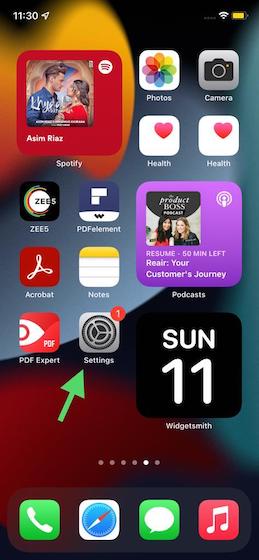
- Now, choose Screen Time.
- Next, tap on Change Screen Time Passcode. You will need to select the Change Screen Time Passcode option again to proceed.
- Now, select Forgot Passcode.
- Up next, enter your Apple ID and password used to set up Screen Time on your device.
- Finally, enter a new Screen Time passcode and verify it.
Recover Screen Time Passcode on Mac
Recovering the Screen Time passcode on macOS is simple too. Again, you will need to verify using your Apple ID and password to restore the Screen Time passcode. Also, make sure your device is running macOS Catalina 10.15.4 or later.
- Click on the Apple Menu in the top left corner of the screen and select System Preferences.
- Now, click on Screen Time.
- Next, select Change Passcode.
- Following this, click on Forgot Passcode.
- Up next, you would be asked to enter your Apple ID and password that were used to set up the Screen Time passcode on your Mac.
- Once done, enter a new Screen Time passcode and confirm it.
If you have the Share Across Devices feature enabled, the new Screen Time passcode will be automatically updated on all the devices connected with the same Apple ID. That means you won’t need to reset the passcode on all devices.
Recover Screen Time Passcode for Children on iPhone, Mac
The process of restoring Screen Time Passcode for a child’s iPhone and iPad is a little different. Bear in mind that if you are using Family Sharing to manage your child’s account, the passcode reset option won’t appear on their device. You must use the family organizer’s device to reset the Screen Time passcode for your child.
On the family organizer’s device, head over to Settings app -> Screen Time. After that, scroll down and select the child’s name located under Family. Next, tap on Change Screen Time Passcode and select the option again. You may need to authenticate using your Face ID, Touch ID, or your device passcode. Next up, input a new Screen Time passcode and confirm by entering it again.
On a Mac, the same can be done by selecting the child’s name from the drop-down menu in the left sidebar (under System Preferences) and following the steps mentioned under the above section.
Other Ways to Recover Screen Time Passcode
Even if your iPhone/iPad is not running iOS 13.4/iPadOS 13.4 or later, there is no need to panic. You can still recover your Screen Time Passcode.
Restore iPhone or iPad from an Encrypted Backup Using Finder/iTunes
You can reset the Screen Time passcode on your iPhone or iPad by restoring it from an encrypted backup. Keep in mind that it will wipe out all the existing data on your device. So, make sure to back up your iPhone beforehand. Also, turn off Find My iPhone/iPad by going to the Settings app -> Profile -> Profile -> Find My.
- Connect your iPhone or iPad to your computer and launch Finder (macOS Catalina or later)/iTunes.
- Now, select your device. After that, click on Restore iPhone/iPad.
- A popup will appear asking you whether or not you want to back up your device before going for the restore. Choose Back Up, if you haven’t done it as yet. Else, go with the Don’t Back Up option.
- Once the firmware update is completed, you can choose the preferred backup to restore your device. Be sure to select the encrypted backup you had made before you forgot your screen time passcode.
Erase All Content and Settings
While erasing all content and settings is not an ideal solution, it does work reliably in letting you reset the Screen Time passcode. However, be warned that it will wipe out all the existing data, including photos, videos, music, messages, notes, and more. Also, note that you won’t be able to restore your backup either as it will contain the passcode.
- Do not forget to back up your device via iTunes/Finder or iCloud (Settings app -> Profile -> iCloud -> iCloud Backup) to keep your personal data safeguarded.
- Once you have backed up your device, head over to the Settings app -> General -> Reset > Erase All Content and Settings. Once your device has been erased, follow the setup assistant to set up your device.
Use Third-Party Tools to Recover Screen Time Passcode
There are quite a few third-party tools that can help you recover your Screen Time passcode. So, if your device is not running the latest versions of iOS/macOS and you don’t want to go through the tedious ways to reset the Screen Time passcode, I would recommend you check out a couple of reliable tools like iPhone Backup Extractor (Free, offers in-app purchases) and Tenoshare 4uKey (Free, offers in-app purchases).
We will take iPhone Backup Extractor into consideration. It makes the process dead simple.
- Just connect your device to your computer and open the software. After that, choose your device in the sidebar.
- Now, click on the Utilities tab and select Screen Time. After that, you will be asked to disable Find My iPhone/iPad (Settings > Profile > iCloud > Find My) if it’s enabled on your device. Now, click on Recover to retrieve the Screen Time passcode.
Recover Screen Time Passcode on iPhone, iPad, Mac Securely
That’s it! So, these are the viable ways of restoring Screen Time passcode on iPhone, iPad, and Mac. If your device supports iOS 13/macOS Catalina, you can retrieve the passcode with ease. Just in case your device is not compatible with Apple’s Screen Time Passcode Recovery tool, take advantage of the encrypted backup to restore the passcode. Besides, you can also take the help of third-party tools to retrieve the passcode.
Hopefully, you have found this guide helpful. Do you have any questions or feedback to share with us? If yes, feel free to shoot it via the comments section below.