Kodi is a versatile tool that comes in very handy for watching movies, TV shows, live TV, sports, or playing retro games online. You can also use it to manage offline content that you already own. The best part about Kodi is that it is open-source and supports third-party add-ons that augment its utility in a large number of ways. However, getting to learn and use Kodi can be taxing on some users, especially those who are not very keen on DIY. So, if you are looking for a more refined media consumption experience, we have listed out Kodi alternatives that will offer you nearly the same amount of flexibility in terms of content discovery, management, and viewing.
Best Kodi Alternatives to Use in 2020
For easier navigation, we have enlisted the 10 best Kodi alternatives in a particular order. If you happen to know some of these media centers then you can comfortably move to the new ones by clicking on the link below.
List of Best Kodi Alternatives (Updated June 2020)
In our recent update to this article, we have added three new Kodi alternatives and we hope that you find a suitable pick from the list. For better coverage, we have included media centers like Kodi which bring local content management, online viewing, live TV, and also some client-server apps like Plex. With all that said, let’s move to the list, shall we?
1. Plex
Undoubtedly one of the best Kodi alternatives that you can get, Plex is loaded with a truckload of features. In fact, it is perfect for streaming locally stored digital media to multiple devices (e.g. smartphones, set-top boxes) over the network, thanks to its client-server architecture.
However, Plex also has a home theater software application, which still lets you view/manage your media library through an immersive user interface. And just like the add-ons that make Kodi so great, Plex has quite a collection of channels, that let you watch streaming content based on a variety of topics, such as news and technology.

What’s more, since Plex’s media server module takes care of transcoding media for streaming to different devices, it can even run on low powered PCs and optimize bandwidth usage. Other notable features include availability on a diverse range of platforms, and a premium level subscription, which gives you even more features, such as movie trailers, and wireless syncing of photos to the media server.
Wanna know how Kodi and Plex compare with each other, in detail? Read here.
Platform Availability: Windows, Mac OS X, Linux (Desktop); iOS, Android, Windows Phone (Mobile), Android TV, Roku, Chromecast, Xbox, PlayStation (Others)
Price: Free, Paid subscription starts at $4.99/month, for additional features.
2. Emby
If you like the media streaming approach of Plex, but not the fact that it comprises proprietary software components, then the open-source Emby might just be the Kodi alternative for you. It’s also built on the client-server approach and makes streaming locally stored media to network-connected devices super easy. Emby also includes a bit of live TV functionality and lets you manage DVR recordings as well.
But more importantly, Emby comes with features like parental controls and web-based tools to edit metadata, search subtitles, and more. Emby can also transcode media files according to different target streaming devices, and supports streaming to DLNA compatible devices as well

Emby even has a Kodi add-on that gives Kodi library management features of Emby. Also, the premium subscription unlocks features such as cinema mode and backup/restore of server configuration. While it’s nowhere near as powerful as Plex or Kodi, if you are looking for a simpler Kodi alternative, this will serve you well.
Platform Availability: Windows, Mac OS X, Linux (Desktop); iOS, Android, Windows Phone (Mobile), Android TV, Roku, Chromecast, Xbox, Samsung Smart TV (Others)
Price: Free, Paid subscription starts at $4.99/month, for exclusive features.
3. OSMC
OSMC (Open Source Media Center) is perhaps the best looking Kodi alternative that you can find among the score of media centers. It’s based on the same Kodi project but brings a new and modern user interface that is best suited for TVs and larger screens. Similar to Kodi, OSMC is also open-source and brings the identical tabbed-layout UI.
However, the UI elements are quite polished and clean as opposed to Kodi. And the best part is that you can even use some of the popular Kodi addons on OSMC. How awesome is that? In addition, OSMC offers its own app store where you can discover new addons and plugins to get content of your preference.

Not to mention, OSMC can play almost all the major media formats out there with a powerful built-in transcoder. Apart from online content, you can also use OSMC as your media center just like Kodi. You can manage your library of movies, TV shows, music, pictures and more.
Best of all, OSMC scraps movie posters, synopsis, and other relevant information from the web for you. I must add the media player on OSMC feels much more cohesive and in control than Kodi which is an added advantage. So, what are you waiting for? Just go ahead and install OSMC on your device and see if it can replace Kodi for you.
Platform Availability: Windows, macOS, Raspberry Pi, Apple TV
Price: Free
4. Jellyfin
Jellyfin is a new media center, but it has gained quite a reputation among the erstwhile Kodi users. The software is open-source and completely free, just like Kodi, but that is not its selling point. It allows you to manage your library of content locally, but at the same time, you can host a server and access your content over the web.
Basically, Jellyfin is a blend of Kodi and Plex which is just the best combination one can ask for. And that is not all, the UI is super slick having dark mode and modern UI elements. Further, the media player is feature-packed and has options like fast forward, subtitles, full-screen controls, separate volume panel, and more.

As for the local library, Jellyfin can automatically organize movies and shows with posters, their seasons, synopsis, etc. And if you have a music library then you can make playlists and listen on the go by using its server.
Having said all of that, the best part about Jellyfin is that it supports live TV and you can even record the stream using the built-in DVR feature. That’s just great and this feature makes Jellyfin a suitable Kodi alternative. All in all, Jellyfin is a media center built by the community and you must give it a try for its sheer number of features that can even dwarf Kodi.
Platform Availability: Windows, Linux, macOS, Web Browsers, Android, iOS, Xbox One
Price: Free
5. Stremio
Stremio is an all-exclusive media player using which feels a lot like a super-charged version of Kodi. But unlike Kodi, you don’t have to individually list or link sources as Stremio does all this automatically. It lists top-rated movies, TV series, YouTube channels on its own and also shows you a list of sources from where it can stream media. The available options include sources such as torrents as well as paid ones.
Stremio allows users to create a personal library of things they want to watch on the service. In case any particular movie is not available online and is exclusive to theaters, Stremio will also inform users. I really like the fact that the media player lets you stream movies directly from both – premium services such as Netflix as well as from free torrents portals, also showing the current number of seeders for a particular movie or TV show.
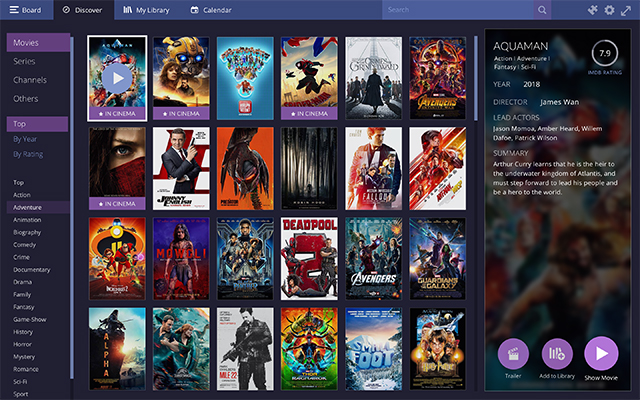
There is a slew of add-ons which enable access to a variety of content. Some of the available options include Popcorn Time, Vimeo, Twitch, etc. Besides displaying a healthy library of content, Stremio also notifies you when a new episode is added to the TV shows in your library. Overall, the highly interactive and modern interface, as well as automatic add-ons, make Stremio one of the best media players and Kodi alternatives.
Platform Availability: Windows, Mac, Linux, Android, iOS
Price: Free, paid host servers for certain content
6. MediaPortal 2
MediaPortal 2 is an open-source media player that is primarily designed to work with – and improve the utility of – hardware such as a DVR, Blu-ray player, or a TV Tuner. Besides playing media from a connected player with greater ease, MediaPortal 2, also fetches information related to DVD movies and TV shows from IMDb automatically as well as saves this information so that it can be retrieved and readily displayed when you watch the same movie or listen to the same album again.
Apart from supporting a wide range of TV cards – including the analog ones like ATSC and DVB, as well as DVR and disc players, MediaPortal also organizes your image files. Like Kodi, MediaPortal supports a variety of plug-ins which will let you listen to online radio, check the weather, read the news, or use a mobile device to control the media center over Wi-Fi.

The developer behind MediaPortal 2 claims that it has been built ground up and is much better than the first generation of the software. The only limitations of MediaPortal 2 are that it is dependent on external hardware if you want to utilize better and is currently only available on Windows. Still, when it comes to managing offline media it is one of the best if not the best Kodi alternatives on the market right now.
Platform Availability: Windows
Price: Free
7. Universal Media Server
If no-fuss media streaming via DLNA-compatible devices is all that you want, Universal Media Server is going to serve you just fine. It has an extremely simple UI and can be set up fairly easily. It supports streaming to a huge variety of devices and can transcode most of the audio, video, and image formats without any configuration. Among its many features are bit-rate adjustment according to network speed, and a web interface to work even with devices that don’t have DLNA support.

To set up Universal Media Server, just add the location of the stored media in the Navigation Share settings. Now, open a web browser (or DLNA browser app) on any device connected to the same network which is used to host the server and enter the IP address of the hosting device followed by “:9001“.
In my case, the URL was 192.168.1.6:9001 and to check yours, you can click on the “Web Interface” button above. Once other devices such as smartphones, TVs, tablets, gaming consoles, or other computers on the same network are connected to the server, they can display and play all the media contents such as images, videos, music, etc.
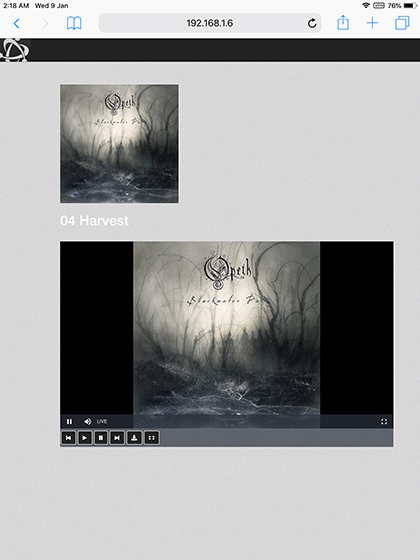
The beauty of Universal Media Server is that it works on any device having Java support. To make sure it works properly on your Windows, Mac, or Linux PC, you might need to download Java on your machine.
Platform Availability: Windows, Mac, Linux
Price: Free
Download Universal Media Server
8. JRiver Media Center
If you want a media center for your computer and not for TVs or larger screens then JRiver is an apt alternative to Kodi. Similar to Kodi, it allows you to organize all your local library of movies, TV shows, music, images, and more. It can even collate information about all your content and neatly categorize them in a tabbed-layout.Unlike Kodi, you don’t have a huge collection of addons here but JRiver brings a handful of services and plugins for scheduling, downloading, and managing cloud-based media networks. As for streaming, JRiver offers built-in support for YouTube, RadioTunes, BBC, and some more radio channels.

The best part is that through its Cloudplay server, you can upload tons of lossless music that you can play using its client on any device. That’s really cool, right? Coming to video playback, it can play popular media formats like Blu-Ray, MPEG4, AVI, MOV, etc. Basically, you are covered on all fronts with JRiver Media Center.
That said, keep in mind, JRiver is not free and it only offers a 30-day trial to free consumers. After that, you will have to purchase the premium plan. So considering all the points, if you want a local media center to manage your library then Jriver can be a decent replacement to Kodi.
Platform Availability: Windows, Linux, macOS
Price: Free Trial for 30 days, One-time purchase of $59.98
Slow Streaming or Facing Buffering Issues? Here Are Some Tips
If the primary reason you are looking for Kodi alternative is slow streaming or intermittent buffering issues then you must look into how much video cache memory has been allotted to Kodi. Sometimes, users allocate too little memory for Kodi to work properly. To fix that, you can install Ares Wizard (Free) addon and customize the video cache size. As a rule of thumb, you should at least provide 500MB of RAM for no buffering on Kodi. You can follow our article on the best Kodi tips and tricks to find more solutions to Kodi issues.
Best Kodi Alternatives You Must Try in 2020
Kodi is far from beatable when it comes to offering versatility in content and impressive customization options. But if you want to utilize only a specific type among the great features of Kodi, these alternatives will serve you well. You may also try these out alongside Kodi to have a wider variety of entertainment possibilities.
If you mostly rely on online content, we would recommend you to start with Stremio as it has many free video sources and then (maybe) and then move to Plex or Emby if you wish to enjoy more premium content. Alternatively, if you want to manage your TV and DVD/Blu-ray hardware, you can start by choosing OSMC while Jellyfin will come in handy for hosting files stored on a single system to be played on others.
Depending on your need, we hope some of the above-listed Kodi alternatives fulfill your expectations. Do you think any other media player can complement or even completely replace Kodi? Tell us below in the comments.







