We know how frustrating and scary it is when your iPhone isn’t charging. Sometimes your iPhone won’t power up normally, other times, your iPhone stops charging at 80%. Of course, it’s a big deal, but you need not freak out as there are some effective methods to fix iPhone not charging problems at home. In this article, we’ll walk you through 12 ways to fix an iPhone that won’t charge. For better understanding and troubleshooting, we’ve also mentioned the possible reasons why you are unable to charge your iOS devices. Without any ado, let’s begin!
Why is my iPhone not charging?
Some of the possible reasons why your iPhone won’t charge include:
- A damaged or clogged lightning port
- Using a faulty or incompatible power adapter/charging cable
- Bad charging habits
- Overheating problems
- Liquid Damage
- Software glitches
- Hardware issues
We’ve taken into account all the possible causes of why your iPhone isn’t charging when plugged in and listed the viable solutions accordingly. So, let’s dig in!
How to fix iPhone that won’t Charge
Note: Before you begin, take a moment to check the basics. Verify that you’ve firmly connected the cable & adapter and turned on the power source.
1. Check Your Charger
Like most smartphones these days, iPhones don’t come with a power adapter in the box. So, you’ll have to buy one separately. You can go for the 20W power adapter sold by Apple or an MFi-certified adapter from trusted third-party manufacturers.
Here are some quick tips to ensure that you’re using the right charger.
- Don’t go for cheap or incompatible chargers. They are amongst the most common reasons why your iPhone 13 is not charging when plugged in.
- Stay away from super old or damaged chargers as they can cause slow or no charging problems, or even damage the battery in the long run.
- The same rules apply to the lightning cable. Check the charging cable for visible signs of damage like exposed wires, breakage, or major bends.
- Also, take a closer look near the connector area. If it looks disjoint or frayed out, swap it with a different lightning cable.
- If the adapter or charging cable seems to be the culprit, try a different adapter/cable to rule out the issue.
2. Check the Power Source
If your iPhone 12 stops charging randomly or your iPhone 14 is plugged in but not charging, you should check the power source.
- If you’re using a wall power outlet, check if it looks broken or damaged. Any loose/exposed wiring or broken circuit can lead to iPhone not charging problems. In case something seems to be wrong, switch to another power outlet.
- If you’re using a laptop/computer’s USB port, make sure the machine is fully awake and not in sleep mode. Otherwise, your iPhone won’t charge even if it is plugged in all the time. You can also switch to a different USB port, if available. Even better, try a wall power outlet. Your iPhone will charge way too slowly via the USB-A port on your laptop.
3. Clean the Charging Port
If your iPhone isn’t charging when plugged in, the next thing is to check the charging port. In everyday use, we slide our iPhones (the port end first) into our pockets, backpacks, and handbags. Over time, dirt, dust, lint, and debris can accumulate inside the lightning port and prevent a firm connection between the charging pin and the connector. This is pretty common with people working in construction sites, garages, or textile industries. When the charging port gets clogged, your iPhone won’t charge at all or stops charging randomly until you replug the charger.
To avoid such issues caused due to iPhone charging port not working, make sure to check and clean the lightning port. To know how to clean the charging port on an iPhone without damaging it, make sure to head to our detailed guide.
In case the charging port appears to be broken or damaged, you should contact Apple and get it fixed.
4. Make sure your iPhone isn’t too hot or cold
If your iPhone is too hot or too cold, you might get stuck with an iPhone that won’t charge. An iPhone works well within an ambient temperature range of 32-to-95 degrees Fahrenheit. If you’ve been using your iPhone at a stretch or keep it inside a car on a bright sunny day, it might generate a lot of heat. When the iPhone overheats, iOS may pause the charging until your phone gets back to a normal temperature. This is done to mitigate any damage to the battery or the phone. In such cases, unplug the charger, turn off your iPhone, remove the case (if installed), and let it cool down.
So, if your iPhone isn’t charging to 100%, you should check and ensure that it isn’t too hot or cold. If it is, wait for some time and then try again.
5. Force Restart your iPhone
Wondering how this old-school hack still comes handy? Just try it and see yourself. Most of the time, a hard reset or force restart can fix minor software issues and improve overall performance. It will immediately lessen the load on your iPhone, wipe off any temporary cache files, and give a fresh start to the system. So, make sure to give it a try! Once your device has restarted, try charging it uninterruptedly for half an hour.
If your iPhone is charging slowly even with a compatible & functional USB-C power adapter, turn off your iPhone and then try charging it.
Note: For a smooth performance, it’s recommended to restart your iPhone at regular intervals.
6. Check if you’re using a Compatible Case
While the markets are flooded with tons of options, some cases don’t have precise cutouts for the charging port and buttons. As a result, it gets difficult to plug in a charger or press the buttons. If your iPhone 11 isn’t charging when plugged in and you frequently have to adjust the cable or aggressively push in the connector to the charging port, just remove the case. Then, try charging your iPhone without the case and see if it makes a difference.
If you’re using a magnetic or Qi charger and your iPhone isn’t charging wirelessly, make sure you’ve installed a case that’s compatible with MagSafe/wireless chargers. Heavy-duty cases or ones with magnetic attachments might interfere with wireless charging. So, make sure to remove them to fix iPhone won’t charge issues.
7. Stop using your iPhone while charging
Let’s face it. Many users have a habit of using their phones while charging. Some people can’t keep their phone down even for a few minutes while some are reluctant to accept that it can actually cause any issue. If you are among these, my friend, you need to change this habit ASAP. We are explicitly saying this because smartphones generate some heat while charging, which is very normal. However, when you play resource-intensive games or watch online videos while charging, your iPhone might overheat and throw charging-related problems. In the long run, this is bad for the battery health of your iPhone.
So, if your iPhone isn’t charging to 100% or stops charging past a certain number, make sure you aren’t using your phone. Let it charge uninterrupted, and then see if this fixes the issue.
8. Disable Optimized Battery Charging
If your iPhone stops charging at 80 percent, it is due to the Optimized Battery Charging feature that debuted with iOS 13. Your iPhone keeps track of your daily usage and charging habits, and it automatically delays charging past 80% in certain situations. Precisely speaking, the Optimized Battery Charging feature is enabled by default and activated only when your iPhone predicts that it will be connected to a charger for a long time. On-device machine learning is used to learn your charging habits and routine for the same.
Well, it’s a thoughtful feature to avoid overstressing the battery and delay battery aging. That said, if you want complete control over the charging of your iPhone, you can choose to disable the Optimized Battery Charging.
To do this, open Settings -> Battery -> Battery Health & Charging and toggle off Optimized Battery Charging. Then, tap Turn Off to confirm your decision.
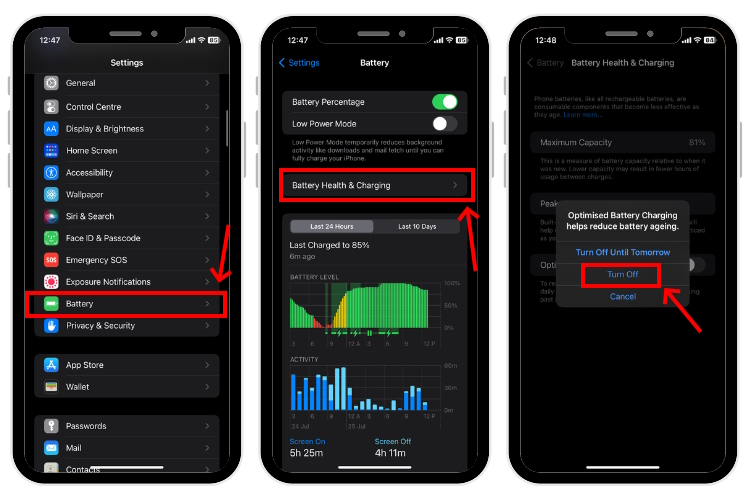
9. Keep Liquid Damage in Mind
Another possible reason why your iPhone won’t charge is liquid damage. You might not know but liquid damage can short out the connections located in the charging port, which prevents charging. Also, if your charging cable is wet, your iPhone won’t charge even if it is plugged in. The charging and accessory connection aren’t available until the lightning port is completely dry. This protects your iPhone and the charging accessories from any severe damage. So, in case you recently dropped the iOS device into a swimming pool or exposed it to heavy rain, you should first dry it completely before plugging in a charger.
Here’s what to keep in mind if your iPhone has suffered liquid damage:
- The best thing is to gently tap the top of your iPhone and remove excess water from the port.
- Then, place your phone in a cool area and let it air dry. The process might take up to 24 hours.
- Don’t plug in a charger until the device is completely dry.
- Some people may advise you to place your iPhone in a rice container or use a dryer to expedite the process. We strongly recommend staying away from such practices as they can cause further damage.
Alternatively, you can eject water from your iPhone using the Siri shortcut.
10. Update iOS
Running an older version of iOS might cause several issues on your iPhone. So, if your iPhone 11 won’t charge or your iPhone 12 stops charging at random, you should check for iOS updates. Apple regularly comes up with software updates with new features, bug fixes, and security patches that can help improve the overall functioning of your iPhone. Updating iOS can also remove the possibility of a rare bug causing charging problems on your iPhone.
Go to Settings -> General -> Software Update. If any updates are available, download and install them.
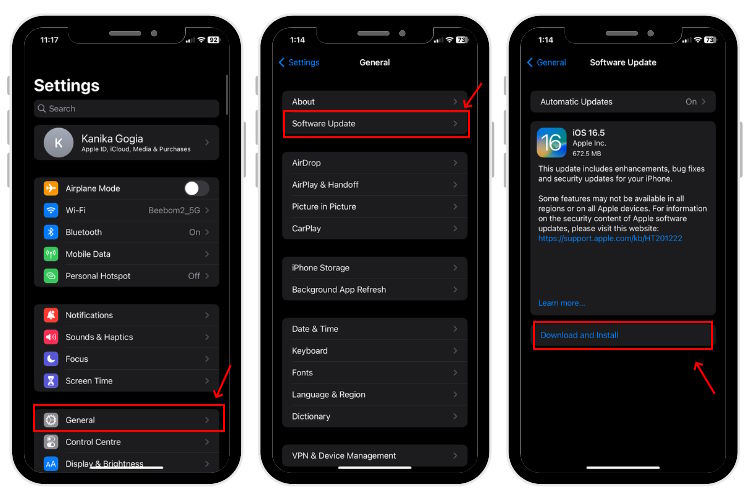
11. Reset your iPhone
Well, this one is the last resort to fix iPhone won’t charge problems before you make an appointment at the Apple store. There can be instances a complex bug or glitch is responsible for charging problems on your iPhone. If you’re fighting against such odds, a factory reset has a huge role to play. So, if your iPhone is still not charging when plugged in, you should perform a factory reset. We have listed all the ways to reset an iPhone in a dedicated guide, make sure to give it a read.
Since a factory reset will remove all the data on your iOS device and restore all the settings to their defaults, you must backup up your iPhone beforehand.
12. Take your iPhone for Service
If none of the troubleshooting steps helped you fix your iPhone not charging problems, there’s certainly something wrong with the phone itself. In this case, you should contact Apple. Also, if your iPhone isn’t charging after it has suffered liquid or physical damage, the best thing is to head straight to the Apple Store and seek some professional help. Don’t fall for all cheaper or unauthorized third-party alternatives as they can void the warranty and even leave your iOS device beyond repair.
Frequently Asked Questions (FAQs)
There are two reasons why you get an “Accessory not supported or certified” error on your iPhone. The first is using a faulty or incompatible charger, and the second reason is a clogged or damaged charging port. To fix this, ensure that you’re using the original or MFi-certified charging accessories and that the charging port is clean & in good condition.
Damaged charging cable, incompatible or poor-quality adapte, faulty power source, clogged lightning port, and loose connections are the most common reasons why your iPhone is plugged in but not charging.
In iOS 13 and later, Optimized Battery Charging is enabled by default. Your iPhone calculates how long it takes to fully charge the battery. Once calculated, iOS stops charging once it reaches 80%. So, if you always charge your iPhone overnight, iOS automatically determines the required time and how long it takes to reach 100%. If you woke up early one day, the calculations go wrong and it results in iPhone not fully charging overnight. To avoid this, you can disable the Optimized Battery Charging feature.
Use a soft, clean, and dry toothbrush to remove any dirt, dust, or debris from the charging port. You can also use a manual air pump to blow away any loose debris. Head to our detailed guide to know how to clean an iPhone charging port.
Here are some signs that your iPhone’s charging port has broken or damaged:
1. Broken pins inside the port
2. The port seems to be dislocated or hanging off when you hold your phone at a particular angle.
3. The charger and cable work with other devices but not yours.
Although it isn’t recommended, if there’s an emergency you can still charge your iPhone after liquid is detected in the lightning port. You have two options. First, if the back of your phone is completely dry, you can use a MagSafe/wireless charger to power up your iOS device.
Second, if you don’t have a wireless charger, you can override the liquid detection and charge your phone. Please note that this process might damage the charging port, accessories, or even your phone. If you
still want to do this, reconnect the charger after you see the alert. When you see the liquid detection message again, tap Emergency Override.







