Google is making huge changes to Android’s core working mechanism in order to bring faster updates to all Android users. With Android Oreo, Google conceptualized Treble which promised to bring faster adoption to newer Android versions. Taking the development forward, this year Google has released the Android Q Beta GSI which can be installed on any Treble-enabled device. So in this article, we are going to learn how we can install Android Q GSI and taste the new experience of Android, way before the official release.
Things to Know Before Installing GSI
Google has provided the Android Q Beta GSI images here, with installation instructions and everything. However, in our testing, Poco F1 didn’t boot after flashing the official GSI. Google recommends that the device should be running Android Pie, with proper VNDK implementation. So it depends on the device makers if they have implemented the core changes as instructed by Google.
Nonetheless, XDA developer erfanoabdi has ported the GSI with lots of hacks to make it work on multiple devices. Of course, there are quite a few bugs, but if you want to try out the Android Q GSI, you can follow this guide. Keep in mind that the process is quite technical and needs a deep understanding of Android. If you are not well versed with different layers of Android and have never flashed anything on your smartphone, DO NOT proceed ahead.
Note: This process is not meant for your primary device as your device might brick during installation. Also, the Android GSI installation will result in loss of data on your phone. So, we suggest that you should only try this on a secondary device meant for testing purposes only.
Install Android Q Beta on Any Android Device
Pre-Requisites for Installing Android Q GSI
- Unlocked Bootloader
- Treble-enabled device. We are using Poco F1 running Pie in our testing.
- ADB and Fastboot. You can follow our guide to set up ADB.
Required Downloads for Installing Android Q GSI
- Download Treble Check app (free) from the Play Store and check if your device supports both Treble and Seamless updates. Treble support is a must to boot Android Q GSI while Seamless update is not. However, Seamless updates will give information as to how your device is partitioned. If your device doesn’t support Seamless updates, it means your device is A only partitioned. And if your device supports seamless updates, it’s A/B partitioned. Make note of it.
- Depending upon the device partition, download the Generic image or Pixel-ported image from here. Make sure you download the latest version of GSI image. I would recommend downloading the Pixel-ported one as it’s more stable. After downloading, make sure to extract the .img file.
- Now, download FixZygote and Permissiver v2 from the same MEGA link mentioned above.
- If you are using Poco F1, download the customized vendor. The stock vendor is not working with the GSI, so developers have modified the vendor as well. Similarly, you may have to look for your device vendor in this Telegram group.
- Finally, download the TWRP recovery for your device. As I am using Poco F1, I have downloaded TWRP from the official source. Do note, TWRP is device-specific so download the particular recovery for your device from here.
- By the end, you should have all these files into a directory.
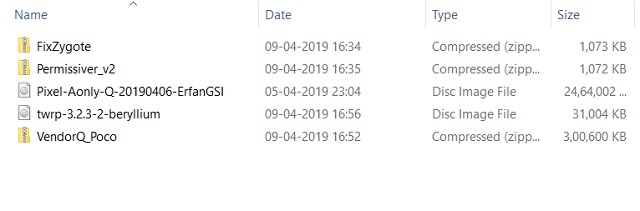
Steps to Install Android Q Beta on Any Android Smartphone
1. Connect your device to the PC and type “adb devices” into the command line. Make sure your device is listed, and then type “adb reboot bootloader” and hit enter. It will boot your device into fastboot mode.
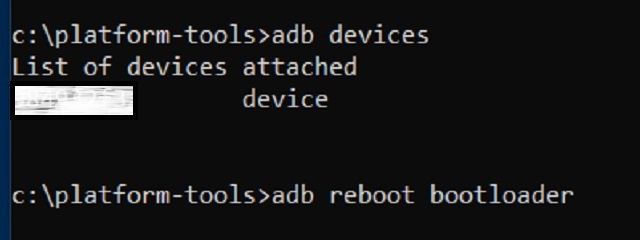
2. Once in fastboot mode, type “fastboot devices” to ensure the device is detected by the PC. After that, type “fastboot flash” recovery and drag the TWRP image to the command line. It will look something like this. Now hit enter.
 3. Now type “fastboot boot” then drag the TWRP image and hit enter. Your device will now boot into TWRP recovery. On the very first screen, swipe to allow modifications.
3. Now type “fastboot boot” then drag the TWRP image and hit enter. Your device will now boot into TWRP recovery. On the very first screen, swipe to allow modifications.
 4. Now, one your smartphone tap on mount, and select Cache, System, Vendor, and Data.
4. Now, one your smartphone tap on mount, and select Cache, System, Vendor, and Data.
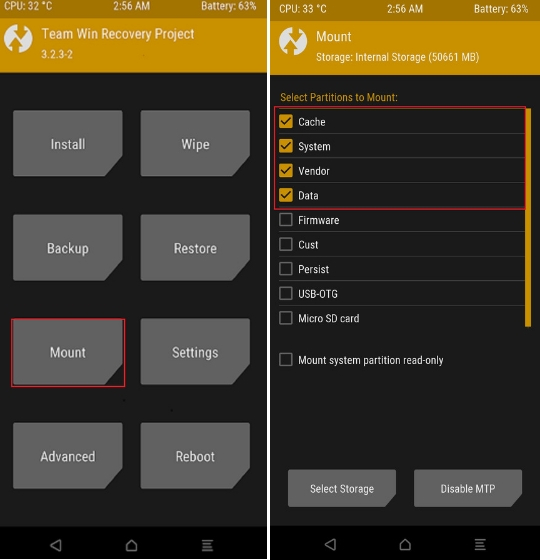 5. Further, move to Wipe and perform a factory reset.
5. Further, move to Wipe and perform a factory reset.
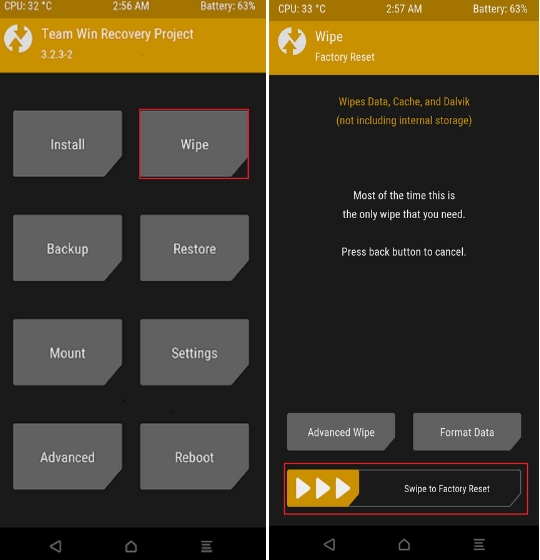 6. Again, go to Wipe→ Format Data and type yes. It will delete all your files from your phone, so make sure to back up all your files.
6. Again, go to Wipe→ Format Data and type yes. It will delete all your files from your phone, so make sure to back up all your files.
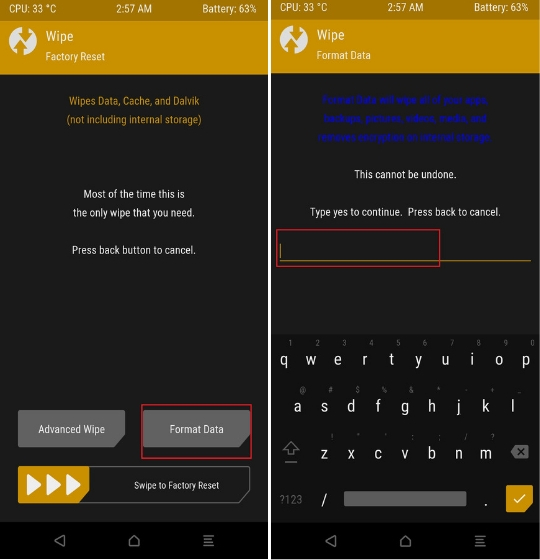 7. Now copy all the downloaded files on your PC to your device. After that, tap on Install→ select the Vendor file and swipe to flash.
7. Now copy all the downloaded files on your PC to your device. After that, tap on Install→ select the Vendor file and swipe to flash.
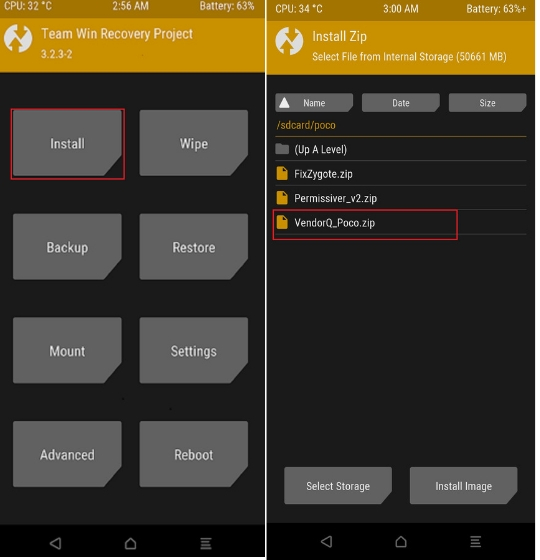 8. Now, tap on Install and select “Install Image” on the bottom. Thereafter, select the extracted .img file and choose System from the menu. Now swipe to flash.
8. Now, tap on Install and select “Install Image” on the bottom. Thereafter, select the extracted .img file and choose System from the menu. Now swipe to flash.
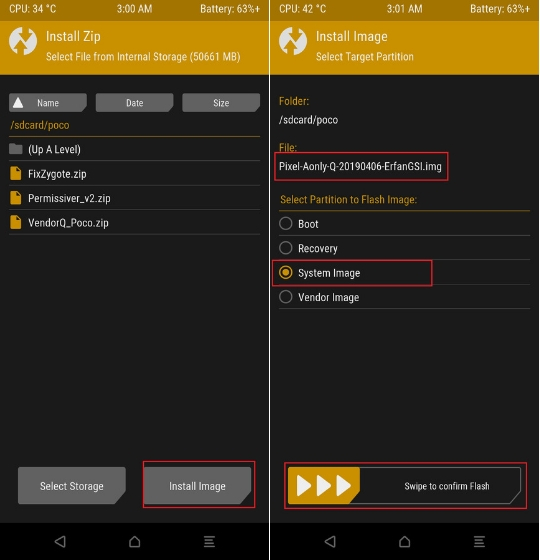 9. Press the home button and tap on Install and flash FixZygote and Permissiver v2 subsequently. After you are done flashing, tap on Reboot System and then choose Do Not Install on the next screen.
9. Press the home button and tap on Install and flash FixZygote and Permissiver v2 subsequently. After you are done flashing, tap on Reboot System and then choose Do Not Install on the next screen.
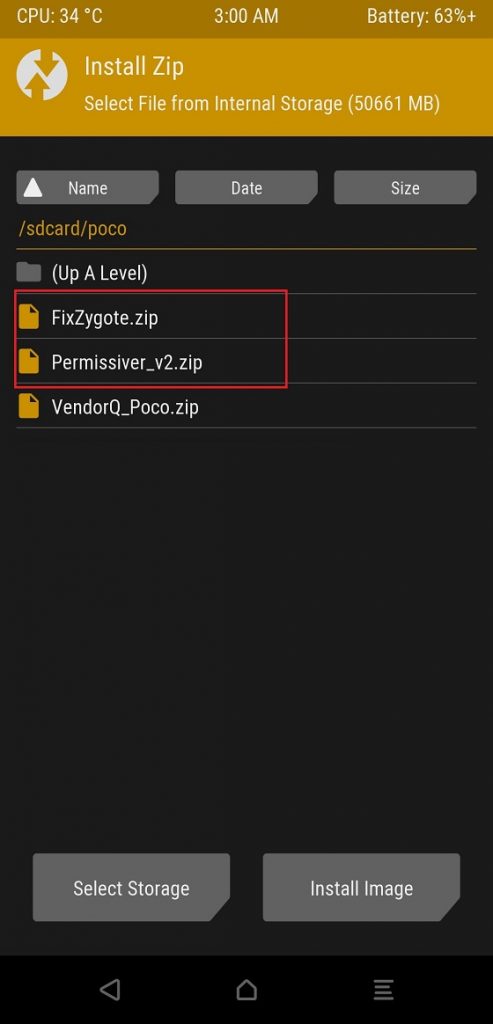 10. Your device will boot with the Google logo and it will take around 2-3 minutes for the first boot. So keep patience.
10. Your device will boot with the Google logo and it will take around 2-3 minutes for the first boot. So keep patience.
Is the Android Q Beta GSI Usable?
At this moment, the Android Q GSI is unfit to be used on a daily basis. There are tons of bugs, which is expected as it’s the very first GSI released by Google. As there are lots of hacks involved, even the basic features don’t work properly. We were unable to add Google account or access the file storage on Poco F1. Even the USB access is broken and we could only access the internal storage through TWRP.
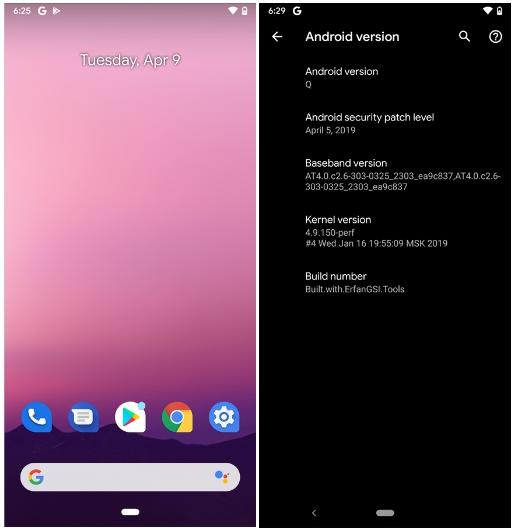
If you are an Android enthusiast who wants to try out the new Android Q, you may go ahead and install it, but let me remind you again, it’s simply unusable at the current state. You should wait for further betas and let the developers quell the bugs.
Android Q Timeline
Google has released Android Q Beta 2 as of now and will release Beta 3 in the first week of May, probably at Google I/O. There will be a total of 6 Betas, and the final stable version will be released in August. So yeah, it’s a pretty long time before we get something like a daily driver. Nonetheless, booting Android Q way before the release date is pretty exciting and paves the way for faster Android updates and shows the power of Treble.
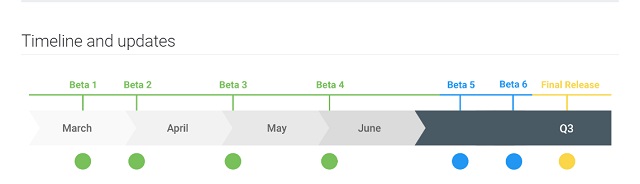
SEE ALSO: Here are the Phones that Will Get Android Q
Install Android Q Beta on Any Android Smartphone
So this was our take on how to install Android Q GSI on any Treble-enabled smartphone. While the experience was not good at all, it’s definitely path-breaking for the whole Android ecosystem. We hope that the development continues and Android users don’t face humiliation by Apple every year for Android’s lackluster OS adoption rate. So finally, do you want to dig Android Q further? We recommend you to wait for a few months and then install for a better Android Q experience. If you have some questions regarding the installation process, or you are unable to find the vendor file for your device, let us know in the comment section below. We will try to help you out.

















