The world of social media has made it easier for us to interact with people through different means such as Snaps, comments, likes, and messaging. While these interactions are mostly healthy, it is better to take a break sometimes. Fortunately, Instagram has a nifty feature called “Restrict Account” that allows you to restrict someone who’s bothering you and see less of them. While the other person can easily identify if you have blocked them, restricting the account is different and doesn’t alert them of your decision. That said, keep reading to learn what happens when you restrict someone on Instagram.
Before discussing what happens when restricting someone on Instagram, it is important to understand what this feature actually is. We have also explained how you can restrict and un-restrict people on Instagram in this guide.
What Does Restricting an Account on Instagram Mean?
The number of social media users is continuously increasing, as are the cases of cyberbullying. Introduced by Instagram back in 2019, the “Restrict Account” feature aims to foster a more welcoming community and help limit cyberbullying. This feature changes the way certain accounts can interact with you via direct messages or in the comments section.
In short, when you restrict someone, their direct messages won’t land in your inbox and their comments on your posts won’t be visible to others (at least not right away). This is how restricting an Instagram account is different from blocking. Keep reading to learn about all of this in detail.
What Happens When You Restrict Someone on Instagram
So now that you know what restricting an account means, it’s time to understand how this feature actually works and what interactions it limits.
1. Messages Land in the Requests Inbox
Unlike normal accounts, messages from restricted accounts will not land in your inbox but in the “Requests” tab in your DMs. You won’t even get a notification for these messages. Further, the sender will not see a read receipt even if you read their message from the requests inbox.
The only demerit here is that if you want to reply to a specific message from a restricted account, you will have to un-restrict the account first.
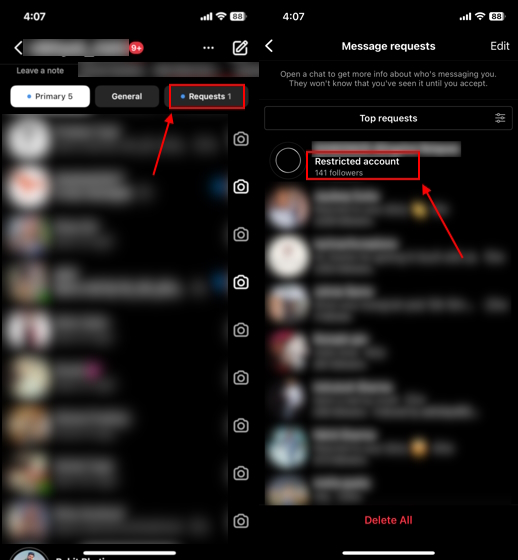
2. Comments will Be Hidden by Default
The comments section on your posts is where Instagram’s “Restrict Account” feature comes in handy. Even though the restricted person can still comment on your posts, their comments won’t be visible to others — at least not right away.
This means only you and the restricted person can view the comment and won’t even know you have restricted them. Technically, even you won’t be able to see any of the comments directly. You will need to head to the comments of your post by tapping the “View comments” text under it.
Next, tap on the “See Comments” text under the restricted comment on your post. Then, you can either approve the comment or delete it if you find it inappropriate. We suggest you neither approve the comment nor delete it. This way, the comment will stay hidden from all your other followers, and the restricted person won’t even know it.
3. Active Status will be Hidden
When you turn on the active status on your Instagram account, a person you have had conversations with in DMs before can see when you were last active or are currently active.
When you restrict someone, they won’t be able to see your activity status, and you can peacefully message others or scroll through Reels or your feed without them disturbing you.
How to Restrict Someone on Instagram (3 Methods)
There are multiple ways to restrict accounts on Instagram. Though steps differ for each method, all have the same effect. Below, we have explained each method in detail.
Note: The Instagram Restrict feature is not available on the PC/ web interface. You need to use the Instagram Android or iOS app to restrict users.
Method 1: Restrict via Instagram Comments
If someone is continuously bothering you with inappropriate comments on your posts, but you don’t want to block them. In that case, you can restrict that account through their comments. And as mentioned above, the next time they comment on your post, it will automatically get hidden, and you will have the authority to either approve or delete the comment. Here’s how you can do it:
1. Open the “Comment Section” of a post with a comment from the user you want to restrict.
2. On Android, press and hold the comment, and tap on the information “i” icon, and choose “Restrict” from the list of options.
3. On iPhone, swipe left on the comment, tap on the information “i” icon, and choose “Restrict” from the pop-up menu.
Method 2: Restrict via Messages
Go through the following steps to restrict an account through the direct messaging section. Here’s how it works:
1. Go to your inbox and open the conversation of the user you want to restrict. Then, tap on their “profile name” at the top.
2. On Android, scroll down and tap “Restrict” to limit the account.
3. On iPhone, tap the ellipsis (three dot) icon to reveal more options. Then, choose “Restrict” from the list.
Method 3: From User’s Profile
Finally, you can also head to a user’s profile and restrict their account on Instagram. Here’s how:
1. Open the profile of the user you want to restrict and tap the ellipsis (three dot) icon at the top left corner.
2. Now, tap “Restrict” from the pop-up menu. And that’s it.
How to See a List of All Restricted Accounts on Instagram
Instagram makes it quite easy to see a complete list of all the accounts you have restricted on Instagram. If you wish to see how many users you have restricted to date, follow the steps below:
1. Go to your Instagram profile and tap the “Hamburger button” at the top left corner.
2. Now, select “Settings” from the pop-up menu to access your Instagram account settings.
3. Next, navigate to “Privacy -> Restricted account” in the settings.
4. Here, you can see the list of all the accounts you have restricted on Instagram.
Note: You can also use the “Restricted Accounts” settings window to restrict accounts by typing their account name in the search bar and hitting the Restrict button.
We did not discuss this method in the above section because it’s the human tendency that if we see an inappropriate comment or message from someone, we will restrict that account there only.
How to Unrestrict an Account on Instagram
Well, if you ever change your mind and wish to un-restrict people on Instagram, it is as simple as restricting them in the first place. Here’s how you can do it:
1. Go to your Instagram Profile and tap the “Hamburger button” at the top left corner. Then, select “Settings” from the pop-up menu.
2. As we did above, go to “Privacy -> Restricted accounts” in the settings window.
4. Here, you will see the list of restricted accounts. Tap the “Unrestrict” button in front of the user you want to un-restrict, and it’s done. You have successfully removed an account from the restricted accounts list.
Alternatively, you can also un-restrict people by visiting their profiles. Simply open the profile of the user you want to un-restrict and tap on the “Unrestrict” button under their bio.
Frequently Asked Questions
No, Instagram won’t notify the user when you restrict them. Everything will appear normal to them as they will still be able to comment on your post and contact you through messages.
If you land in a group chat with the account you have restricted, Instagram will notify you, and you choose to stay or leave the conversation there only.
The earlier comments made by the restricted account will still appear as they were, meaning the comments will still be visible to you and your followers if your account is private and to all users in case of a public account.
Well, there isn’t a sure-shot way to know who visited your Instagram profile, as Instagram doesn’t have a tool for it. Here we have detailed how to see who views your Instagram profile.