- If iMessage keeps turning off on your iPhone, check your internet connection and reset iMessage.
- Make sure your device is running the latest iOS version.
- You can check date & time settings, restart your iPhone, check the iMessage server status, or reset network settings to fix the iMessage sign-in problems.
Does your iMessage keep turning off for no reason? Does your iPhone say iMessage is signed out? If you’re also facing similar issues, you’ve landed at the right place. In this article, we’ve mentioned the most common reasons why iMessage keeps disconnecting on your iPhone or iPad. This will help you understand the root cause and fix iMessage errors in a better way. Without any ado, let’s get started!
There could be several reasons why iMessage keeps disconnecting on your iPhone, iPad, or Mac. We’ve listed the most common reasons below:
- Poor or no internet connection
- Software bugs or glitches
- No or low-device storage
- iMessage server problems
- Incorrect date & time settings
- Apple ID issues
- Changed Two-Factor Authentication
- iMessage might need a restart
- Your device might need an update or reboot
Now that you know why iMessage keeps turning off, here are some ways to fix it.
Method 1: Check Internet Connection
We already know that iMessage relies on an internet connection to send and receive messages. So, you must have an active Mobile Data plan or a stable Wi-Fi network. No or poor internet connectivity is one of the most common reasons why iMessage keeps disconnecting on your iPhone. Before you jump to other methods listed below, you must check that you’re connected to the internet. To verify, try opening a website in Safari that you frequently visit. If the website won’t load, you must fix internet issues to get rid of iMessage problems.
- If you’re using Mobile Data: Toggle Airplane mode, toggle Mobile Data, and check if your data plan has been exhausted to fix the issues.
- If you’re using Wi-Fi: Toggle the Wi-Fi option, restart your device, reboot the router, or forget & re-connect to the network.
Method 2: Check iMessage Server
If your iPhone keeps signing out of iMessage, the problem might be at Apple’s end. On some rare occasions, Apple’s iMessage servers might be temporarily down for maintenance or repair purposes. When this happens, the iMessage service won’t be available to anyone. So, if your iMessage keeps signing out and won’t activate, we recommend checking Apple’s iMessage server status.
To check this, head to the Apple’s System Status Page which shows recent outages and updates by Apple. If there’s an issue and servers are down, you’ll see a Yellow blob next to iMessage. In such a case, you can’t do anything but wait for the Apple team to resolve this issue. If you see a Green Blob, it means iMessage is working fine.

Method 3: Check Date & Time Settings
iMessage might keep turning off if your device’s date and time settings are not correct. When there’s a mismatch between your iPhone’s date & time settings and the server’s date & time, it affects network-related functions like iMessage and FaceTime. To fix the iMessage signed-out error, make sure you’ve selected the correct time zone settings based on your location.
Note:
When you enable Screen Time Passcode, the “Set Automatically” toggle will be turned ON and greyed out.
- On your iPhone or iPad, open the Settings app and choose General.
- Here, tap on Date & Time and enable the Set Automatically toggle.
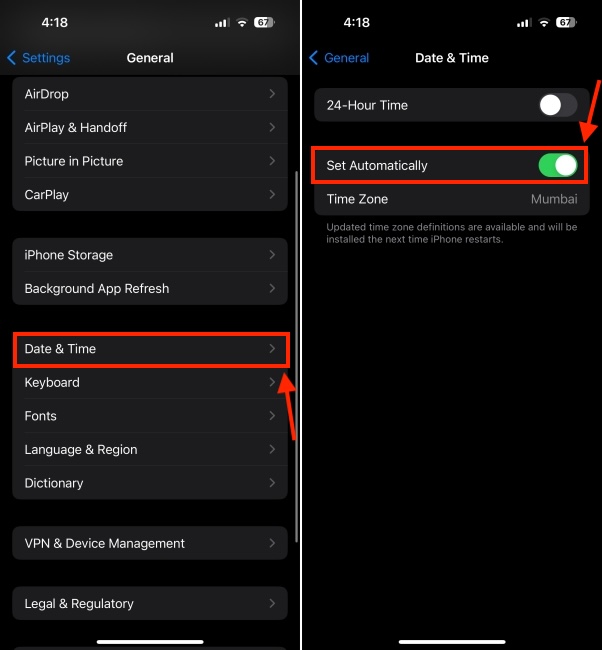
Method 4: Update iOS
Outdated system software can also trigger several performance-related issues on your iPhone. It may hamper the regular functioning of the apps on your device, even the built-in ones. So, if the software update is pending, you must install it right away. It’s worth knowing that Apple regularly releases software updates with new additions, security patches, and bug fixes to wipe off common glitches and improve overall functioning. So, iMessage turns off randomly, you must check for software updates.
- On your iPhone or iPad, open the Settings app and navigate to the General section.
- Now, tap on Software Update and download & install the available updates, if any.

Method 5: Check iPhone Storage
If your iPhone has no or low storage space, it can trigger several issues, including iMessage turning off by itself. Also, you may encounter slow performance, unresponsive apps, and other annoying issues. To fix iMessage keeps signing out problems and enjoy a smooth performance, you must check for available storage space on your iPhone. Here’s how to do it:
- Go to Settings -> General -> iPhone Storage and allow your iPhone to calculate the available storage.
- Now, you’ll see used and available storage space on your iPhone, along with recommendations on how to free up space on your iPhone like offloading unused apps.
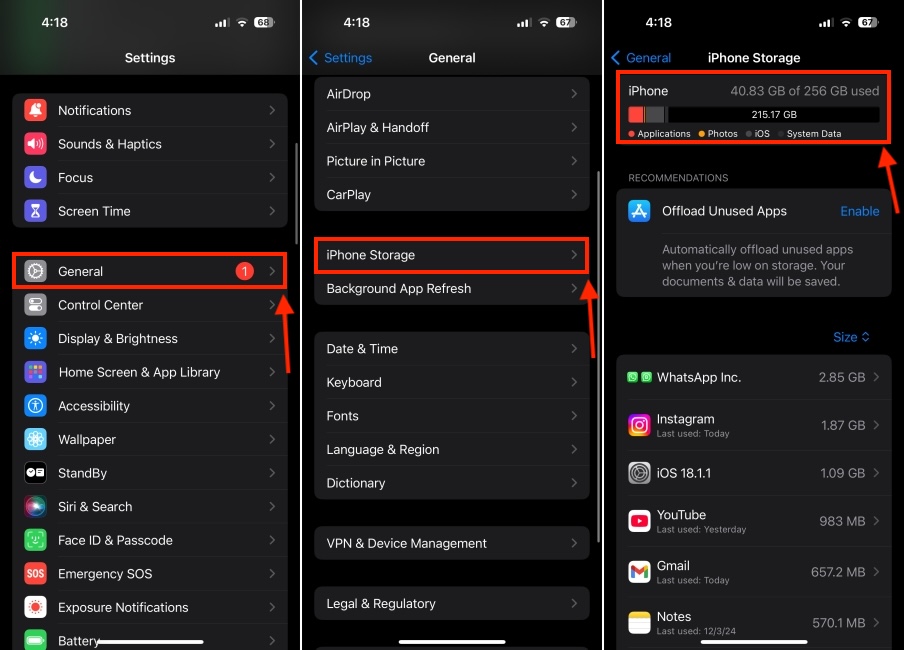
If you’re running out of space, you can try to free up space on your iPhone or buy more storage.
Method 6: Sign Out of iMessage and Reboot
Another effective way to fix iMessage errors is to sign out of your Apple ID on iMessage, reboot your iPhone, and then sign in again. This is a one-stop solution for most common iMessage problems, so make sure to give it a try.
- Go to Settings -> Messages and tap on “Send & Receive”.
- Here, tap on Apple ID: (your Apple ID) and hit the Sign Out button.

After this, make sure to restart your iPhone. Once your iPhone reboots, go to Settings -> Messages and Sign In with your Apple ID.
Method 7: Reset Apple ID Password
If your iMessage keeps disconnecting randomly, it might be possible that your Apple ID password has been compromised. Yes, if there’s a problem with your Apple ID, you might issues with iMessage and other services. To avoid any complications, you must change your Apple ID password. For this, go to Settings -> [Your Name] -> Sign-In & Security then tap on Change Password and follow the on-screen instructions.

For complete details, here’s our dedicated guide on how to reset your Apple ID password.
Method 8: Reset Network Settings
It might be possible that your iPhone is facing some connection issues and that’s why iMessage keeps signing out. The best way to rule out any network-related issues is to reset network settings.
It’s worth knowing that when you reset network settings, it won’t erase any downloaded data, so there’s no need to back up your iPhone. It will only wipe off any saved Bluetooth devices, Wi-Fi networks & passwords, and VPN information. So, make sure to note them down somewhere as you would have to enter them again to re-establish the connections.
On your iPhone, go to Settings -> General -> Transfer or Reset iPhone -> Reset -> Reset Network Settings.

Those were 8 ways to fix iMessage keeps turning off problems on an iPhone or iPad. We hope this article helped you fix those annoying errors and you can now sign in to your iMessage account with your phone number or email address. In case of any doubts, feel free to reach out to us in the comments below.






