Living up to its hype, ChatGPT is an AI chatbot that has practically taken the internet by storm. From writing quick blog posts to acting like a coding machine, there are a lot of cool things you can do with ChatGPT. However, a huge limitation of this AI chatbot is that it can only be used via its website on desktops. So if you are looking for a way to use ChatGPT on Android or iOS phones, we have you covered. This guide will teach you how to use ChatGPT on your iPhone or Android phone. Furthermore, we will have a look at some ChatGPT-based apps and if they are a good alternative to the original chatbot. So without delay, let’s jump right in.
While this guide will teach you how to use ChatGPT on your mobile device, we will also detail how to create a quick shortcut on your home screen. If you already know how to do the former, use the table below to jump to a relevant section.
Is There a Dedicated ChatGPT App?
From the get-go, it’s worth mentioning that there is no official app for ChatGPT available on Android and iOS devices. The only way to successfully run ChatGPT on your mobile device is to use a browser and visit the website. While that does sound inconvenient, it’s sadly the only way you can use the chatbot’s capabilities on your mobile.
However, if you are still in search of an app, there are app developers who have created their own version of ChatGPT based on the official API. If you are someone looking for that, we have also listed a select few ChatGPT apps for users to try.
Requirements to Run ChatGPT on Android and iOS
Before we begin, there are certain prerequisites you must meet to use this AI chatbot on your mobile device. Quickly look through them to make sure you have these in place before you proceed.
1. OpenAI Account
In order to use ChatGPT, users need an OpenAI account, which is the company behind the bot. Fortunately, OpenAI doesn’t charge for an account and the process is simple. Simply head to ChatGPT’s website (visit) and quickly sign up for an account. Do remember that you will need to provide a valid phone number as part of the verification process. Once done, keep reading. You can also do the sign up process on your mobile phones.
2. A Web Browser
While it sounds basic, you require a fully updated web browser for ChatGPT to properly function. We will be using Google Chrome on Android and Safari on iOS. However, you can use any browser of your choice, as they should work equally well. If you encounter any errors, you can also switch to Chrome.
How to Use ChatGPT on iPhone and Android Phone
With everything out of the way, let’s begin by setting up ChatGPT on your mobile device. We will be using an Android phone for this demo, but the steps remain the same for iOS. That said, follow the steps below:
1. Open any web browser on your mobile. We are using Google Chrome for this tutorial. In the address bar, visit chat.openai.com to head to the ChatGPT official website.
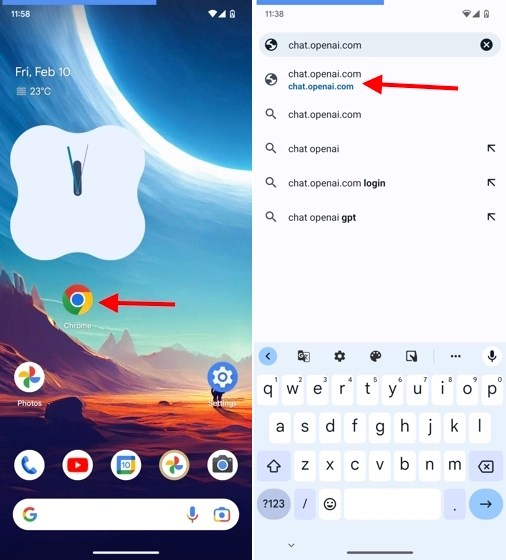
2. Then, tap on “Try ChatGPT” at the very top or scroll down and click the button of the same name. There are times you might not see this screen and jump straight to the step below.
4. You most likely won’t be signed in when you visit the website for the first time. So, tap the Log in button here. Enter your e-mail address and password and tap on Continue.
6. You will now see a short disclaimer about the tool. Simply tap on “Next,” followed by “Done” to access the ChatGPT AI chatbot.
8. And you are all done! You can now visit the ChatGPT website on your mobile to ask your queries and have all sorts of conversations with the AI bot.
How to Create ChatGPT Shortcut on Android Phone
While the process to access ChatGPT on your mobile is simple, it can be tedious to open the browser over and over again. So we will help you create a quick shortcut for the ChatGPT app on the phone’s home screen. Follow the steps below to do it on your Android device:
1. Tap the ellipsis (three vertical dots) on the top right corner in Chrome and tap on “Add to Home screen“.
2. Then, simply rename the page to ChatGPT and tap the “Add” button. The webpage will be converted into a widget. So simply tap on the “Add to home screen button“.
3. And that’s it! You can now go to your home screen, and you will see a ChatGPT shortcut. Tap it whenever you want to quickly access the ChatGPT web app on your Android device.
How to Create a Shortcut for ChatGPT on iPhone
Since the steps to visit the ChatGPT website app remain the same for both platforms, we have skipped that. However, the steps to create a shortcut on iOS is different, so we have highlighted it below. If you want to create a quick shortcut for ChatGPT on your iPhone, follow the steps below.
1. Open the ChatGPT website and tap the “Share“ icon in Safari’s bottom navigation abr. From the menu that appears, scroll up and tap the “Add to Home Screen” option.
2. As before, rename the name to ChatGPT and tap the “Add” button.
5. You will now see a ChatGPT web app shortcut appear on your home screen. Use this the next time you want to quickly visit the website.
Best Apps for ChatGPT on Android and iOS
As mentioned above, there is no official ChatGPT app by OpenAI for Android or iOS. However, there are developers on both sides who have used the company’s API and released their own apps for the same purpose. To make things easier, we have tried a few ChatGPT apps on our Android and iOS devices. Have a look:
1. Alissu: Chat with AI
The first on the list is Alissu, a chatbot that directly uses OpenAI’s GPT-3 API. This ChatGPT app is one the highest used in the Google Play Store and provides the same functionalities as the real thing. The best part is that it requires no sign-up or log in to get started. You can simply install the app and get chatting with the AI chatbot.
Alissu responds to all types of prompts with ease and has little to no delay between answers. This is also due to using it as an effective language model. The app even has built-in mic input, which is nice. Alissu even allows one to choose between different GPT-3 models like Davinvi, Curie, Baggage, and Ada for customization.
The app is free to use, but you can enter your own OpenAI API key for fewer ads in between responses.
Get Alissu: Chat with AI (Free)
2. Rapid ChatGPT
Another app that uses OpenAI’s API, Rapid ChatGPT is another app you must try. The app is packaged in a neat little interface. However, you require an account to use the services, though. Once logged in, you can use AI for a wide variety of purposes. The app works just like a WhatsApp chat, except in this case it is an AI.
As you would expect, the app works well and is just like the real thing. You can ask it to make jokes, tell stories, riddles, and everything else. The responses are slower than the ChatGPT website. The Rapid ChatGPT app also relies on gamification, which means it gives you coins for watching ads. You can encash these for unlimited responses.
Get ChatGPT: Rapid like ChatGPT (Free, In-App Purchases)
3. Genie – AI Chatbot
Getting capable ChatGPT apps on iOS can be difficult because of the various restrictions. However, Genie is a ChatGPT app that brings the power of the chatbot to your iPhone. But note that Genie is a paid app that you must subscribe to. While the devs don’t mention which GPT model they use, it has a trained AI at the wheel.
During my short use, Genie answered most questions with good enough accuracy. It also possesses the same level of creativity as ChatGPT. I asked it to write a random rap, and it outputted a long answer. However, it has a weird habit of speaking out the responses in an AI voice. Once done with the chat, you can choose to download the chat and share it. As mentioned above, Genie is a paid app but does provide a 3-day free trial for you to check it out.
Get Genie – AI Chatbot (Paid)
4. PocketAI ChatBOT
Another paid ChatGPT app, PocketAI is a chatbot trained on what the company claims is the best AI technology on the market. Like other bots out there, PocketAI is capable of answering a wide variety of questions. It also covers creative outlets like poems, haikus, and riddles. PocketAI does a good job of dividing AI tasks, so you can tap on the existing options if you want to write a song or solve an equation.
Once you chose a template and provide a layout, the bot dishes out answers quickly in its dialog box. While we don’t know which AI it uses, the answers sound accurate and well thought out. If you are a causal AI user who wants a ChatGPT-like app on your phone, try this out.
Get PocketAI ChatBOT (Paid)
We hope you found it super easy to use the ChatGPT web app and mobile apps on your Android and iOS device. If you want to dabble in the world of AI even more, you can try out these best AI writing apps and get your creative on. Tired of ChatGPT altogether? Go check out these best ChatGPT alternatives. Moreover, if you are using a ChatGPT mobile app that we should check out, let us know in the comments below.