Ever sent a message and immediately wished you could hit the rewind button? Well, with iOS 16 or later installed on your iPhone, you can unsend and edit sent messages on your iPhone with just a few taps. So, whether you have accidentally sent a message to the wrong person or the auto-correct feature has made an embarrassing mistake, keep reading this post to learn how to unsend messages on your iPhone, iPad, and Mac to eliminate the risk of embarrassment.
Prerequisites
1. iOS 16 or later installed on your iPhone.
2. iPadOS 16.1 or later installed on your iPad.
3. macOS Ventura or later installed on your Mac PC or MacBook.
How to Unsend Messages on iPhone or iPad
There is a limitation with this unsend feature. The “Undo Send” feature is available only for up to 2 minutes after sending the message. If it has been more than 2 minutes since the message was sent, there won’t be any Undo Send button in the pop-up menu that appears when you long-press the message. So, unless you quickly realize your mistake and correct it before the message is viewed, you can’t do anything but regret the action.
However, you can edit a message on iPhone after sending it even if the undo send option has disappeared. But, even the edit message option is available only up to 15 minutes after you have sent the message.
Here are the steps you need to follow to unsend a message on iPhone:
Note:
In order to use the Undo Send option, you must be using iMessage. The feature won’t work on normal text messages.
- Open the Message app on your iPhone and head over to the conversation you want to unsend a message in.
- Here, tap and hold the Message bubble you want to unsend and tap the Undo Send button in the pop-up menu that appears.
- And voila! A little message bubble-bursting animation will appear, and it will immediately disappear. You will also see an alert reading – “You unsent a message” on the conversation screen.

How to Unsend Messages on Mac
Deleting a sent message in an iMessage conversation on a Mac is as straightforward as it is on an iPhone or iPad. Here’s how:
- Open the Message app on your Mac PC or MacBook and head over to the conversation in which you want to delete a sent message.
- Here, locate and right-click on the message you want to unsend and a pop-up menu will appear.
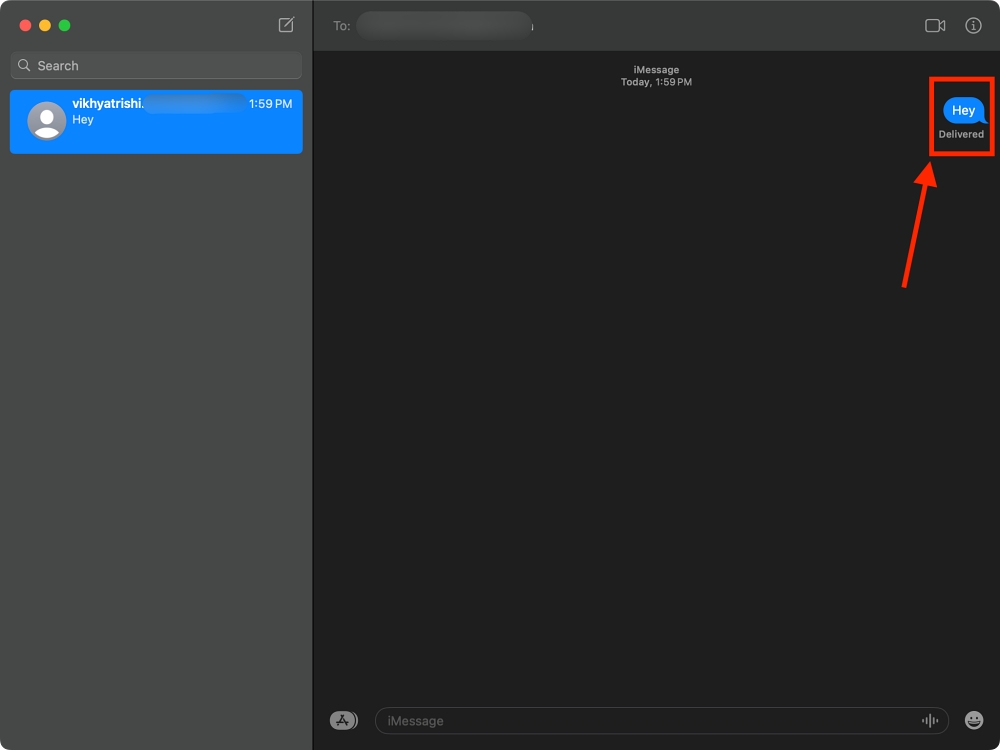
- Now, click the Undo Send button available in the pop-up menu.

- And you are done! Just like your iPhone, you will see the message bubble burst and disappear when you click the undo send button, and a “You unsent a message” text alert prompt will appear.
To unsend a message on iPhone, you must tap the Undo Send button within two minutes after the message has been sent, or the Undo Send option will disappear.
Simply tap & hold the message bubble, then tap the Undo Send button in the pop-up menu that appears.
Unfortunately, no. Instead, you can edit the sent message as editing is allowed within 15 minutes of the message being sent.







