- The steps to unblock someone on Snapchat are similar on both Android and iOS devices.
- To unblock someone, tap on the Bitmoji icon > settings icon > Blocked or Blocked users > X icon next to the person's name > Yes.
- To block someone, long press on someone's name from the Chat screen > Manage Friendship > Block, and tap on Block again to confirm.
Snapchat is a place where we have fun and goofy chit-chat with our friends and loved ones. But things can go sour easily leading you to block them in a sudden fit of anger. But there’s always room for reconciliation. So if you have rage-blocked someone on Snapchat and want to undo your error then you have come to the right place. We will show you how to unblock someone on Snapchat with a step-by-step guide.
How to Unblock Someone on Snapchat on iPhone and Android
If you don’t want to leave things on a bad note, here’s the complete process to unblock someone on Snapchat to reconnect with them again. The steps to unblocking a user on Snapchat are the same on iPhone and Android so we have discussed both in this guide.
- Open Snapchat and tap your Bitmoji icon located at the top left.
- This will take you to your Snapchat profile page. Here, tap on the cogwheel icon on the top right.
- Then scroll down on the settings page, and select the Blocked Users option under “Account Actions”.
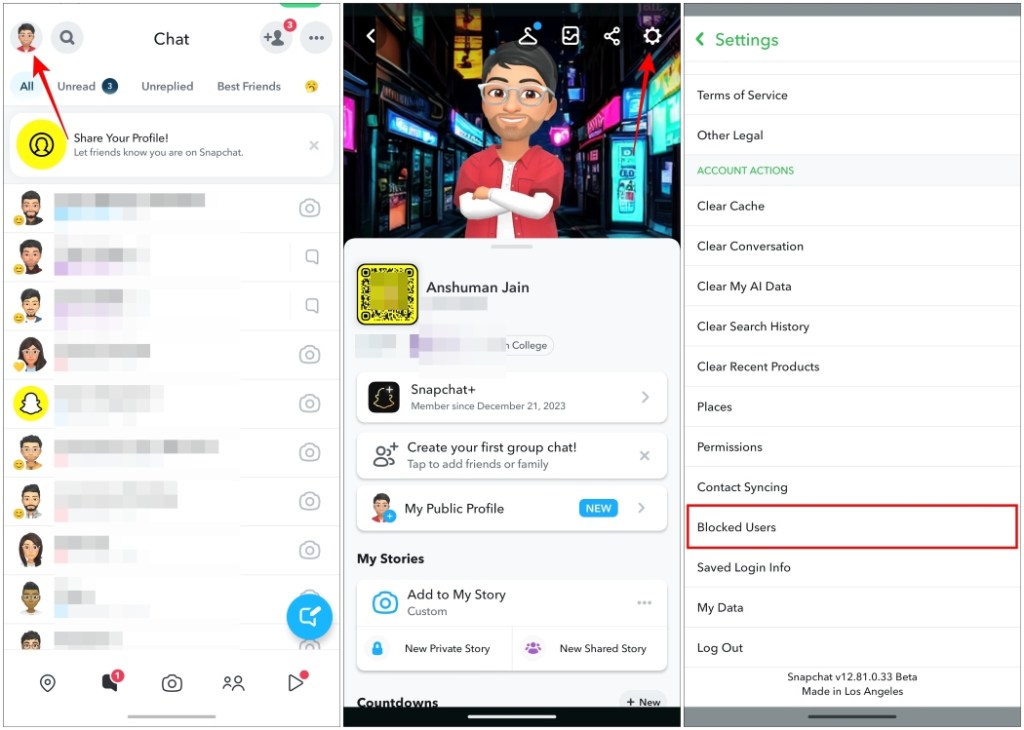
- Now, locate the account you want to unblock and tap on the X icon next to the account name.
- Then tap on Yes from the confirmation prompt to unblock this account.
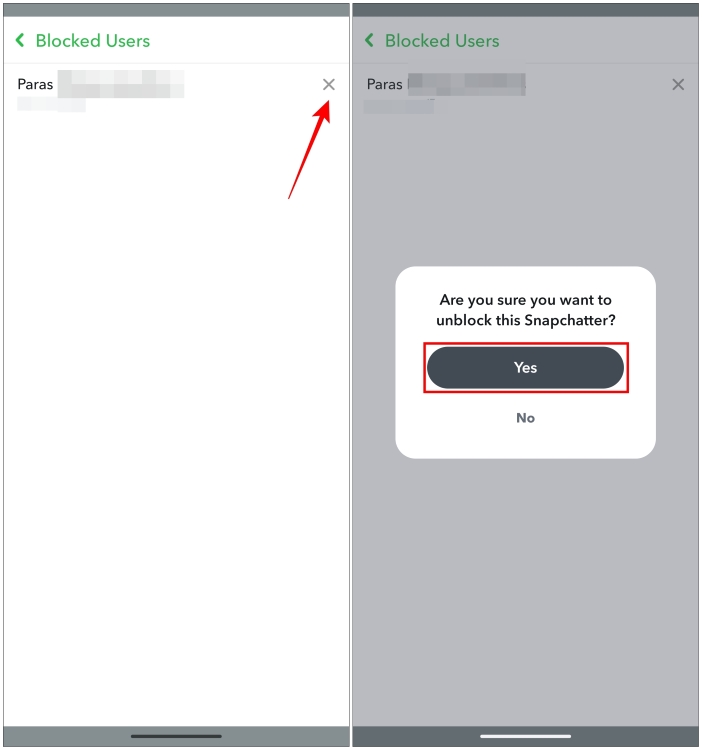
What Happens After You Unblock Someone On Snapchat?
Now that you have removed the person from your Snapchat Blocker Users list, they will be unblocked. Once that happens, these changes will come into effect for you and them on Snapchat.
- Snapchat does not notify the other person that you have unblocked them. But they can now find you in Snapchat search.
- Snapchat automatically unfriends you two when you block someone. After unblocking, you need to add them as friends again.
- Your previous chat will be deleted, so you cannot recover your old Snaps and conversations.
- However, saved Snaps in chat will show up again when you add them as friends on Snapchat.
- The user can’t see your Snapchat stories unless you have added them back as your friends.
Alternatives to Blocking Someone on Snapchat
Blocking isn’t the only way to limit contact with someone on Snapchat. There are other alternatives, too, that seem less harsh than straight-up blocking them. Let’s explore these options.
- Remove Them from friends: Instead of blocking them, you can remove them as your friends. This will also prevent them from texting you on Snapchat. To do this, long press on their chat till the pop-up appears. Then go to Manage Friendship, and select Remove Friend.
- Limit who can contact you: To make sure you don’t receive their message after unfriending them on Snapchat, go to Settings > Contact Me and choose Friends. Now you will only receive texts and snaps from people already added as friends.
- Mute their Stories: If you don’t want to be alerted when said person shares their Snapchat stories, you can mute them. Just press on their Snapchat story, tap on Story settings in the pop-up menu and turn on the Mute Story toggle.
- Hide your stories from them: Another way to limit their interaction with your Snapchat profile is to hide your stories from them. To do this, long press on their chat, go to Privacy Settings, and turn off the My Story toggle.
How to Block Someone on Snapchat
If this guide reminded you of someone you were planning to block, or the rebound didn’t really go through, then use this guide to block someone on Snapchat again. Veteran Snapchat users may already know how to do it. However, if you are new to Snapchat then here’s how you can do it.
- On Snapchat, tap the Chat icon from the bottom navigation bar.
- On the Chat screen, find the person you want to block.
- Then long-press on their name from the chat screen to open a pop-up menu.
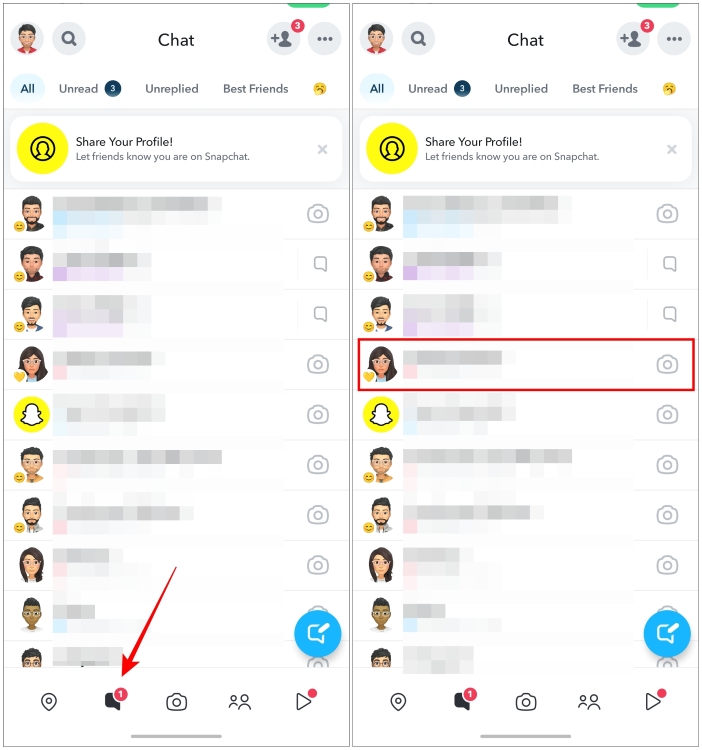
- In the pop-up menu, select Manage Friendship.
- Next, tap on Block from the subsequent menu.
- You will now see a confirmation prompt. Here, tap on Block to confirm your action.
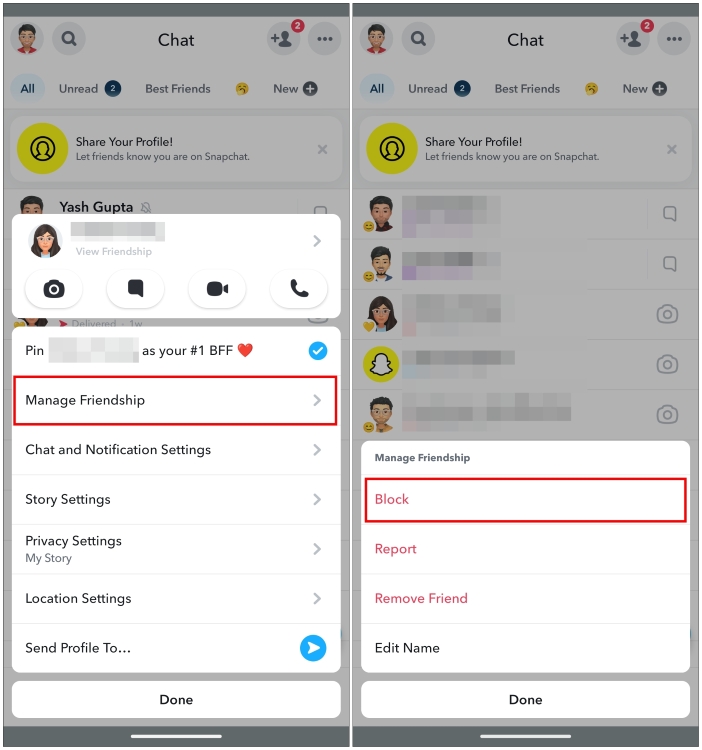
This is just one of the ways to block someone on the platform, but if you want to learn the other methods, here’s a comprehensive Block Someone on Snapchat guide for you. While the process in itself is pretty straightforward, new Snapchat users might find it difficult to locate the unblock option.
If you were one of those users, let us know if you found this guide helpful in the comments below. Meanwhile, we also have a dedicated article to help you find out if someone blocked you on Snapchat.
When you unblock someone, they will be removed from your friend’s list. You will have to add the person again to send messages and snaps. They will not get notified, and only your saved Snaps will show up in the chat window.
No, Snapchat doesn’t notify the person if you unblock them, so you easily block them without worrying about them knowing.
Snapchat does not restore your message and Snap history after you unblock someone and add them as your Snapchat friends again. However, the app will retain your saved Snaps that will still be available.
If someone has blocked you on Snapchat, their name will not appear when you search for them. You can also ask your friend or use a secondary account to check if their username appears in the search results.







