SharePlay can be extremely useful for watching movies and TV shows together, or just going through photos of your last vacation with friends and family on FaceTime. However, if you don’t like using SharePlay or are annoyed with constant pop-ups asking you to start a SharePlay session, here’s how to turn off SharePlay on iPhone, Mac, and Apple TV.
Turn Off SharePlay on iPhone
Disable SharePlay on iPhone via FaceTime Settings
Here’s how you can turn off SharePlay on your iPhone so that you don’t get SharePlay invites while you’re on a FaceTime call.
- Go to Settings -> Apps -> FaceTime
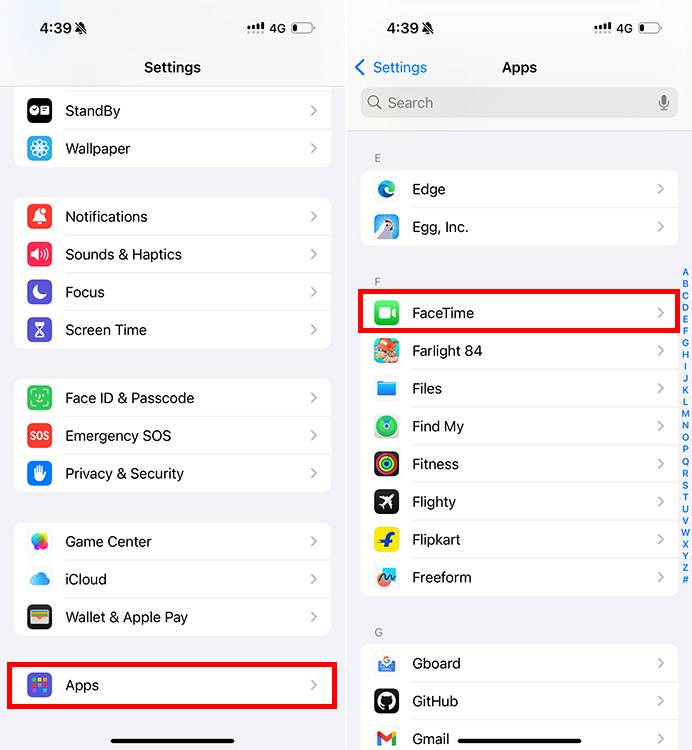
- Tap on “SharePlay” and disable the toggle next to “SharePlay”
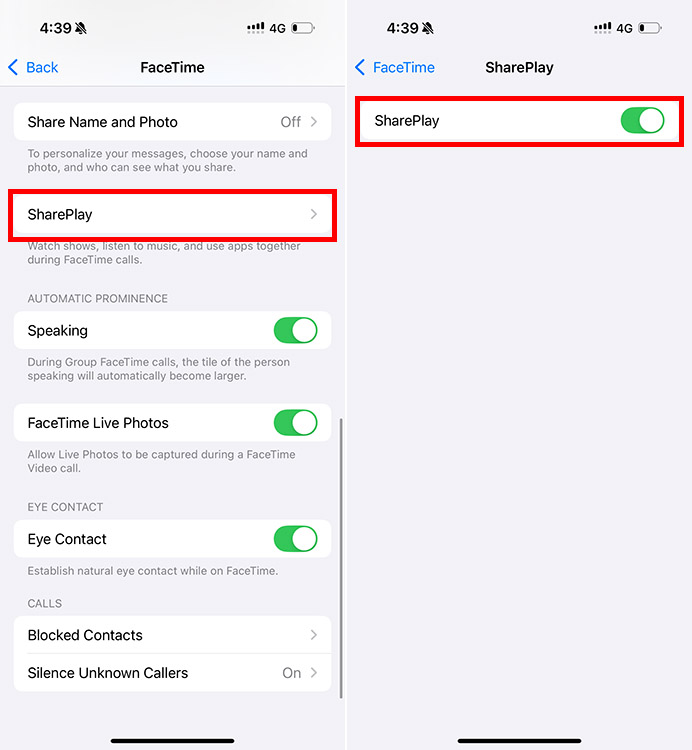
That’s it, you will no longer receive any SharePlay invites on your iPhone. Do note that you can enable SharePlay again, in case you want to SharePlay content with someone.
Disable SharePlay on iPhone using Screen Time Settings
You can also turn off SharePlay on your iPhone using Screen Time to basically restrict SharePlay. Here’s how:
- Go to Settings -> Screen Time -> Content & Privacy Restrictions
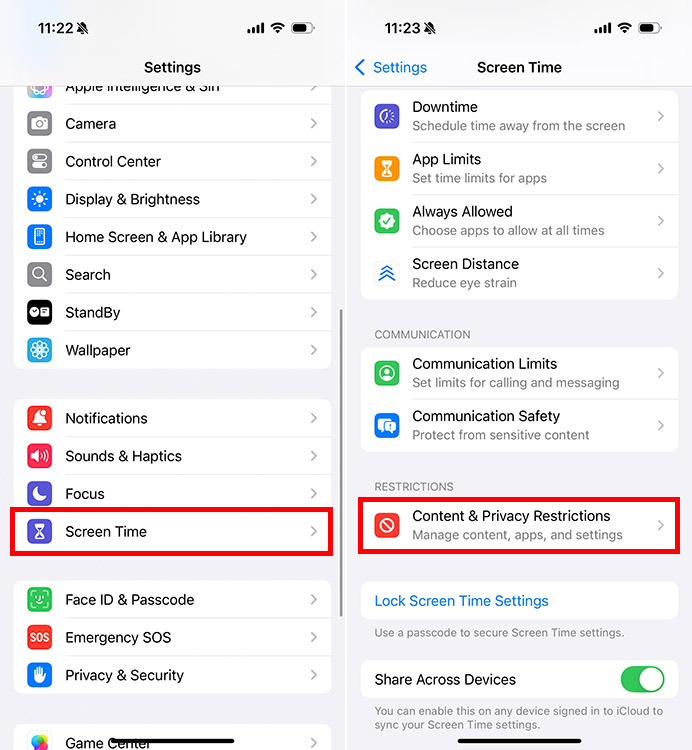
- Tap on “Allowed Apps & Features” and disable the toggle next to “SharePlay“
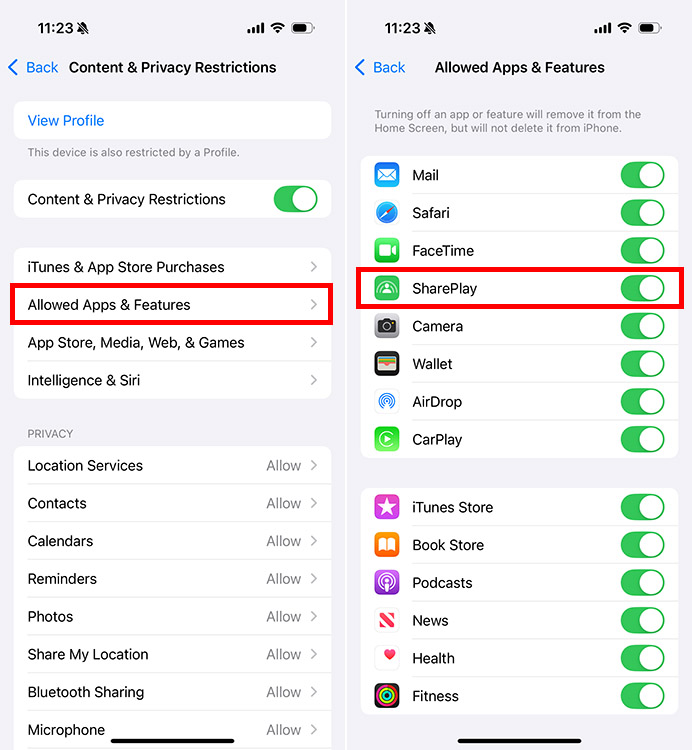
Turn Off SharePlay on Mac
You can easily turn off SharePlay on your Mac by heading to the FaceTime app settings. Here’s how:
- Open the FaceTime app on your Mac. Click on the FaceTime button in the menu bar, and go to Settings. Alternatively, you can press “command + ,” to open settings as well.
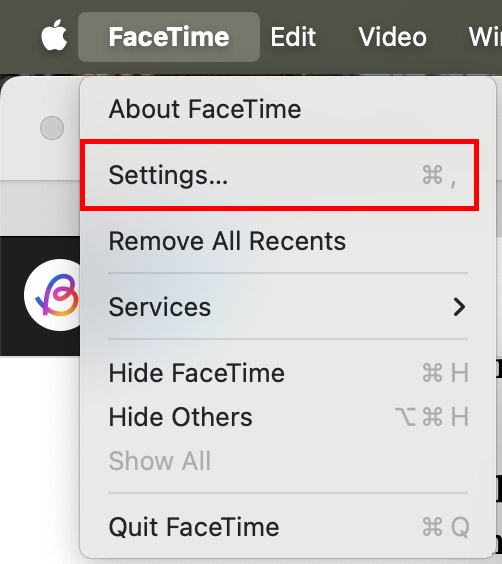
- Go to the SharePlay tab and disable the checkbox for SharePlay
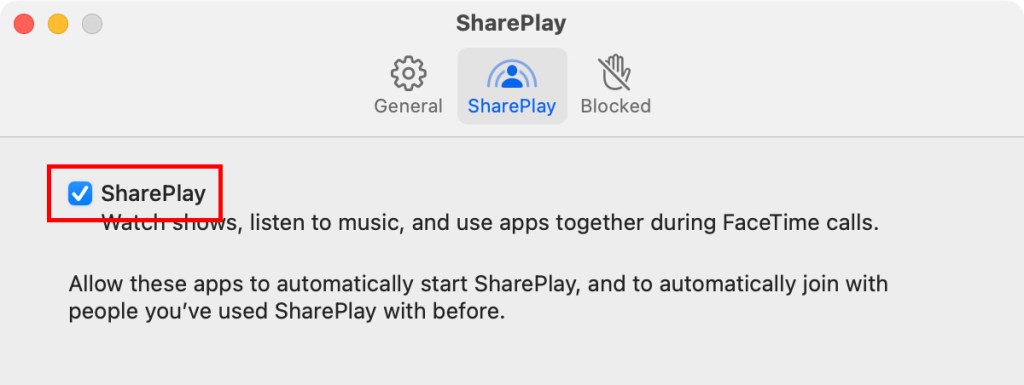
You will no longer get SharePlay invites while you’re attending a FaceTime call on your Mac.
Turn Off SharePlay on Apple TV
While you can easily end a SharePlay session during a FaceTime call on your Apple TV, many users have noticed an instance where their Apple TV asks to start SharePlay every time they receive a FaceTime call on their iPhone.
However, the weird thing is that the caller often does not initiate SharePlay. If you face the same issues, you must disable SharePlay altogether on your Apple TV. Here’s how:
- Go to Settings -> Users and Accounts

- Here, select your User Account.

- Now, select Shared with You and turn it off to turn off SharePlay on Apple TV.

And that’s it; this is how you can turn off SharePlay across your Apple devices, focus solely on the conversation without any distraction, and even preserve battery during an ongoing FaceTime call.






