Apple announced the latest and greatest iOS 10 update at its WWDC 2016 conference and the Cupertino giant even went ahead and released the very first developer beta of the new update. While the iOS 10 beta 1 release was aimed at developers, even the general public found ways to get the update. Well, there’s no doubt that iOS 10 is shaping up to be a great update but we have been using it for a while and trust us, when we say that it’s not meant to be used as a daily driver. iOS 10 beta 1 packs in numerous issues like apps crashing, messages not sending, keyboard not opening up, regular hang-ups & reboots and more.
So, if you are one of the non-developers who have installed iOS 10 beta on your iPhone, iPad or iPod Touch, we are pretty sure you want to go back to using the last stable iOS version, that is iOS 9.3.2. Well, here are a couple of ways to downgrade from iOS 10 to iOS 9:
Before you go ahead with the process, you will first need to disable the “Find my iPhone” feature on your iOS device. To do that, go to Settings->iCloud->Find My iPhone and turn off the toggle. When you turn it off, you will be prompted to enter your Apple ID password and press “Turn off”.
Also, make sure to make a backup of your device in iTunes or in Settings->iCloud->Back up now before you downgrade your iPhone, as the process will wipe your device.
Method 1:
1. Connect your iPhone to a Windows PC or Mac. Also, make sure that your computer has the latest iTunes version.
2. Open iTunes and click on the phone icon to check your device details. Then, press and hold the power and home button simultaneously on your iPhone until it powers off. Release the power button but keep pressing the home button until you get a message in iTunes saying “iTunes has detected an iPhone in recovery mode“. Press “Ok”.

3. Click on the “Restore iPhone” option to start the process, after which a message should pop up, asking you to confirm. Here, click “Restore and Update“.

4. Then, iTunes will check for restore software available for your iPhone and bring you the current iOS software you can install. Select “Next” in the iOS 9.3.2 software update dialog box. Then, click “Agree” in the license agreement dialog box.

5. iTunes will then start downloading iOS 9.3.2 for your iPhone. There’s no progress bar here, so you will have to be patient. It should take you around 30 minutes or more, depending on your internet speed. Once the restoration is done, your iPhone should start up as new with the iOS 9.3.2 build.
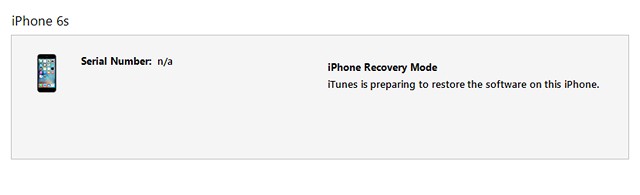
Method 2:
1. This method requires you to download the ipsw file manually. So, head over the Apple Developers page and go to Develop->Downloads. Here, scroll down to find the Release Software section and tap on the drop-down button besides iOS 9.3.2. Then, download the ipsw file catering to your device.

2. After the ipsw is downloaded, connect your iPhone to your computer and open iTunes.
3. Here, press hold the Option button in Mac and Shift in Windows and click on the “Restore iPhone” button. This should open the file explorer dialog box, where you can browse and select the ipsw file you downloaded.

Note: If it fails to work, put your iPhone to recovery mode through the method mentioned above. Then, select the ipsw file to get started.
4. The restoration process should then start up. This method should take lesser time because you already have the iOS 9.3.2 ipsw file downloaded.
SEE ALSO: How to Install iOS 10 Beta on Your iPhone
Use these methods to get back to iOS 9.3.2 on your iPhone
The steps to downgrade from iOS 10 beta to iOS 9 are pretty easy with only one complicated step, that is putting your iPhone to recovery mode. We believe you’ll be able to do it pretty easily. Also, both these methods require you to download files of around 2 GB, so make sure you are connected to a WiFi network. Well, that’s all from our side! Try out these methods to downgrade your iPhone and let us know if you face any issues. Well, here’s hoping the public iOS 10 beta isn’t as buggy as this one.






