We use Google search every single day — so much so that it has become an intrinsic part of our life. While Google is an excellent search engine that makes our life a hell of lot easier, there are a few concerns of privacy and its data usage practice. In this article, we are going to help you delete Google search history so that the internet search giant has no longer any access to your search data. Not only that you will also learn how you can disable Google from collecting search data on you so that you don’t have to worry about deleting it again. So, here is how you can delete Google Search history.
How to Delete Google Search History (2020)
Depending on the device you are using, the process of deleting Google Search history will be different. That is why we have shown how you can delete Google Search history not only on the web but also on Android and iOS devices.
Delete Google Search History on the Web
1. Open google.com in your browser and click on the Sign in button to log into your account. Now, click on your profile’s icon and click on “Manage your Google Accounts”.

2. Here, click on “Data & Personalisation” on the left pane.

3. Scroll down to Activity controls and open Web and App Activity.

4. Here, click on “Manage Activity” on the bottom of the page and it will redirect you to a granular settings page.

5. Click on “Delete activity by” tab on the left side.

6. Now, select the time period for which you want to delete your search history. If you want to delete all your Google search history, you can select All time in the drop-down menu. To delete Google search history which includes your Chrome and Google app searches, click on the All Products menu and change it to Search only.

7. Click on the Delete button and you will get several pop-up alerting about your search query deletion. Just keep clicking on the “Okay” and “Delete” button until the job is done.
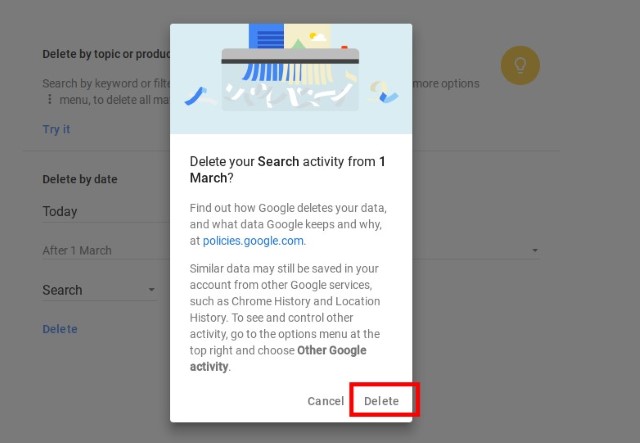
8. If you want to stop Google from logging your search query in the future, go back to Activity Controls and open Web and App Activity. Here, turn off the activity and your data will never be logged in. Similarly, you can do this for other activities too like YouTube Search history, Voice and Audio Activity etc.

Similarly, you can also delete and disable logging of other search activities like YouTube search history, Assistant queries, image search, audio search and more.
Delete Google Search History on Android
1. Open Settings and scroll down to Google and tap on it. Now tap on Google Account and switch to “Data & personalisation” tab. From here on, the procedure is completely similar to the web one. Although to repeat the steps briefly, tap on Web and App activity and then open manage activity.

2. After that, tap on the three-dot menu on the top right side and select Delete activity by. Select Search from the drop-down menu and the time period of data deletion. Finally, click on the Delete button and your search history will be deleted from all the devices having your Google account.

Delete Google Search History on iPhone or iPad
Deleteing Google Search history on iPhone or iPad is similar to what we have done on the web as we will be using browser. You can download the Google app and do it that way, but it is way easier to just us a browser.
1. Open google.com on Safari or any browser of your choice and log in to your Google account. After that, tap on the grid menu and select Account. Here too, the steps are quite similar like above ones. Tap on Data & personalisation-> Activity controls-> Manage activity.

2. Now type Search in the box above and filter the date to All time, if you want to delete all your search history. Then click on the three-dot menu and select Delete results. It will ask for your approval once and then it will delete all your Google search history.

Make Google Private and Enjoy Your Privacy
That was our quick look into how we can remove Google search history from all our devices. Other than that, you can also out rightly disable all the activity logging that goes in the background, making your web experience even more private. If you don’t like Google and its tracking behavior, you can always ditch Google Chrome and switch to a more secure browser that blocks trackers and ensures maximum privacy. All in all, we hope you could delete your search history easily and made necessary changes to your Google account. Let us know your experience in the comment section below.






