Last month at the Google for India 2021 event, Google announced its plans to introduce a bill splitting feature to its UPI payments app Google Pay. The company has now started rolling out this nifty feature, and you can use it to effortlessly split bills between your friends. Here’s everything you need to know about how to use Google Pay’s bill splitting feature.
Split Bills on Google Pay (2022)
First, Create New Google Pay Group
1. Open Google Pay and tap the “New payment” button at the bottom of the screen. From the next page, tap “New group” to create a new group on Google Pay.
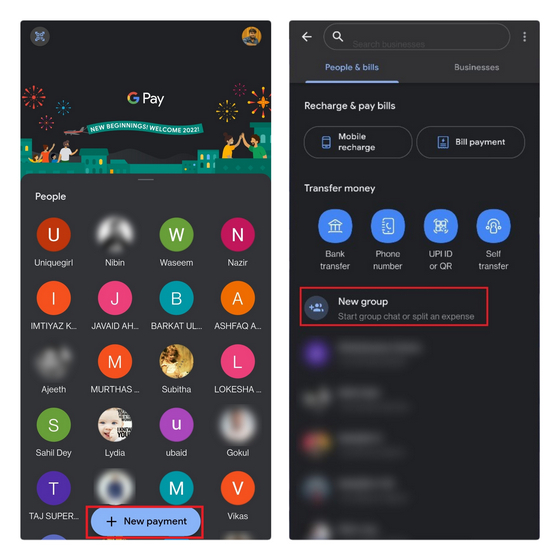
2. You will see the option to add contacts to your Google Pay group. You can use the search box or pick contacts from the “Recent contacts” or “Google Pay contacts” suggestions list. Choose the contacts and tap on “Next” from the top-right corner to proceed further.
3. You should now name the group and hit the “Create” button to open it.
How to Split Expenses on Google Pay
1. Now that you have created a Google Pay group, you can start splitting bills with your friends. To get started, press the “Split an expense” button, enter the total amount you are planning to split, and tap “Next”.
2. You will now see the option to split between the members of the group. There are options to split evenly or enter a custom amount that someone has to pay. In case someone in the group doesn’t owe you money, you can choose to unselect them and split the total amount between the rest. You can also optionally add a description to quickly identify the expense later. Once done, tap “Send request” to raise the payment request.
3. You can view the expense request from the group’s conversation window and check if your friends have paid the amount or not.
4. In case you change your mind, you can tap the vertical three dots menu icon at the top right corner and tap “Close request” to cancel the payment request you just made in the Google Pay app.
How to Delete a Google Pay Group
1. Open the Google Pay chat group and tap the header to access the settings page. Here, you can manually remove members by tapping the ‘minus’ button next to the user’s name. From the confirmation pop-up, choose “Remove from group”.
2. Once you have removed all members, you can leave the group. To do that, tap “Leave group” and confirm your decision in the prompt that appears now.
Split Bills Easily on Google Pay
Google Pay’s bill splitting feature makes it convenient to keep track of your expenses on night outs with your friends and ensure they don’t forget to pay you back. Since Google Pay is a payments app first, the payment process is also effortless, as opposed to most dedicated bill-splitting apps where you need an additional app to settle the bills. If you’re someone who uses other competing UPI apps like PhonePe, has bill splitting convinced you to switch to Google Pay? Do share your thoughts with us in the comments section below.