- For years, Instagram did not allow users to directly save stories with music from the story creation screen.
- You can now save an Instagram story with music, select the story to send in chat > swipe up to add music > Keep it in chat > Send > long-press on the story > Save.
- You can also use third-party tools to download Instagram Stories with music.
While you can create stunning Instagram stories with photos, videos, filters, stickers, texts, and whatnot, it doesn’t allow you to download the story with music. Why, you ask? It has mostly to do with music licensing and free distribution. Nevertheless, if you still wish to save an Instagram story with music, there are a few simple ways to do so.
Our guide here will help you download your Instagram stories with music, even without posting the video. In addition, you can save Instagram stories with music without making your account public too. So, on that note, let’s jump in and learn the various methods to save Instagram stories with music in your gallery.
How to Download Instagram Stories with Music (Android & iPhone)
As mentioned before, music licensing prevents Instagram from directly downloading stories with music. However, we found in our tests that there is a way to do it without any third-party apps. So, if you wake up one day and look up how to save stories with music, you can follow this convoluted method. It works with Android devices as well. Here’s how to go about it:
- Head to Instagram and once you are done creating a story with music, tap on the 3-dots icon at the top right instead of publishing the story.
- Then, select Save and the story should be saved to your device’s camera roll.
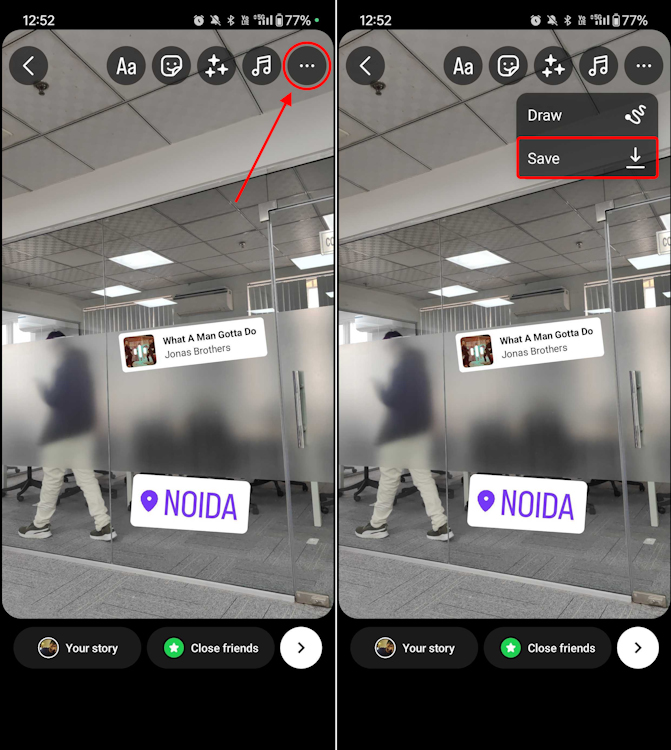
- Head to the Messages section by swiping right from the app’s main screen. Here, open a chat with any of your friends and tap on the camera icon at the bottom left.
- Now, choose the story (video) you just downloaded from the gallery icon in the bottom left corner.
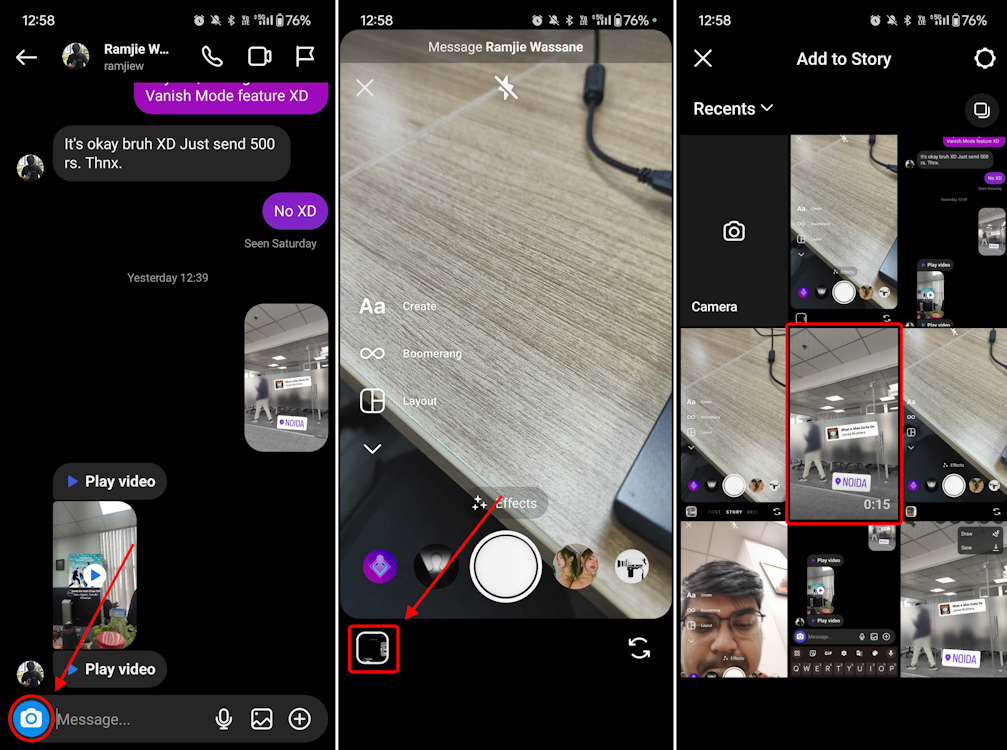
- Now, swipe up and add music to your story. After that, make sure the Keep in chat option is selected at the bottom left.
- After that, tap on Send at the bottom right to share the video with music in the chat.
- Once the message is delivered, long-press on the video to see more options and select Save to download it to your gallery.
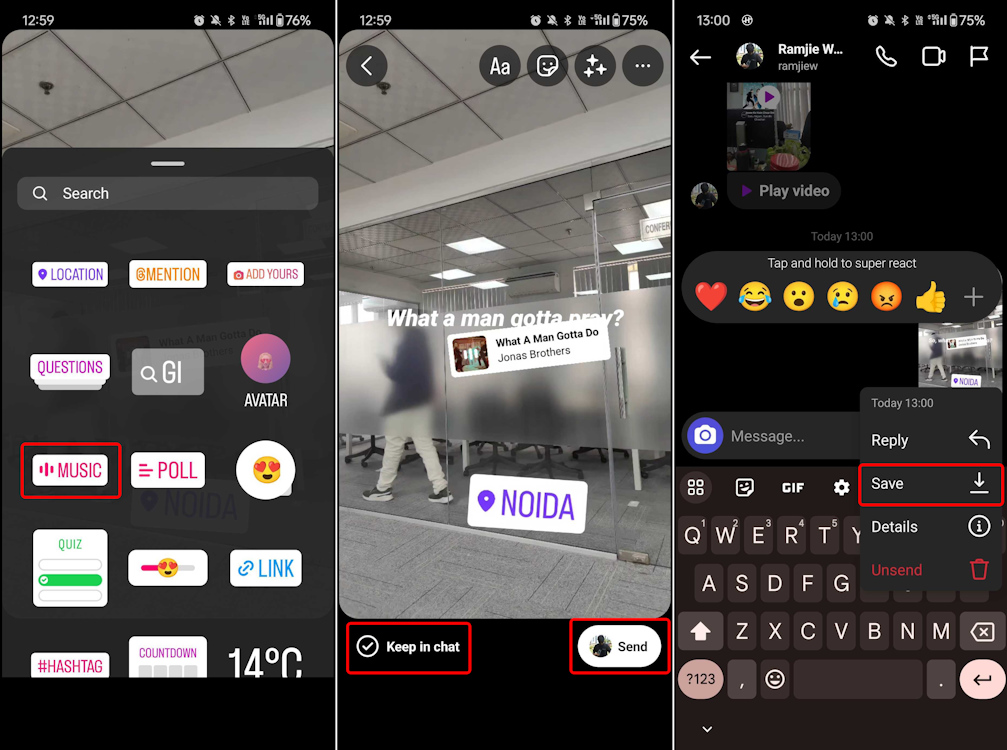
Note:
On Android, we also spotted a bug on devices, which caused the story to not download after you hit save. To get around it, you have to toggle on a setting. Navigate to your Instagram profile > hamburger menu > Settings and privacy > Archiving and downloading > turn on the Save story to gallery toggle.
That’s all. You have successfully downloaded the Instagram story with music on your Android or iPhone.
How to Save Instagram Story with Music After Posting
In case you have already published the story or want to save an old Instagram story with music, you can do that via the archives. Again, this will also work for private accounts without any reduction in quality. Follow the below steps to learn how it works:
- Open the Instagram app and go to your profile.
- Tap the hamburger menu in the top-right corner and select Archive from the pop-up menu. Archive saves all your past stories in the cloud.
- Now, select story you want to download and tap on the 3-dots icon at the bottom right.
- Select Save Video from the pop-up. The story will be saved to your camera roll but without music.
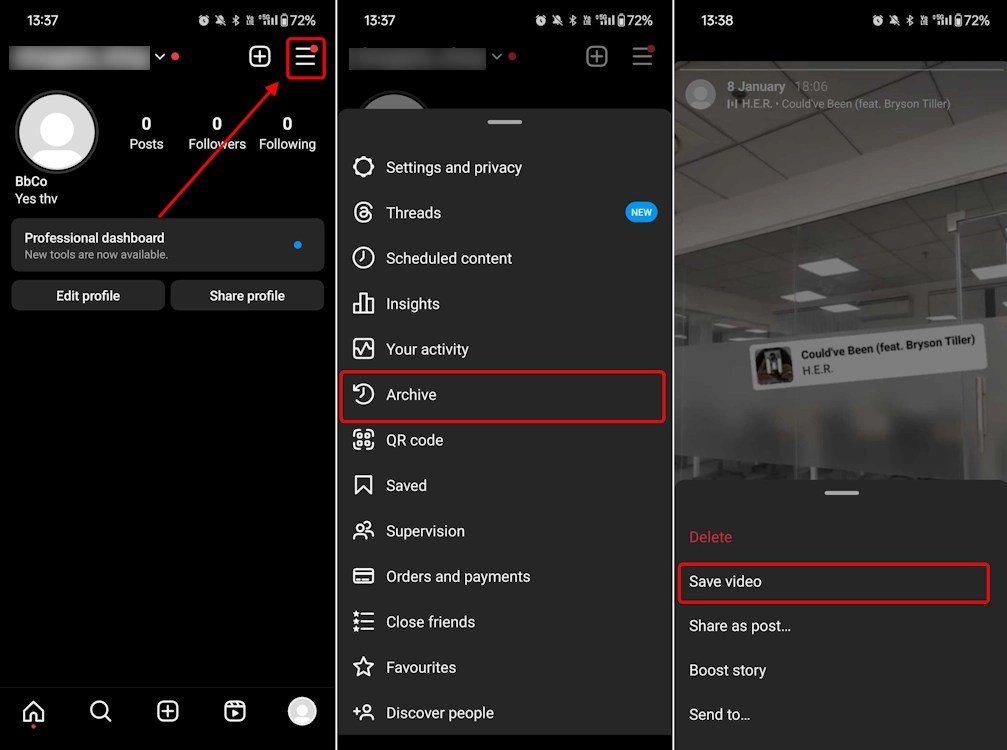
- Now, like the above method, send the story (downloaded video) as a message to one of your close people in DM and then add music.
- After that, enable the Keep in chat option at the bottom left. Finally, send the video to your friend.
- After the message is delivered, long-press the video message and tap on Save. Then, go ahead and save the Instagram Story with music.
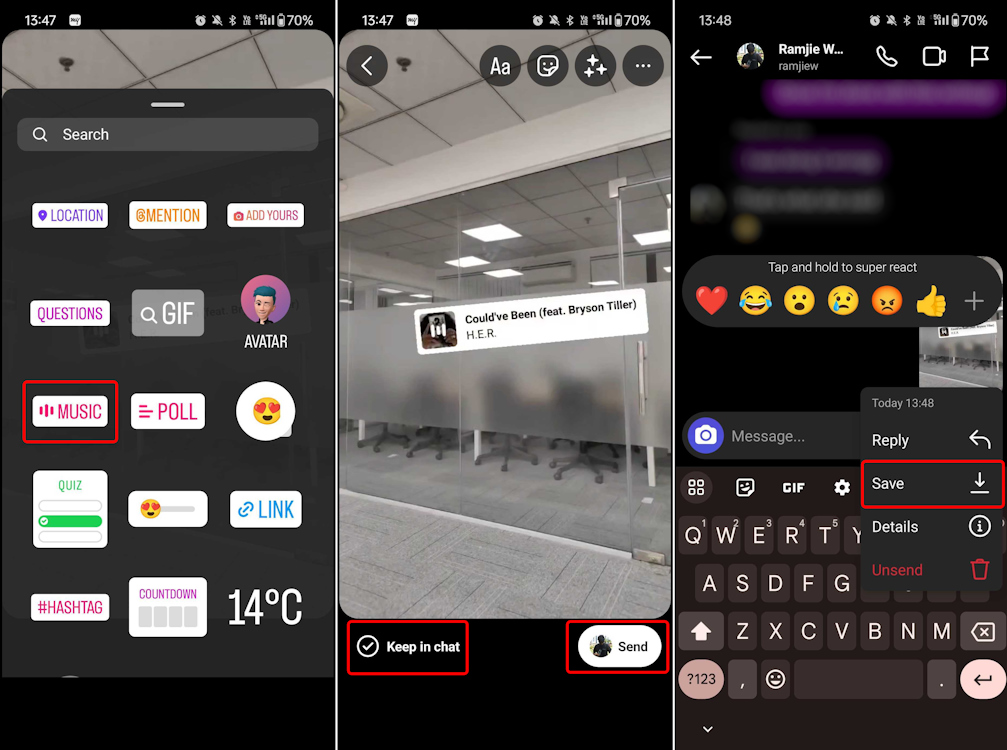
Save Instagram Stories with Music via Third-Party Apps
You can also save Instagram Stories with music using third-party story viewer tools as well. However, note that it doesn’t work with private Instagram accounts. You need to make it public to use any of the services.
I would discourage users from using third-party apps, as most of them force users to log in with a username and password. You MUST NOT enter your Instagram password on third-party apps to safeguard your account from any kind of mischief. That said, let’s look at one handy tool, which is Storysaver.net, that you can use:
- First, head to storysaver.net (website) and enter your Instagram username.
- Tap on Download and complete the captcha to retrieve all your Instagram stories.
- Next, scroll down to find all recent Instagram stories posted by you.
- Tap on Save as Video and the story will be saved on your device with music.
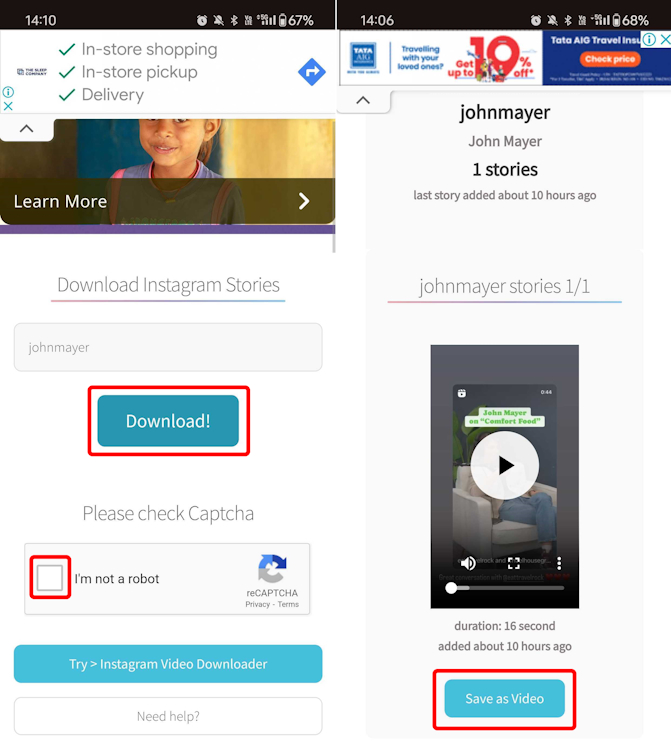
- In case you want to save older stories, tap on Show #Highlights and save the story you want.
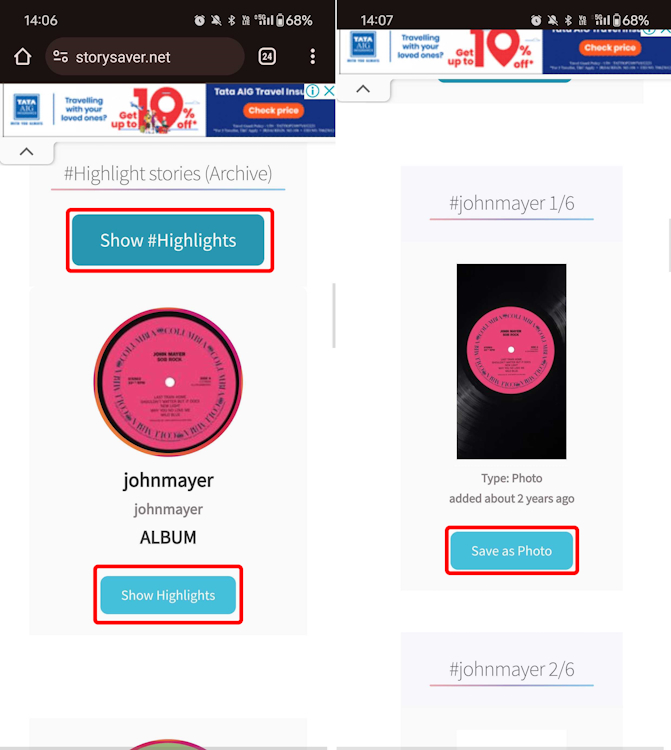
So, these are all the methods you can use to save Instagram stories with music. For most iPhone users, the first trick will do the job, as it does not compromise on any front and gives you the video without any reduction in quality. However, if that method stops working, you have backup methods to fall back upon.
Furthermore, if you are facing DM issues on Instagram, follow our article to find a possible solution. And if you want to turn off suggested posts on Instagram, head to our linked tutorial. Finally, if you have any questions, let us know in the comment section below.






