- To make your Facebook posts shareable you have to change its privacy settings.
- You can change privacy settings by tapping on the 3-dots icon > Edit privacy or audience > choose your preferred option.
- If you cannot choose the Public option then that is because your profile is locked and you have to unlock it.
You might spend hours trying to create that perfect Facebook post that you know everyone will love when they see it only to find out that others can’t even share it with their friends. This can be a real bummer but what’s more infuriating is finding a solution to fix this issue. Therefore in this read, we will be sharing the steps to make your Facebook posts shareable on the platform.
Why Is Your Facebook Post Not Shareable?
If your friends on Facebook are having a tough time sharing a recent post of yours then it could be because of your privacy settings. Privacy settings dictate the audience your posts will be visible to. Here are different privacy settings and what they mean:
- Public: Allows the post to be visible to all users. Anyone can share it within their circle.
- Friends: Posts can only be seen and shared among people you are friends with on Facebook.
- Friends except: Your post can be seen and shared by your Facebook friends except for certain individuals that you want to hide the post from.
- Specific friends: Opting for this will only share the post with certain friends of yours on Facebook. It is similar to “Close friends” on Instagram.
- Custom: Similar to “Friends except” and “Specific friends” options, where you can create a list of your friends with whom you can decide to share or hide your posts.
- Only me: Only you can see your posts, they will not be visible to anyone else and no one can share them.
Now that you know the different privacy settings on Facebook, let us look at how you can change privacy settings for your posts to make them shareable.
How to Make Facebook Posts Shareable on the Phone
- Find the post that you want to make shareable on Facebook.
- Tap on the 3-dots icon in its top right corner.
- Select the Edit Privacy option.
- Pick the privacy settings according to your preference.
- Go back to save the changes.
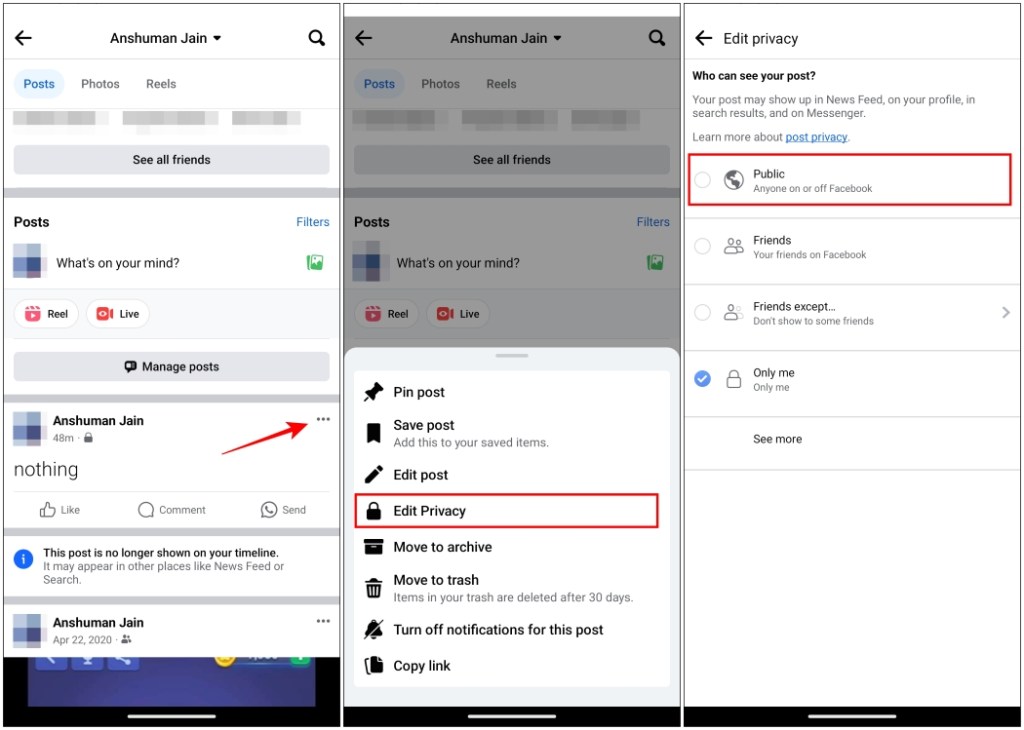
How to Make Facebook Posts Shareable on the Web
- Go to the post that you want to make shareable.
- Click on the 3-dots icon in its right corner.
- Now click on Edit audience.
- Select the audience with whom you want the post to be shareable with.
- Click on Done to save changes.
Why is Public Privacy Setting Not Available on My Account?
The reason why the Public option within privacy or audience settings appears greyed out or locked for you is because your Facebook profile is locked. This means only your friends can view your posts and stories. You will have to unlock your profile to allow your posts to be shared with anyone on Facebook. Here’s how you can do so.
- On Facebook, tap on your profile icon to visit your profile page.
- Tap on the 3-dots icon next to the Edit profile button.
- Go to the Unlock profile option.
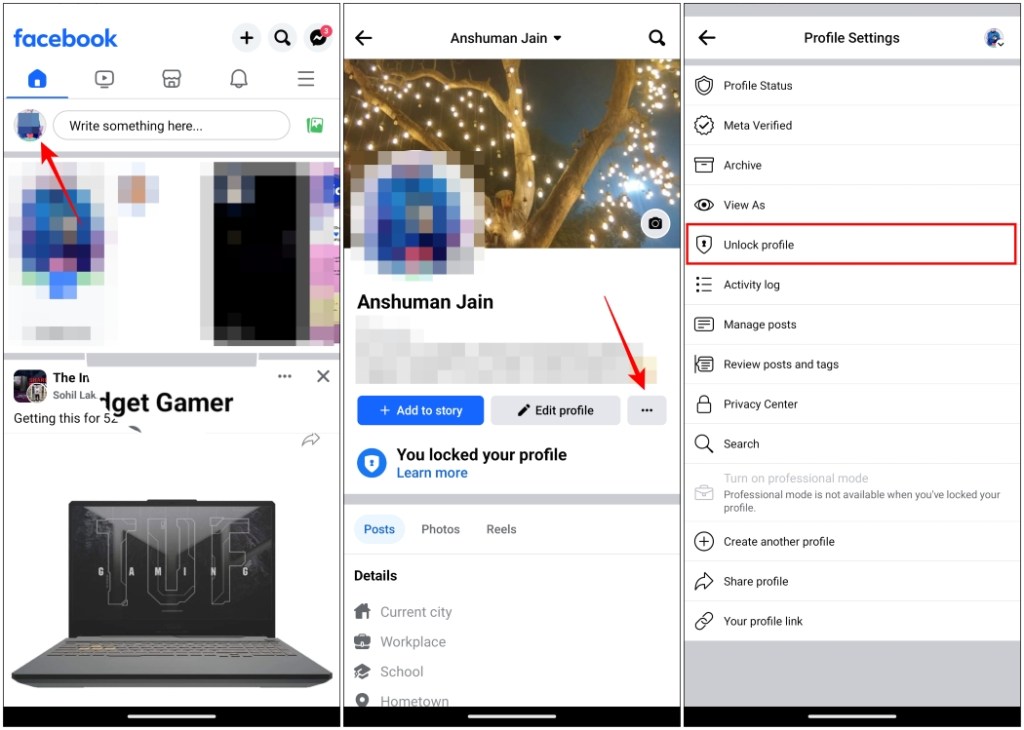
- Here, tap on Unlock.
- Lastly, tap on Unlock your profile.
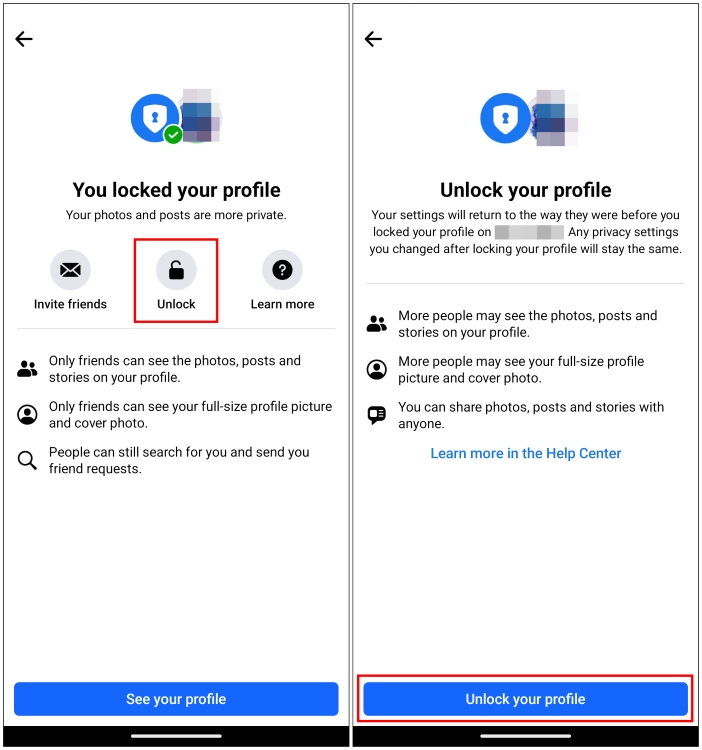
Doing so will unlock your profile and allow you to select the Public option, allowing your post to be shared by everyone on the platform.
As we wrap up this guide, I would like to say that even though it’s been a while since I have used Facebook personally, the platform hasn’t stopped growing. This makes it a great place to share and promote your work. That is why if you want to reach a wider audience on the social media giant, changing your privacy policy to Public is a must to make your work shareable among users.
I hope this short guide was able to help you out in your endeavor to make your posts shareable on the platform. Do share your thoughts about it in the comments down below.









