While many dream of setting up their own radio station to play their favorite tunes and become a popular radio disk jockey one day, others dream of being able to communicate across continents and find companions over the radio. For all amateur radio operators or people who want to learn about the various radio communication systems in general, Joe Taylor developed a free and open-source software known as WSJT-X in 2005. It implements amateur radio communication protocols to facilitate weak radio communications. In this article, we will show some easy steps on how to install WSJT-X on Linux Mint for weak signal communication.
Note: To demonstrate how to install WSJT-X, we have used Linux Mint 20.3 in this tutorial. But you can install this tool on all popular Linux distros, but as per our research, it works on Linux Mint 18.3 and above and Ubuntu 18.04 and above.
Prerequisites to Install WSJT-X on Linux
Before you can install WSJT-X for radio communication, let’s see what prerequisites you need to have:
- The latest version of any popular Linux distribution, preferably Linux Mint
- Any user with sudo privilege or root access to run commands to install the necessary tools
- Any package manager, preferably a cross-distro package manager like flatpak
Methods to Install WSJT-X on Linux Mint
There are multiple ways to install WSJT-X on Linux Mint, but we recommend you install it either using the apt or flatpak package manager.
Install Using APT Package Manager
Installing WSJT-X using the apt package manager is straightforward; generally, you get the latest stable version of the software using this method. Also, the software gets updated to the latest stable version whenever you update the whole system. Here’s how it works:
1. Open the Terminal from the start menu or use the keyboard shortcut “CTRL + ALT + T”.
2. Then, type the following command to update the system libraries to the latest version.
sudo apt update
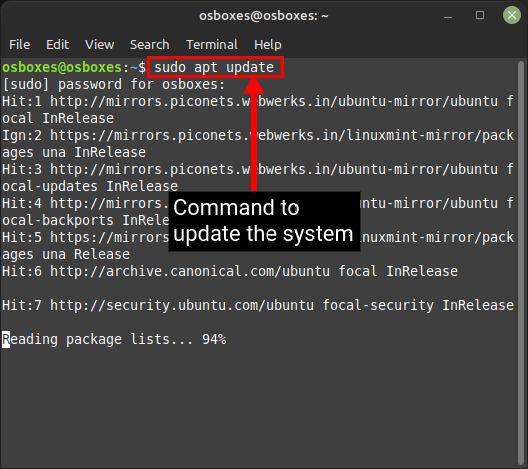
3. Then, run the command below to install WSJT-X. This will download all the latest packages required.
sudo apt install wsjtx
4. Navigate to the start menu and open the application from there or type the following command in the terminal to start using WSJT-X on your Linux PC.
wsjtx
Install Using Flatpak Package Manager
1. The Flatpak method will work for most Linux distros, including Linux Mint. To install WSJT-X using Flatpak, use the below command:
flatpak install flathub edu.princeton.physics.WSJTX
2. Once WSJT-X finishes installing, open the application from the Linux Mint start menu or type the following command in the terminal:
flatpak run flathub edu.princeton.physics.WSJTX
Download and Install from Official Site
1. Download the latest version of WSJT-X from its official download page using this link here, as per your distribution.
2. Then, open the terminal and navigate to the folder where you downloaded the package using the cd command. Then, use the following command to install it:
sudo dpkg -i wsjtx-2.6.1.deb
3. Next, open the application from the start menu or using the following command in the Terminal:
wsjtx
Install WSJT-X from the Source Code
Finally, if you wish to customize your WSJT-X installation on Linux Mint, you can use the source code. When you install it by compiling the source code, you have the freedom to customise it to any extent. We have explained the process in detail here:
1. First, install the required libraries with the following command:
sudo apt-get install -y asciidoctor libfftw3-dev qtdeclarative5-dev texinfo libqt5multimedia5 libqt5multimedia5-plugins qtmultimedia5-dev libusb-1.0.0-dev libqt5serialport5-dev asciidoc libudev-dev qttools5-dev-tools qttools5-dev libboost-tools-dev libboost-log-dev libboost-system-dev libboost-thread-dev libboost-dev libboost-thread-dev libboost-program-options-dev libboost-system-dev libboost-math-dev libboost-test-dev libboost-python-dev libboost-program-options-dev libboost-test-dev libeigen3-dev zlib1g-dev libbz2-dev liblzma-dev
2. Download the WSJT-X source code from the official WSJT-X download page (visit).
3. Now, navigate to the location where you have downloaded the source code using the cd command and extract it with the following command:
tar -xvzf wsjtx-2.6.1.tgz
In the above command, the tar command is used to compress and decompress files. Here we are extracting the .tgz file with the options -x to specify we need to extract the from the file, -v to show information on every step taking place, -z to specify we are dealing with gzip file (the file is in tarball-gzip format) and finally -f to specify the filename to extract from. After extraction, a new folder will be created with the name wsjtx-2.6.1.
4. Then, switch over to the new WSJT-X folder in Linux Mint using the following command:
cd wsjtx-2.6.1
5. You will need a new folder to store all your build files are stored. You the following command to create a new folder and switch over to it:
mkdir build && cd build
5. Use the following commands to build (compile) the files. This step will take some time to finish depending on your system specifications.
cmake -DWSJT_SKIP_MANPAGES=ON -DWSJT_GENERATE_DOCS=OFF ../wsjtx-
2.6.1
6. Once the above command finishes executing, use the command below to install WSJT-X from the compiled files. This will install the build application inside the /usr/local location.
sudo cmake --build . --target install
7. You can now finally launch the application from the start menu or the terminal by typing the following command:
wsjtx
How to Uninstall WSJT-X on Linux Mint
Uninstalling WSJT-X is simple using the apt command. The syntax to remove WSJT-X from your Linux distro using the APT package manager is as under:
sudo apt remove wsjtx
If you have installed WSJT-X using flatpak, paste this command in the Terminal to uninstall the tool:
flatpak remove edu.princeton.physics.WSJTX
Install and Uninstall WSJT-X on Linux Mint
WSJT-X is a fantastic software built for radio enthusiasts, complete with all the tools at their disposal. They can tinker with all the knobs and bells in the software and learn about various communication modes. Moreover, don’t be afraid of breaking things, as you can always reinstall the tool using this guide. I hope this article helped you install WSJT-X on Linux Mint or any other distros. If you face any issues during installation, do let us know in the comments section.