iPhones (and the entire Apple ecosystem) boast the availability of a large number of apps on the App Store. That’s all well and good, until you need a particular app, only to find out that it is localized to a country, and you’re not in it. While it is rather easy to install geo-restricted apps on an Android device, Apple’s strict security, and the “walled-garden” that is iOS, make it rather difficult to download and install apps that are not available in your country. Sure, you can change stores and view the app, but Apple still won’t let you download an app from a store in another country.
So, what can you do the next time you realize that an extremely awesome app that you want is “not yet available” in your country? You could wait, but the developers might not have any plans on releasing it to other countries, or maybe you’re like me and simply dislike the entire idea of waiting. That’s the problem we’re going to help you solve in this article; so read on!
How to Install Georestricted Apps on Your iPhone
This is essentially a step-by-step walk-through for your perusal, and one which you can follow easily, to download any app that is available on the App Store, regardless of what country it is localized to.
1. Launch App Store on your iPhone.
2. In the “Featured” page, scroll down to the bottom of the page. Tap on your Apple ID, and select “Sign Out”.
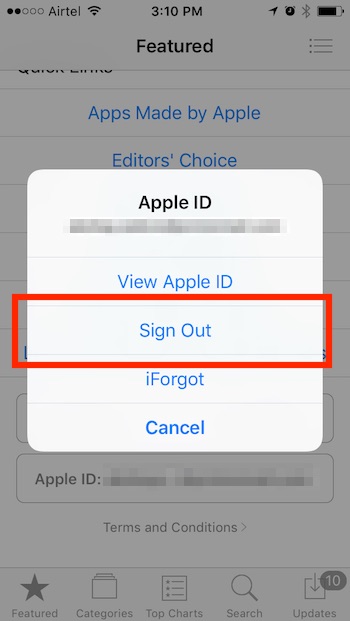
3. Next, go to iPhone’s Settings -> General -> Language & Region and change the Language and Region to the country where the app is available. I’m looking for Polaroid Swing, so I chose English (US) and United States, respectively.
4. Search for the app on Safari since searching directly inside the App Store will not work. Tap on the iTunes link of the app, and App Store will launch, asking you if you want to change your Store to the country where the app is available (US, in my case). Tap on “Change Store“.
5. Tap on “Get” next to the app’s name in the App Store listing.
6. The App Store will ask you to sign in with an Apple ID, tap on “Create New Apple ID”.
7. Agree to the terms and conditions, and you will land on a page asking for details.
- Provide an email ID that you have access to, and that has not been used to create an Apple ID in the past.
- Provide a password, fill up the rest of the form, and tap “Continue”.
8. In the Payment Method page, select “None”.
9. Fill up a random address in the details, and select a city and state. (I used NYC, NY).
- If you do not know the ZIP code for a city, it can easily be found on Google.
- For the phone number, enter any random numbers or google “Fake NYC phone numbers“, and you will get a list of numbers that you can use, pick one and enter it. Apple does not verify the phone number, so you can enter any number you want.
10. Tap on “Continue”, and Apple will send a verification mail to the email ID you entered earlier. Use the link in the email to verify your Apple ID.
11. Well, that’s it. You can now download the app not available in your country by signing in with the new Apple ID on the App Store.
SEE ALSO: 10 Free AR Apps for iPhone and Android
If you have difficulty understanding written tutorial, here’s our video tutorial on how you can install iPhone apps not available in your country:-
Install Georestricted Apps With Ease
Now that you know how to install geo-restricted apps on your iPhone, go ahead and install all the apps that you have wanted to, but couldn’t, because of geo-restriction. The only problem with this method is that for every country’s store, you will need a different Apple ID, to be able to install apps that are localized to that country. However, most of the apps are available in the US store, so, if you have an Apple ID that is eligible for purchases from the US store, you are pretty much set.
As always, give us a shout out in the comments section below; we would love to hear about your experience with installing geo-restricted apps on your iPhone, and your thoughts about the method we shared, or any issues you faced.
Great! It worked in Malaysia !
thank you so much guys !!!!
I don’t have the option of “create a new Apple ID”
Now I’m stuck.
I have the same problem.
From Israel
Thanks from Taiwan. Got the Alexa app.
Thanks a lot guys, works like a charm!! simplified guide
Thank you for this post. It helped me download a few apps not yet available in India. On the payment to method, I selected NONE and it worked.
Will this work on iPad or just iPhone
Hi,
Amazon has recently launched the Echo for India. How are they expecting users to use Echo without Alexa app being available ? I know you can set it up via the web site.
Hey, overheard a couple of friends who said they have had problems with setting up an account since they are required to fill in payment info, but I persoanlly tried as of October 2017, seems to have no problem at all! I even went ahead and downloaded Amazon Alexa and can use with full functions. Thanks a bunch!
Thank you guys. U r simply great!
info is out of date as of Sept 2017 – you now have to have a payment method when setting up a new ID for itunes/app store. You can remove it once the acc is set up, but apple won’t let you get past the payment page (even for a free app) until you enter a valid card for the country you’re registering.
Works awesome for me!!.
thanks a lot for the trick!!
Thanks heaps, you are my go to source for everything that’s technically only available in the US – you guys rock!
Sam from Australia
it works thanks 🙂
Thank you thank you!!
dont have option for none in payment section . my only setback
I cant choose no payment method – is this new ? or am I doing it wrong
I am having trouble setting up a new itunes account as it is not giving me the option to select no payment method and it will not accept an australian credit card ? is this a new development or am I doing something wrong ?
It works perfect. Thanks
Marie fromCanada
Perfect procedure!
Perfect clear easy great work
When I sign out of my original Apple account, will I lose all my Apple Music that I have downloaded to my iPhone?
This is great news. Thanks!
Thank youuu! You saved the day!
Great instructions. Thanks so much.
Glenn in Australia.