Android 12 is right around the corner, and OEMs are working behind the scenes to adopt the latest version of Android to their custom skins. As part of this effort, Samsung has now released One UI 4 beta for Samsung Galaxy S21 series in seven countries. In this article, we will teach you how to download and install One UI 4 beta based on Android 12 on your Galaxy S21 device.
Download and Install One UI 4 Beta on Samsung Galaxy S21
You can try One UI 4 Beta on Samsung Galaxy S21, Galaxy S21+, and Galaxy S21 Ultra. You can enroll in the One UI 4 Beta program to try out the custom skin ahead of its official release later this year. That said, let’s get to the steps involved to install One UI 4 beta and check out the top new One UI 4 features.
One UI 4 Beta: Available Countries
The One UI 4 Beta is available for Galaxy S21 devices in the following countries:
- China
- India
- Germany
- Poland
- South Korea
- United Kingdom
- The United States
Steps to Install One UI 4 Beta on Samsung Galaxy S21
1. First, you need to download and install the Samsung Members app to enroll in the One UI 4 Beta program. You can download the app from Play Store or Galaxy Store.
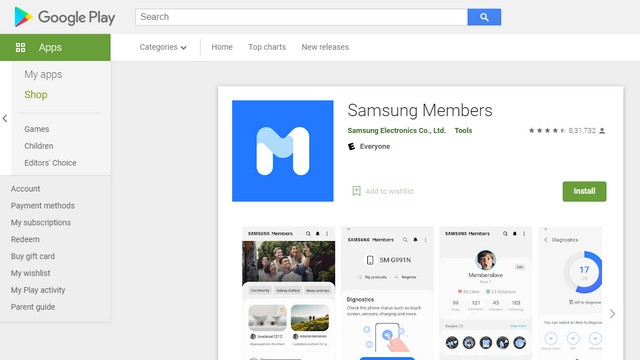
Download Samsung Members App (Play Store | Galaxy Store)
2. Sign in to the Samsung Members app using your Samsung account. If you don’t have a Samsung account yet, you can create a new account from Samsung’s website.
3. Then, tap on ‘Registration for One UI Beta Program’ from the banner that appears on the app’s home screen.
4. After registering, navigate to Settings -> Software update ->Download and install to install One UI 4 Beta on your Galaxy S21 device. The beta release, with version number G991NKSU3ZUID/ G991NOKR3ZUID/ G991NKOU3BU1, has a 2.4GB download size and comes with the September 2021 security patch.
One UI 4 Beta: Top New Features
- Redesigned Widgets
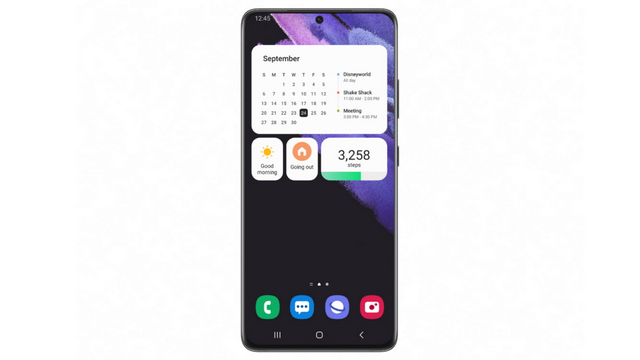
Samsung has teased redesigned widgets with One UI 4 beta. According to Samsung, these widgets will offer deep customization with respect to visibility and appearance. You also get the new Widgets view for picking widgets, much like what Google has been testing on Pixel phones.
- Privacy Dashboard and Privacy Indicators
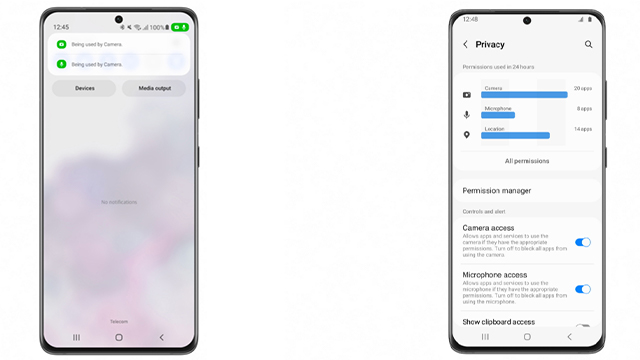
Privacy Dashboard and Privacy Indicators are some of the top new Android 12 features. Samsung has confirmed the existence of both of these privacy features on One UI 4 beta. Thanks to this, you have the option to see a timeline of apps that accessed your camera, location, and microphone. You will also see green pill indicators whenever an app uses your camera or microphone.
- Improved AR Emoji Studio
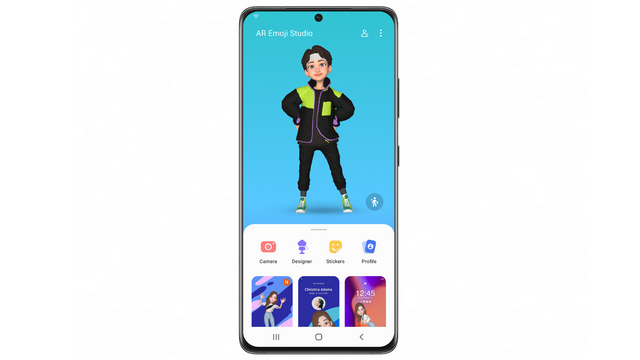
Samsung says you will have a variety of theme options across the custom skin. With the first beta of One UI, Samsung is also highlighting its improved AR Emoji Studio. According to Samsung, AR Emoji Studio offers “convenient access to a more robust and diverse array of emojis all in one place, so they can effortlessly navigate their options to enjoy richer communication experiences.”
Other miscellaneous changes include the option to pick between Google Discover and Samsung Feed on the home screen, dedicated Safety and emergency page, new charging animation, and minor camera UI changes. Check out the entire changelog in the next section to know all the new One UI 4 beta features.
One UI 4 Beta: Complete Changelog
- Home screen
- Home screen widgets have been redesigned to give you more information at a glance while also making your Home screen more stylish. You will also get recommendations for widgets that may be useful for you.
- Lock screen
- You can now change the audio output to a different device, such as headphones or a speaker, right from the Lock screen. You will also get customized controls depending on which music app you are using.
- A new Voice Recorder widget for the Lock screen lets you record voice memos without unlocking your phone in One UI 4 beta.
- A monthly calendar appears on the Calendar widget to help you keep track of your events from the Lock screen.
- Always On Display
- You can set the Always On Display turn on whenever you receive a notification.
- New animated stickers are available.
- Quick panel
- Manage your notifications more comfortably with an enhanced layout and an integrated section of alert and silent notifications.
- The brightness bar in the quick panel is larger, so it’s easier to see and adjust.
- Dark mode
- Wallpapers, icons, and illustrations are now darkened automatically to provide a more consistent look and more comfort for your eyes.
- Charging effects
- New visual effects appear when you start charging to help you check the charging speed in One UI 4 beta.
- Samsung Keyboard
- Get to your emojis, GIFs, and stickers directly from the keyboard with a single button. Self-expression is a tap away.
- Looking to express something new? Combine two emojis, then add an animation so you can get your feelings across.
- New animated stickers are available for download.
- Keep your grammar and spelling on point with the new Writing assistant, powered by Grammarly (English only).
- Tips
- Preview videos now appear when you enter the Tips app, helping you learn everything your Galaxy can do.
- Sharing
- You can customize the list of apps that appear on the share panel to reduce clutter and scroll left and right across the lists of apps and people for quicker access.
- When you try to share pictures with problems like poor focus or framing, you will get suggestions for fixing them, so your pictures always look their best.
- Camera
- Enjoy a simpler, clearer layout with a preview that shows only the information you need. The scene optimizer button will only appear in Photo mode if there’s low light or you are scanning a document. Settings for Portrait and Night modes are now more intuitive in One UI 4 beta.
- Lens and zoom: See the zoom level on the lens icons for easier zooming, even in modes that only support one lens.
- Video that never misses a moment: Recording now starts immediately after you tap the Record button, instead of when you release it. In Photo mode, touch and hold the Shutter button to start recording a video. Drag your finger to the Lock icon to continue recording without having to hold down the button.
- Single take: Add extra time while recording in Single Take, so you don’t miss important moments. After the recording is finished, the content selection menu has been improved to help you easily choose the perfect shots.
- Pro mode: Settings have been reorganized for a cleaner look. When grid lines are on, horizontal level indicators help you line up the perfect shot.
- Enhanced scan features: After scanning a document, you can zoom in for fine editing. When you scan a QR code. you can choose from several options depending on the type of QR code.
- Gallery
- Stories now show a video preview on the cover and a highlight video inside. You can also see where each picture in a story was taken on a map in One UI 4 beta.
- More options are available for sorting albums that contain lots of photos.
- Album covers are now shown at the top of the screen when you open albums.
- Search suggestions have been improved to help you find pictures and videos. Recent searches are also suggested.
- Remastered pictures can be reverted to their original versions at any time, even after they’re saved.
- You can now edit the date, time, and location that pictures and videos were taken.
- Photo and video editor
- Add fun emojis and stickers to your pictures and videos.
- Create video collages by combining multiple images and videos from your Gallery.
- The new Light balance option lets you edit the tone of pictures more easily.
- The Highlight reel editor has also been enhanced to give you even more control.
- Revert edited videos back to their original versions at any time, even after they’re saved.
- Cut out a face, pet, building, or any other object from a photo and paste it onto a different one in One UI 4 beta.
- AR Emoji
- Use an AR emoji as your profile picture in Contacts and Samsung account. You can choose from over 10 poses or create your own expressions.
- New AR emoji stickers that show only your face has been added. Have fun decorating your photos and sharing them with your friends.
- Make cool dance videos with your AR emojis. Choose templates from 10 different categories, including #Fun, #Cute, and #Party.
- Use your own drawings to create unique clothes for AR emojis.
- Multitasking
- Pin the window options menu to the top of a pop-up window to make it easier to access.
- Easily resize picture-in-picture windows with pinch zoom in One UI 4 beta.
- Keep your current app in view while using edge panels. Blurring has been removed to help you see more at once.
- Settings
- The new Safety and emergency menu lets you manage your emergency contacts and safety information all in one place.
- Improved search features help you find the settings you need when you need them. You’ll get suggestions for related features depending on what you search for.
- Digital Wellbeing
- Keep your eyes on the road with the new Driving monitor. You’ll get reports on how much you used your phone and which apps you used.
- Clock
- The dual clock widget now shows different background colors for each city depending on whether it’s day or night.
- Calendar
- The new Calendar layout lets you add events instantly. You can also find events more easily with improved search features.
- A new Home screen widget shows your monthly calendar along with today’s events.
- Create shared calendars and invite other Galaxy users to join.
- Messages
- Photos, videos, web links, and other content will now appear in search results in the Messages app.
- My Files
- Search features have been improved. You can still find the files you’re looking for, even if there’s a typo.
- The Recent files area has been expanded to help you more easily find files you’ve used recently.
- Samsung Internet
- Get more search suggestions when you enter text in the address bar. Results will appear with an all-new design in One UI 4 beta.
- The new search widget helps you find what you’re looking for right from the Home screen.
- To protect your privacy, Samsung Internet will automatically start in Secret mode if you were using Secret mode during your last browsing session.
- Device Care
- The main screen shows battery and security issues, making it easier to solve problems quickly.
- Your phone’s overall status is shown as an emoji, helping you check the status at a glance.
- Now you can get right to Samsung Members diagnostics from Device Care. If something seems wrong with your phone, try the diagnostic tests to find out what the problem is and get suggestions for solving it.
- Samsung Health
- A new tab layout at the bottom of the screen helps you access the features you need more easily in One UI 4 beta.
- The new My page tab shows your profile, weekly summary, badges, and personal bests.
- For your gender selection, you can now choose “Other” or “Prefer not to say.”
- It’s now easier to invite your friends to team challenges by sending a link.
- Additional snacks have been added to the food tracker.
- Bixby Routines
- More conditions are available for your routines. Start a routine during a call or when a certain notification arrives.
- Make your routines do more. You can now turn on Enhanced processing with a routine. There are also more options for connecting and disconnecting Bluetooth devices.
- Reorder actions by touching and holding actions on the edit page. Advanced options have also been added to let you wait before action starts, confirm actions, and more.
- We’ve removed restrictions for some combinations of conditions and actions so you can do even more with your routines.
- Create custom icons for your routines using the Camera or an image from Gallery.
- Accessibility
- Perform actions more quickly by moving your mouse pointer to one of the 4 corners of the screen.
- Adjust contrast and size at the same time with custom Display mode (High contrast or Large display).
- Access accessibility features more quickly with a floating button that’s always available.
- More visibility options are available to meet your needs. You can reduce transparency and blur or make the screen extra dim.
- Set different colors for each app’s notifications so you can easily determine where notifications are coming from.
- The Magnifier window has been merged with the new Magnification menu, giving you more options and more control for magnifying content on the screen in One UI 4 beta.
- Privacy
- See which apps are accessing sensitive permissions such as Location, Camera, or Microphone in Permission usage history. You can deny permissions for any apps you don’t feel comfortable with.
- A green dot will appear in the upper right corner of the screen when any app is using the camera or microphone so you can see if an app is recording you without your consent. You can also use quick panel controls to temporarily block all apps from using the camera or microphone.
- Take more control over apps that want to access your location. For apps that only need to know your general area, such as weather apps, you can allow access to your approximate location so they can’t determine exactly where you are.
- Sometimes you need to copy sensitive information, like passwords or credit card numbers, but you don’t want it to fall into the wrong hands. You can choose to be notified any time an app accesses content copied to the clipboard in another app.
- Some apps will need to be updated separately after you have upgraded to the One UI 4 beta.
Get Android 12 on Samsung Galaxy S21 with One UI 4 Beta
One UI 4 beta comes at a time when Google is in the final round of preparations to release Android 12. The Android 12 release date is expected to fall on October 4, which is merely a few weeks away. We could expect the South Korean giant to release new beta builds in the coming weeks. Meanwhile, if you don’t have a Galaxy S21, check our list of expected Galaxy devices that will get One UI 4.0 update. Are you excited to try out Android 12? Let us know in the comments section below.







