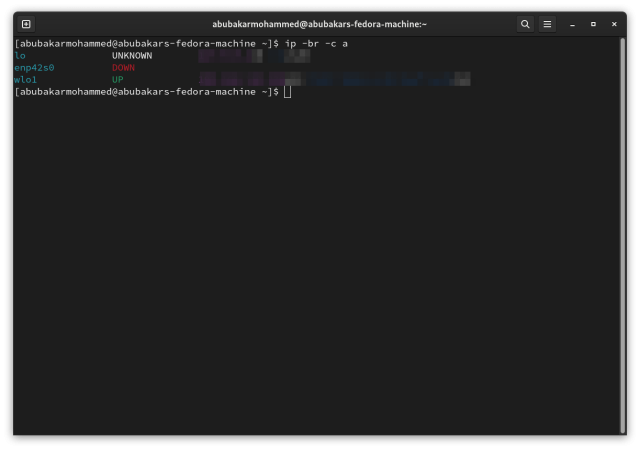An IP address is one of the most important parts of a network connection. It helps you connect to other computers in the same network, or send files, and instructions to a specific computer. Besides, there are loads of other uses for IP addresses in networking and Linux that may help you troubleshoot a few problems. One of the first steps to learning about IP addresses and their uses is to find out the IP address in your Linux distro. So, here’s a quick guide on how to get the IP address of your Linux system.
1. Get IP Address on Linux using the What IP App
Linux terminal is the easiest way to find out your IP address. However, as a beginner, if you don’t want to use the terminal just yet, What IP is a GUI app that will help you find out your IP address. It’s available on Flathub and the Arch User Repository.
1. If the app store of your distro has Flatpak support, search for What IP and download the first search result. Alternatively, you can visit the official What IP page on Flatpak’s official website and install the app from there. For those that don’t have Flatpak support, skip to the next method.
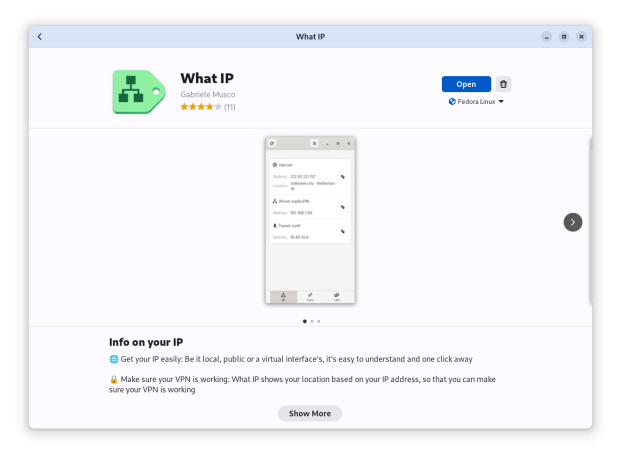
2. Once installed, launch it. Now, If you are connected to Wi-Fi, the app will show your IPV4 and IPV6 addresses under your WiFi network’s name.
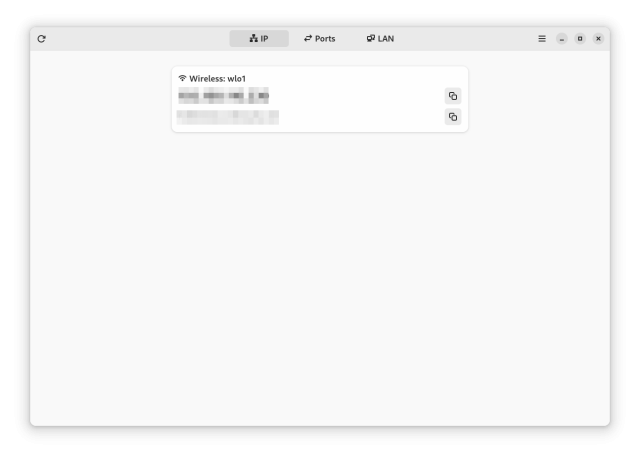
3. If you’re looking for ports and LAN, you can check out both tabs to find out the IP addresses for both, respectively.
2. Find IP Address on Linux using Hostname Command
Hostname is a command that is used to check a system’s DNS name and IP address. Here’s how to get your Linux distro’s IP address using the Hostname command. Execute the following command in the terminal:
hostname -iHere’s what the output looks like. Replacing the “-i” with “-I” gives you only the IPv4 address.

3. Get IP Address on Linux using the Settings App
1. Launch the Settings app and go to the Wi-Fi panel.
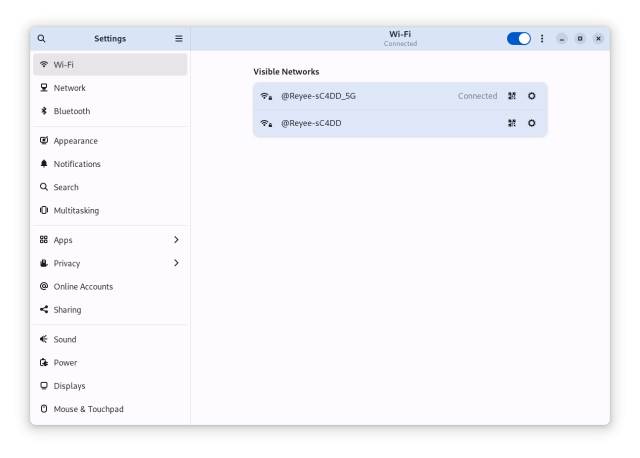
2. Click on the settings icon of the Wi-Fi you’re connected to. Do note that your interface might look different than ours based on the distro you’re using.
3. You should then see the Wi-Fi’s IPv4 and IPv6 addresses, alongside DNS, Default Route, and Hardware Access.
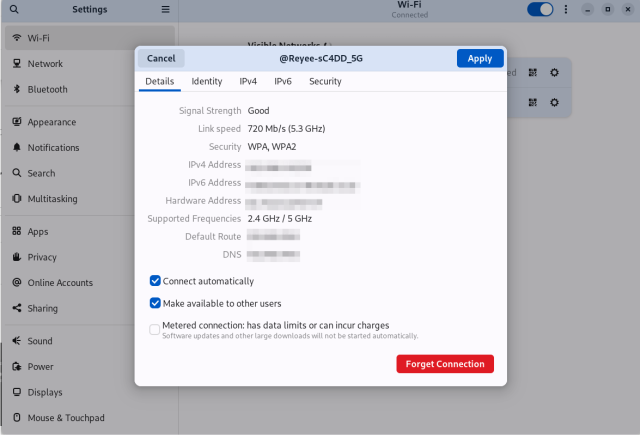
4. Find IP Address on Linux using the IP command
If you are in search of something colorful, the IP command in Linux has got you covered. Here’s how to find your IP address using the ip command on Linux.
ip -br -c aIt shows you the Loopback (lo) and Wireless network address (wlo1), as shown in the below screenshot.