It wouldn’t be wrong to say that nowadays, many of us spend most of our time scrolling through our Instagram feed and reels. Fortunately, Instagram has a Quiet Mode feature that lets you control all your notifications and manage your online presence more mindfully. Whether you are looking to minimize distractions, prioritize your digital well-being, or take a step back from the virtual noise, Quiet Mode can do it all. Keep reading to learn what is Quiet Mode on Instagram, how it works, and how to turn it on.
What Is Quiet Mode on Instagram?
The Quiet mode is an attempt by Instagram to reduce your screen time to improve your Digital well-being. When enabled, the Quiet mode pauses all the notifications from the app for a pre-decided time so that instead of spending hours on Instagram, you focus on the important things in life.
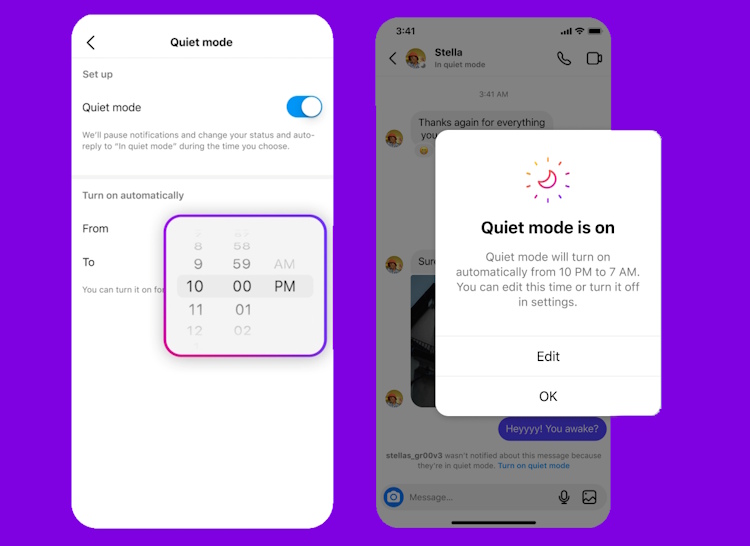
While Instagram has a different option named ‘Pause all Notifications’ that allows you to pause all notifications for a specific time, there is a high chance that people messaging you during that time will think you’re simply ignoring them. That’s where Quiet Mode can come in quite handy.
Enable Quiet Mode on Instagram
Instagram’s Quiet Mode feature is a valuable feature that can help you bring tranquility to your online experience. In a time when constant notifications from various apps on your phone can easily disrupt your focus and mental wellbeing, knowing how to turn on Quiet Mode on Instagram can help you regain control over your digital interactions. Here’s how you can enable it:
- Open the Instagram app and move to your profile.
- Then, tap the hamburger icon at the top right of your home screen.
- Now, tap the Settings and privacy option in the pop-up menu that appears.
- Here, tap the Notifications tab under the “How you use Instagram” section.
- On the next screen, select the Quiet Mode option.
- Finally, turn on the Quiet Mode toggle to start using this feature.
Schedule Quiet Mode on Instagram
Note: While you can only use Quiet Mode for up to 12 hours a day, you can use Instagram’s pause notification feature if you want to pause Instagram notifications for more than 12 hours a day.
By default, Instagram schedules the Quiet Mode to be active between 11:00 PM and 7:00 AM so that you can sleep well. The app also allows you to change the Quiet Mode schedule manually. You can choose any time you want, but there is a catch; the maximum time for which you can enable Quiet mode cannot be more than 12 hours. Here’s how you can do it:
- Repeat all the steps discussed in the previous section to reach the Quiet Mode settings.
- Tap the timer next to the From option and enter a time when you want the Quiet Mode to turn on automatically.
- Now, tap the timer next to the To tab and enter a time when you want the Quiet Mode to turn off automatically.
What Happens When You Turn on Quiet Mode
When you enable Quiet mode on your iPhone or Android device, your activity status on Instagram will change to “in quiet mode,” and the green colored “active” dot icon will change to a “moon” icon. This will indicate to others that you are voluntarily taking a break from the app. Users will also see a “in quiet mode” tag on your Instagram profile.
Now, whenever someone sends an Instagram DM to you while you are in quiet mode, they will receive an automated response stating that you have received their message but won’t get notified of the same during the time for which quiet mode has been enabled. Also, unlike the ;Pause all notifications; feature, Instagram will provide you with a summary of all the notifications and messages received during the quiet mode so that you do not miss anything important.