Microsoft Edge has gained a new sidebar option that offers quick access to the web versions of Microsoft Office tools. However, the feature is not enabled by default and is hidden behind a toggle right now. In this article, we have explained how you can enable or disable the Office sidebar in the Microsoft Edge browser.
Office Sidebar in Microsoft Edge
The edge sidebar for Office is available in the latest version of the Edge browser. We accessed the feature in Edge 99.0.1150.36 on a laptop running Windows 11. If you are not seeing the feature, make sure that the Edge browser is updated to the latest version.
What is Office Sidebar in Microsoft Edge?

Microsoft is rolling out a sidebar in Edge dedicated to the web versions of its Office productivity suite. The feature exists solely on the new tab page and doesn’t take up space on other websites. Interestingly, Microsoft has added a shortcut for Skype and not Teams (which exists in the Windows 11 Taskbar, but you can disable the Teams chat icon) in the sidebar.
Moreover, at this moment, it’s not possible to set custom shortcuts or modify the predefined list of websites allowed in the sidebar. Check out the exact lineup of Office products available in the sidebar below:
- Office Home
- Word
- Excel
- PowerPoint
- Outlook
- OneDrive
- OneNote
- To Do
- Calendar
- Skype
Enable Office Sidebar in Microsoft Edge
1. Open Edge and click on the Settings gear icon at the top-right corner of the new tab page.
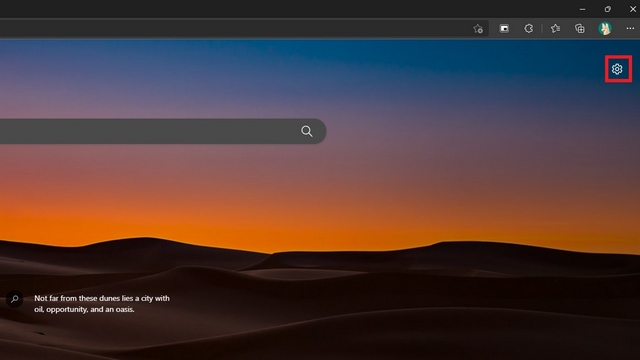
2. From the page layout settings, click on “Custom” to enable or disable the Office sidebar.
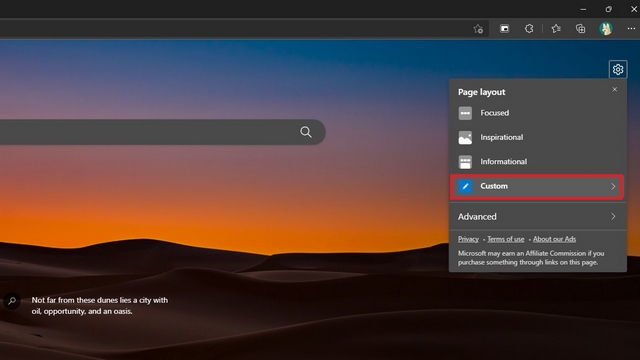
3. Under Custom settings, enable the “Office Sidebar” toggle, and you’re all set. You will now see a sidebar at the left portion of Edge, offering you instant access to the online version of Microsoft Office.
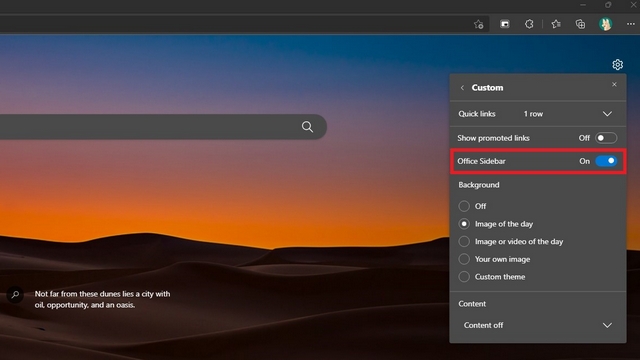
4. Here’s how the sidebar looks when you enable it. Clicking on any of the buttons will take you to the respective website. You can click the app launcher icon at the top-left to expand the Edge sidebar.
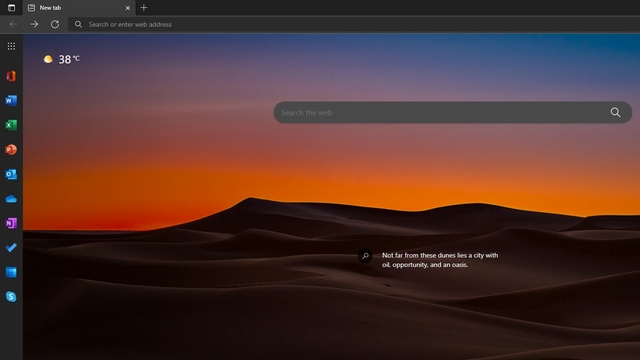
5. Check out the expanded version of the sidebar below. As you can see, the expanded sidebar comes with name labels to help users quickly identify the website shortcut. Clicking anywhere outside the sidebar minimizes the sidebar to its original position.
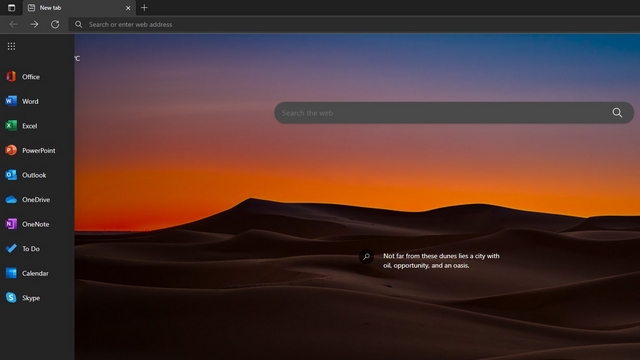
Disable Office Sidebar in Microsoft Edge
1. To disable the Office sidebar in Edge, you should click on the Settings gear icon at the top-right corner and access page layout settings.
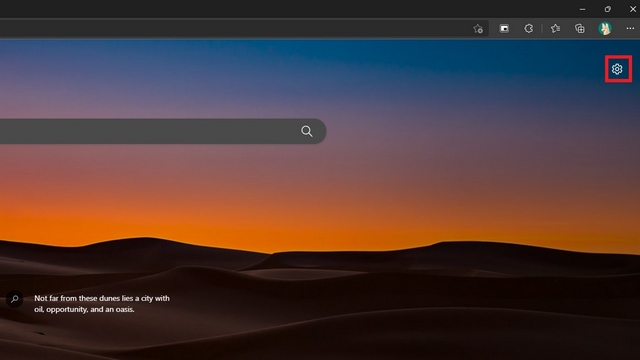
2. Up next, click on “Custom” from page layout settings.
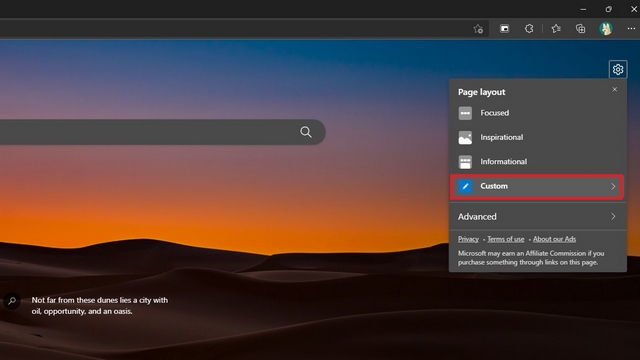
3. Now, disable the “Office Sidebar” toggle, and that’s it. You have now restored the previous Edge new tab page without the sidebar.
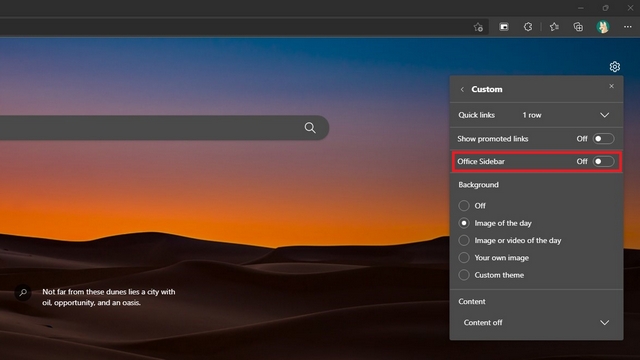
4. Another way of disabling the sidebar is by clicking the vertical three dots menu at the bottom and choosing “Hide Sidebar”.

Access Microsoft Office Online Faster with Edge Sidebar
Enabling the Office sidebar makes it convenient to access Microsoft’s Office suite online from the browser. If you are someone who uses Microsoft Office tools extensively, you could consider enabling the sidebar for quick access. As mentioned above, the sidebar is limited to the new tab page, and hence, you are not losing out on space when you’re browsing some of the cool and interesting websites available on the internet. For more such tips, do not forget to take a look at our list of the best Edge tips and tricks.







