- Snapchat offers dark mode for both iPhone and Android versions of its app.
- To enable dark mode, open Snapchat > your Bitmoji > cogwheel icon > App Appearance > Always Dark.
- The feature was previously exclusive to Snapchat+ but is now accessible to all Snapchat users.
Dark Mode has come up as a popular feature across various apps, providing a more comfortable viewing experience, mostly in low-light environments. Snapchat has also embraced this trend, allowing you to switch the app’s appearance to dark mode. Earlier, this ability was confined to iPhone users only, now even Android users can enjoy it too. This post details how to enable dark mode in Snapchat on both iPhone & Android.
How to Turn on Dark Mode on Snapchat
Not only does Snapchat let you enable dark mode on both iPhone and Android, but the steps to do so are also the same. With that said, here’s how you can enable dark mode on Snapchat.
- On Snapchat, tap on your Bitmoji avatar at the top left to access your profile.
- Now, on your Profile screen, tap on the cogwheel icon at the top right.
- Scroll down and select App Appearance under the “My Account” section.
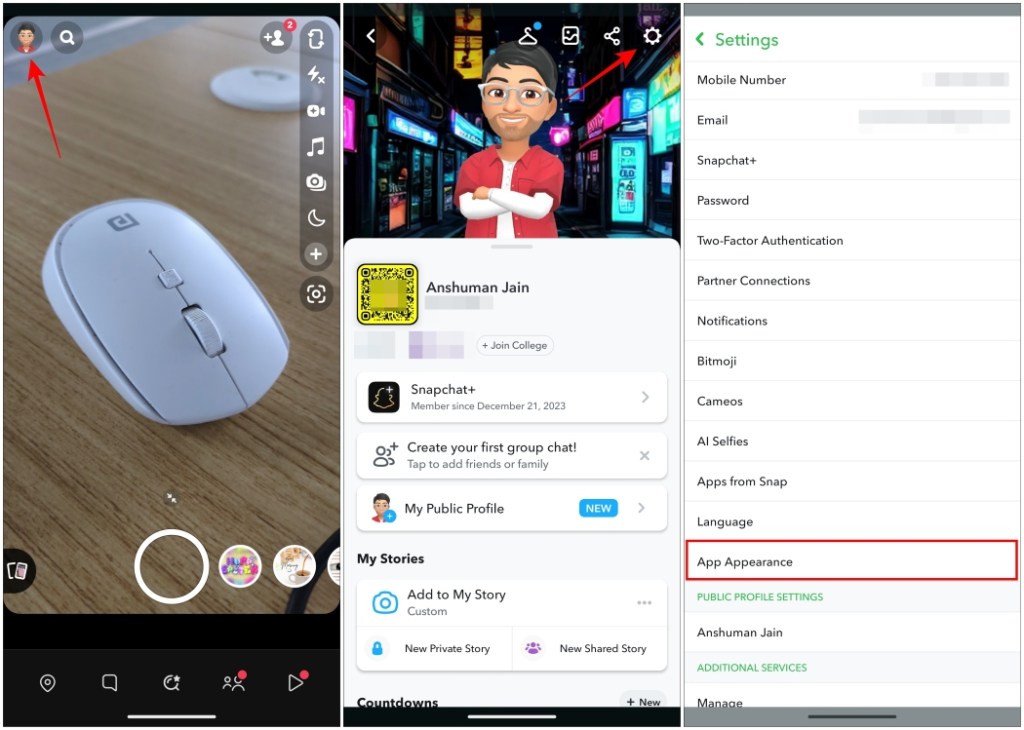
- Here, choose Always Dark to enable dark mode in Snapchat.
- When a pop-up box appears, tap on Restart now to make changes.
Alternatively, you can select the Match System option to make sure Snapchat follows your system’s dark mode settings. This is also available in the same App appearance section and applies the dark theme on the app when you enable it from your phone’s display settings. The feature is available on both iPhone and Android.
How to Turn off Dark Mode on Snapchat
If you tried out the dark mode using the above steps and did not like the all-black look of the app and wish to switch back to the original style, then here is a step-by-step way to disable dark mode on Snapchat.
- Tap on your Bitmoji avatar at the top left to visit your Snapchat profile.
- Here, tap on the cogwheel icon at the top right.
- Then select App Appearance under “My Account”.
- Next, pick the Always Light option instead of Always Dark to disable the dark mode on the app.
- In the pop-up box, hit the Restart now button to apply changes.
This method will work even when you have applied dark mode
And that’s how you can enjoy the benefits of Dark Mode on Snapchat and enhance your experience by reducing eye strain and saving battery life on your smartphone. Oddly, it took a while for Snapchat to adapt to dark mode, given other platforms embraced it much sooner. But I am glad it is here and even accessible to free users.
Do you use the dark mode on Snapchat, or do you like to keep it simple and stick with the light mode? Whatever it is, share your thoughts with us in the comments.
iPhone users have been enjoying Snapchat’s Dark Mode since 2021. But Android users received it as part of the Snapchat Plus membership, but soon it became available to all Android users.
The reason why most smartphone users keep their device’s native Dark Mode turned on is because it saves battery. More so, on OLED displays. So, automatically, using Snapchat on Dark Mode, especially if you use it a lot, will indeed increase your battery backup.
One of the reasons why Dark themes on smartphones have become so popular is because of how easy it is on the eyes. That automatically reduces eye strain. It also emits significantly less blue light. So, yes, you could say that the Dark theme is good for the eyes.