The new taskbar design and centered Start Menu is undoubtedly my least favorite change in Windows 11. While it feels modern with centered taskbar icons (which you can choose to move back to the left), the convenience of dragging and dropping files is no longer a possibility. However, third-party developers have managed to replicate Windows 10 taskbar’s drag and drop functionality on Windows 11. In this article, we have detailed the steps involved to enable drag and drop files support on Windows 11 taskbar.
Enable Drag and Drop Support on Windows 11 Taskbar (2021)
In this article, we have detailed the reason why drag and drop is not working on Windows 11 taskbar, along with a handy fix. We have also added another app that brings the feature with a twist. So without further ado, let’s dive in.
Drag and Drop Not Working on Windows 11 Taskbar? Here’s Why!
As mentioned above, drag and drop is not working with the revamped Windows 11 taskbar because Microsoft didn’t add support for this much-loved and useful Windows 10 feature. By default, you cannot drag and drop apps onto the Windows 11 taskbar to make quick shortcuts anymore. Also, you can no longer drag and drop files to an app shortcut on the taskbar. It came in handy while editing images or moving documents from the Explorer to your favorite Windows browser.
Well, this change proved to be so controversial that Microsoft is reversing its decision and has promised to add back the drag and drop functionality in a future update. A complaint from a Windows Insider about the lack of this feature garnered more than 20,000 upvotes in the Feedback Hub on Windows 11.
Moreover, going by code references spotted in Windows 11 Insider builds, Microsoft is currently working behind the scenes to bring back drag and drop functionality to Windows 11. The feature is set to make a return in Insider builds sometime after Christmas, with a wider stable rollout sometime next year.
Until Microsoft makes the drag and drop functionality available in a feature update to Windows 11, you can install a free app aptly named ‘Windows11DragAndDropToTaskbarFix’ to get the feature back in the OS.
Download Third-Party Tool to Fix Drag and Drop in Windows 11
1. You should first download Windows11DragAndDropToTaskbarFix from GitHub. Click on the ‘.exe’ file to start downloading the application.
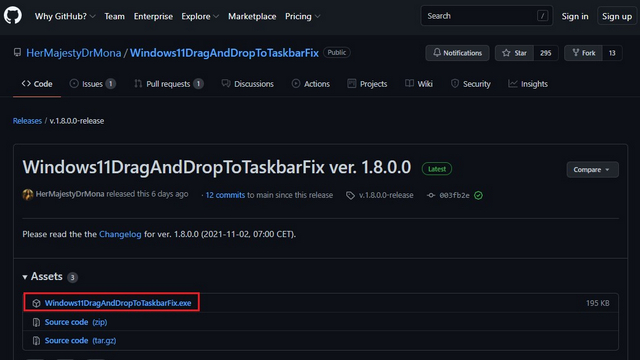
2. Your browser may flag the file as spam. If you are using Microsoft Edge, click on the ellipsis icon (three dots) and choose ‘Keep’ to continue downloading the app.
3. Open the application after downloading it, and you are all set. You can now drag and drop files onto app icons in the Windows 11 taskbar. Now, if you want, you can choose to start the program automatically whenever you start your Windows 11 PC. To do that, right-click on the Windows11DragAndDropToTaskbarFix icon in the system tray and choose ‘Configure’.
4. Now, you should set “AutomaticallyRunThisProgramOnStartup” to 1 to run the program on startup. If you prefer starting the program manually whenever you need drag and drop functionality, set the value as 0.
Drag and Drop Files to Windows 11 Taskbar Fix in Action!
Now that you know how to set up and get back the drag and drop functionality on the Windows 11 taskbar, check out the feature in action below:
Before:
After:
Use Drag and Drop Toolbar for Windows 11 App to Get Drag & Drop Feature
Another app you can use to bring back the drag and drop feature to the Windows 11 taskbar is called ‘Drag and Drop Toolbar for Windows 11’. Unlike the former, the user experience is slightly different on this app. Rather than attempting to replicate Windows 10’s drag and drop feature, this app takes its own approach and adds a notch-like toolbar to the top of the screen. With that said, here’s how you can configure the app:
1. Visit the Microsoft Store listing of ‘Drag and Drop Toolbar for Windows 11’ through this link and click on Install.
2. After installing the app, all you have to do is drag files to the top toolbar and pick the destination app. Although this might take some time to get used to, it is still a viable alternative to bring back drag and drop gesture on Windows 11.
3. You can check out the feature in action below:
Get Drag and Drop Functionality Back on Windows 11
Windows 11 taskbar might still be a work-in-progress for Microsoft, but thanks to these nifty workarounds, you can easily bridge the gap in functionality. If you found this guide to bring back the convenient drag and drop feature on Windows 11 taskbar helpful, do not forget to go through our article on how to customize Windows 11 taskbar and add a clock to the second display in Windows 11 taskbar.