Privacy is a major concern when it comes to any software. Most people seem to skip the Terms of Service while installing third party software, so they really have no idea what they’re getting themselves into. Since November last year, NVIDIA has been adding Telemetry to all their graphics drivers, which involves automated collection of user data and information from your system. So far, it’s nothing big to be worried about, as the software is not really spying on you. However, in order to be on the safer side, you might want to disable the Telemetry service in their new drivers right away. So, before we take a look at how to disable NVIDIA Telemetry on Windows, let me explain what NVIDIA Telemetry actually is:
What Is NVIDIA Telemetry?
NVIDIA Telemetry makes use of the driver software that’s installed on your system to automatically collect user data and information from your system. These information might include monitoring of aggregate-level data and user-level data that might be collected and stored on their servers, usually for providing the correct driver update. So far, it cannot be considered as spying on the users, as NVIDIA is not gathering any more information that they used to. However, it’s what the company plans to do in the future with Telemetry monitors that concerns us. So, if you’re paranoid, you can make use of Microsoft Autoruns to disable NVIDIA’s Telemetry monitor.
Disabling NVIDIA Telemetry Using Microsoft Autoruns
Note: I’m disabling NVIDIA Telemetry on my laptop running Windows 10 Creators update. This method should work fine even if you have an older version of Windows.
We’ll be making use of Microsoft’s Autoruns software, which you can download from here. Once done, simply follow the steps below to disable NVIDIA’s Telemetry services:
- Once downloaded, extract the RAR file and run Autoruns if you’re using a 32-bit version of Windows or Autoruns64 if you’re using a 64-bit version of Windows. Make sure you run the software as an administrator, as you won’t be able to disable it otherwise. Leave the autorunsc and autorunsc64 untouched.

- Once the software opens up, type “nvidia” in the filter search box, and hit Enter key.
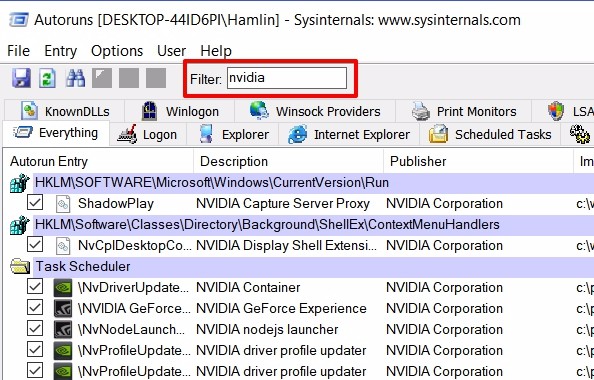
- Once done, un-check the boxes for all the services that start with \NvTm where Tm stands for Telemetry. When you’re done, exit the software.
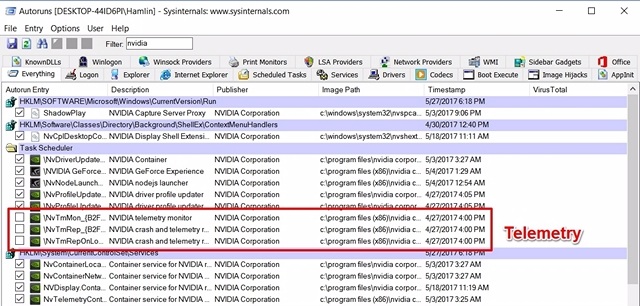
Well, that was quick indeed. You’ve successfully disabled NVIDIA’s Telemetry services and safeguarded your information within seconds.
SEE ALSO: How to Set Up And Configure NVIDIA G-Sync
Safeguard Your Information By Disabling NVIDIA Telemetry
Although NVIDIA might not necessarily be spying on you, we’re not quite sure what the company plans to do with these Telemetry services in the future. That being said, it’s the company’s responsibility to let users know about these services and provide them with an option to disable it beforehand, instead of making use of a third-party software to disable it all by themselves.
So, have you disabled all the telemetry services of NVIDIA using Microsoft Autoruns? Do let us know your thoughts on services like this, by simply dropping a few words in the comments section down below.


















