Undoubtedly, Apple AirPods and AirPods Pro are among the best true wireless earbuds in the market. The excellent sound quality, instant connection, and seamless integration into the Apple ecosystem make them the go-to earbuds for most Apple users. However, like any other tech, AirPods can also encounter problems like the case not charging, and resetting the AirPods is always the first way to fix any issues with AirPods. Keep reading to learn how to reset AirPods and AirPods Pro with or without iPhone.
How to Reset AirPod and AirPods Pro Using iPhone or iPad
A quick way to sort out a connectivity or audio issue on your AirPods is to reset them. Here’s how you can reset the AirPods through your iPhone:
1. Put both your AirPods in the charging case, close the lid, and wait for 30 seconds.
2. Open the lid of the AirPods case to connect AirPods to your iPhone or iPad.

3. Take out the AirPods from the charging case and wear them.
4. Now, open the “Bluetooth” settings on your iPhone or iPad.

5. Locate your AirPods in the connected devices list, and tap the “i” button against the name of your AirPods.
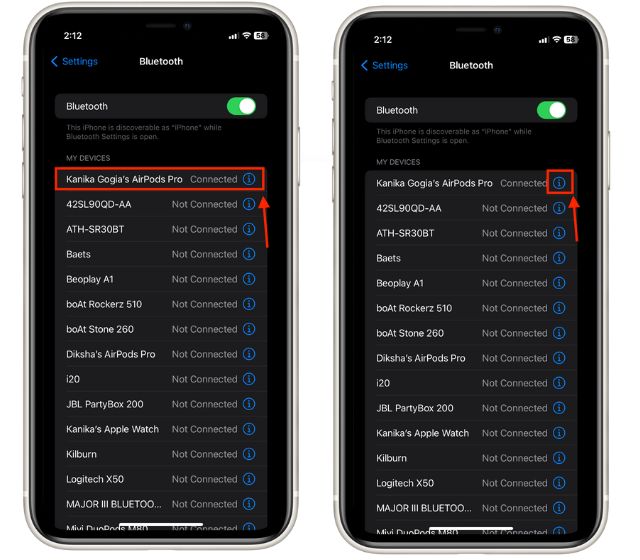
6. Now, scroll down until you find the “Forget This Device” option, and tap on it.
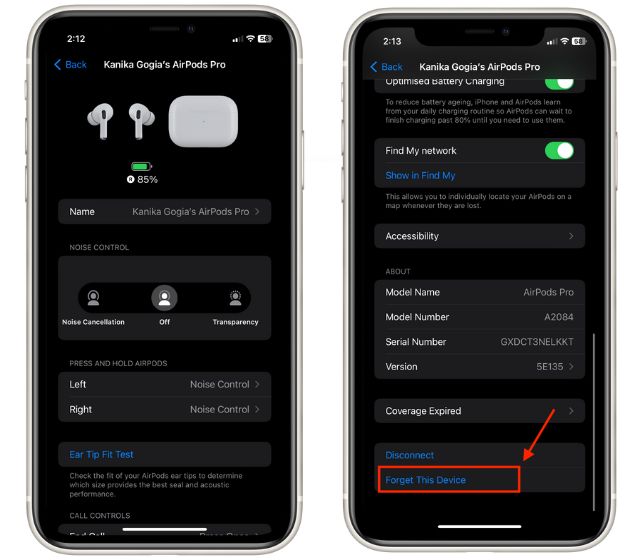
7. Then, put the AirPods in the charging case and keep the lid open.
8. Press and hold the “Set Up” button at the back of the charging case until the status light switches from amber to white.
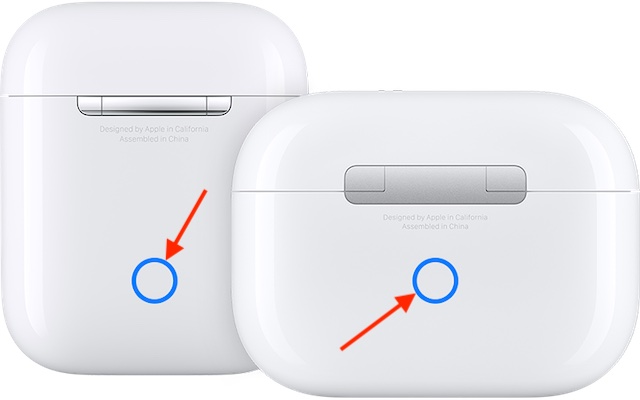
And that’s it; your AirPods are now successfully reset. You can now place the AirPods near an Apple device and initiate the setup process.
How to Factory Reset AirPods and AirPods Pro without iPhone
Don’t have your iPhone or iPad on you but want to reset your AirPods? Don’t worry, as we have you covered. Here’s how to factory reset AirPods without an iPhone or iPad.
1. Put both the AirPods inside the charging case and open the lid.
2. Now, press and hold the “Set Up” button at the back of the charging case until the status light changes from amber to white.
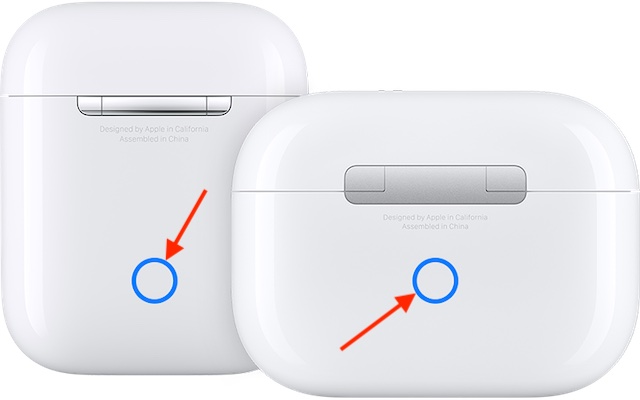
3. Close the lid. You have now successfully factory rest your AirPods or AirPods Pro.
How to Factory Reset Your Apple AirPods Max
1. Make sure your AirPods Max has enough battery. If you’re not sure how it works, read our article on how to check AirPods battery level.
2. Now, press and hold the “Digital Crown” and “Noise Control” buttons together for about 15 seconds.

3. Wait until the LED flashes amber, then white. Your AirPods Max has now been reset, and you can now connect them to your Apple iPhone or Mac device.
How to Remove Apple ID from Your Apple AirPods
So, you have bought second-hand AirPods or have decided to sell your AirPods, in both cases, you should remember to remove them from the associated Apple ID. Here’s how you can remove Apple ID from AirPods:
1. Open the Find My app, and move to the “Devices” tab at the bottom of your screen.
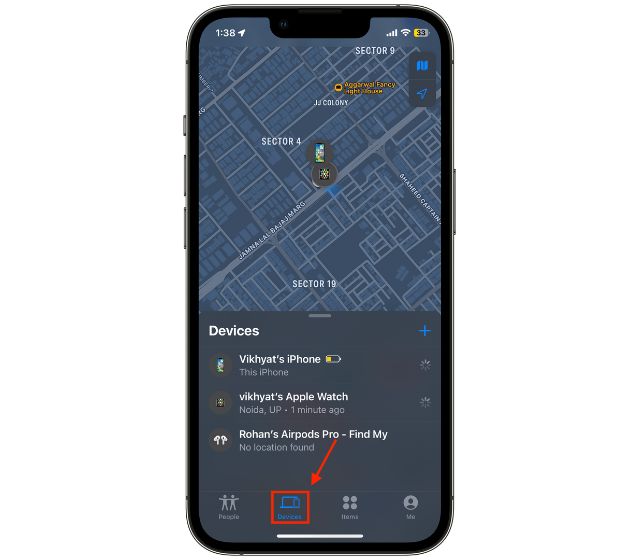
2. You will find your AirPods listed here. Here, swipe left on the AirPods name and tap the “Delete” button.
3. Now, tap the “Remove” button.
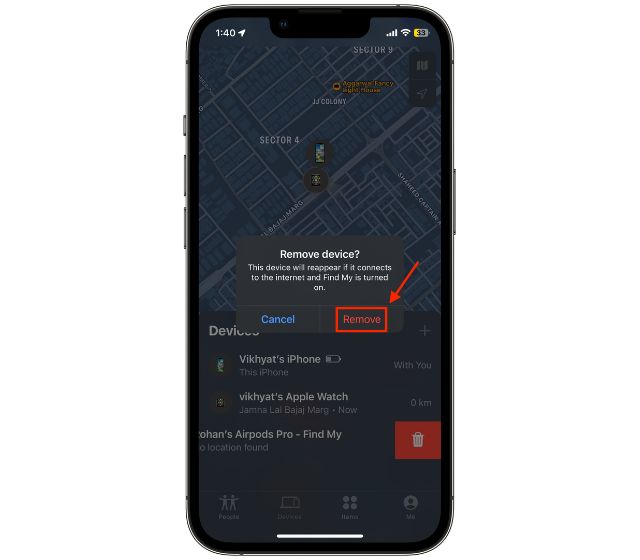
4. Then, enter your Apple ID Password and tap “OK” at the top right corner of the screen.
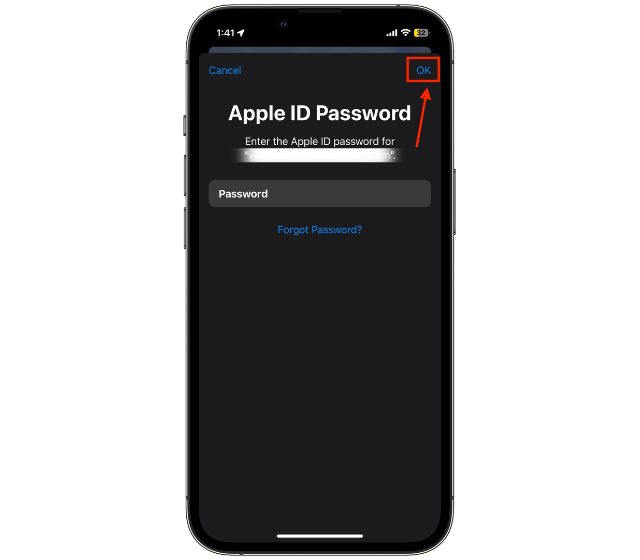
This is how you can remove Apple ID from AirPods, and then reset them by following the steps mentioned above.
Frequently Asked Questions
There needs to be enough battery in AirPods to reset, as resetting the AirPods takes a bit of battery power. So make sure to charge your AirPods for a few minutes before you reset them.
You can use the Find My app to track the AirPods signed in with the same Apple ID.
Open the Find My app -> go to the “Devices” tab -> Choose AirPods -> Swipe Right -> Tap the “Delete” button -> Tap “Remove” in the pop-up window.






