The Apple AirPods lineup is one of the fan favorites among true wireless earphone owners around the globe. While AirPods bring excellent audio and build quality, their battery status is something that most users are often worried about; as no one would like their AirPods to die in the middle of a workout or a Zoom call. So, keep reading to learn how to check the battery level of your AirPods using your iPhone, Mac, and Android phones.
How to Check AirPods Battery Status on iPhone
While checking the battery status of your iPhone is easy, checking the AirPods battery is somewhat complex as there is no direct option for that. Below, we have included three methods to check the battery status of AirPods on your iPhone.
Method 1: Using the Automatic Pop-Up
Generally, when you connect your AirPods with a paired iPhone or iPad, a pop-up appears on your iPhone’s home screen. Once the pop-up appears, you can see the battery percentage of individual AirPods on the left and the AirPods case on the right. Here’s how it works:
1. Swipe down from the right corner to access the “Control Center” on your iPhone.
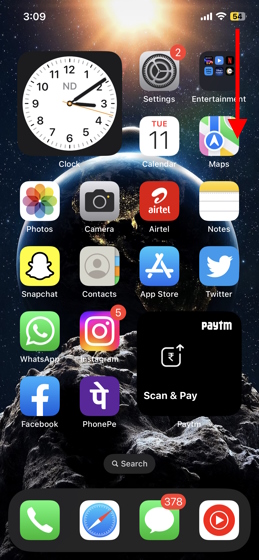
2. In the Control Center, tap on the “Bluetooth” tile to turn it.
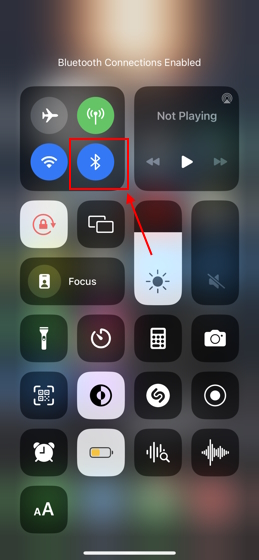
3. Now, open the AirPods case without taking out the AirPods and wait for the pop-up to appear. You will now be able to view the AirPods battery levels on your iPhone Screen.
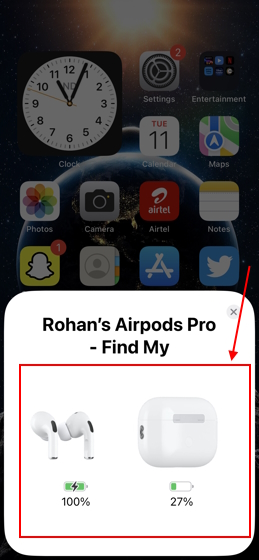
This method is one of the most straightforward ways to check your AirPods battery; the only demerit is that you will need the AirPods case. But, what if you do not have your AirPods case handy at any particular moment? Well, worry not. Below, we have detailed how to check the AirPods battery charge without the case.
Method 2: Using a Siri Command
You can use a Siri command anytime to check AirPods Battery even without the case; the only catch is that the AirPods must be connected to your iPhone or iPad. Below, we have shown how it works:
1. First, make sure your AirPods are connected to your iPhone.
2. Now, activate Siri on your iPhone; by long-pressing the power button or using the Hey Siri keyword. Then, say the following – “Hey Siri, What’s the battery level of my AirPods?”
3. Siri will respond with the exact battery percentage of your AirPods. And voila! That’s another easy method to check AirPods’ battery level on iPhone.
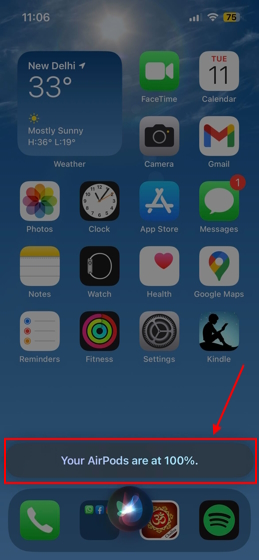
Method 3: Using the Battery Widget
This is another method to check the AirPods battery status without the case. The most ardent Apple users will know how useful the widgets on iPhone are. You can use iPhone or iPad widgets to transform your iPhone user experience completely and to check AirPods battery too. I mean, if you aren’t already using this method, learn how to add a battery widget on your iPhone home screen.
1. Press and hold in an empty spot on the home screen until the apps begin to jiggle.
2. Then, tap the “+” icon at the top left corner of the home screen to access the widgets screen.
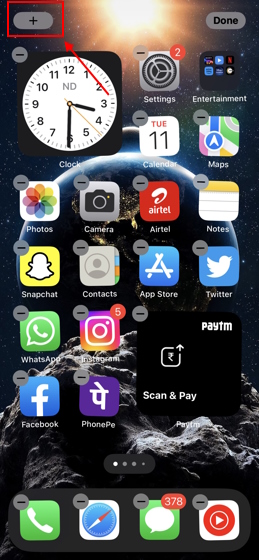
3. Here, search for the “Batteries” widget or scroll down to locate the “Batteries” widget. Tap on it to access its different variations.

4. Now, swipe left to choose the suitable widget size, one that shows the battery level of your iPhone and Bluetooth accessories, and tap “Add Widget.”
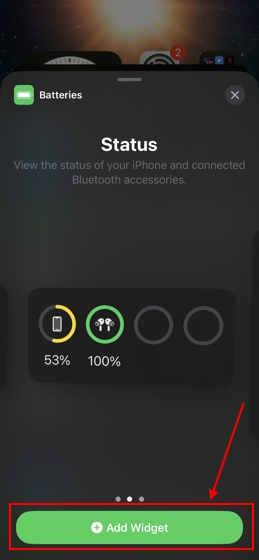
5. The batteries widget will now be added to your iPhone’s home screen. It will display the battery level of all the devices connected to your iPhone, including the AirPods.

So, this is how you can check the AirPods battery on your iPhone with or without the AirPods case. Keep reading to learn how to check your AirPods battery level on Mac and Android.
How to Check AirPods Battery Level on Mac
Unlike iPhone, checking the battery percentage of AirPods on Mac is pretty simple. Below, we have shown how you can do so:
1. Connect your AirPods to your Mac and access the “Control Center” from the top right.
2. Next, click the “>” icon present in front of the “Bluetooth” menu.
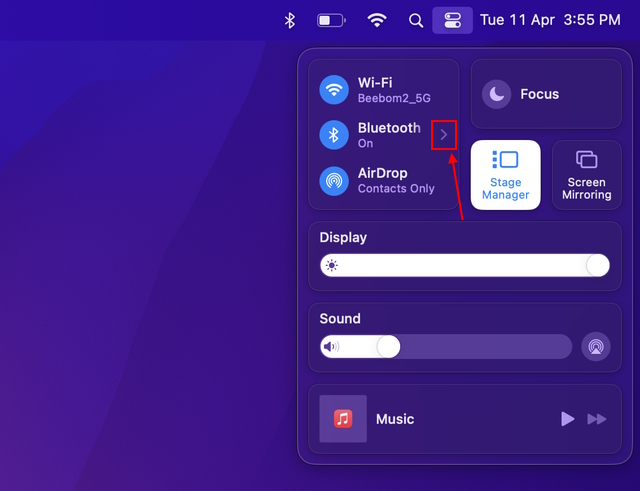
3. Then, find your AirPods from the list of connected Bluetooth devices to view the battery percentage for “left and right AirPods,” along with the case battery level.
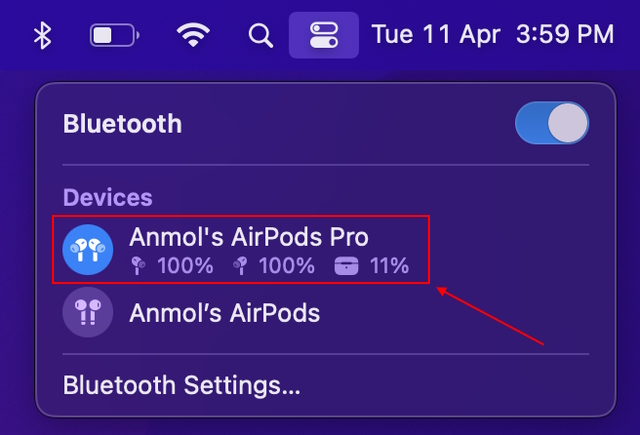
4. Alternatively, if you are wearing your AirPods, simply click on the AirPods icon in Mac’s menu bar to view the battery status.
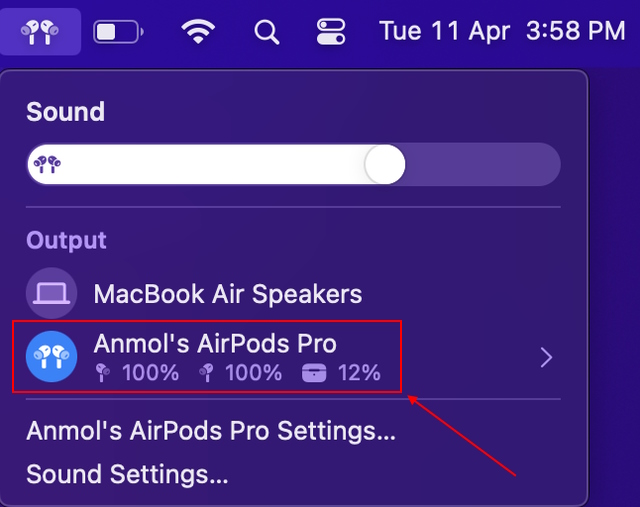
How to Check AirPods Battery on Android
Contrary to popular belief, you can use AirPods with any Android smartphone, and it will simply work as another Bluetooth TWS earphone. Unfortunately, checking AirPods battery is among the features not natively available on Android. But you can use third-party apps to make the most of your AirPods’ experience on Android.
MaterialPods is one such third-party app that we tested, and the results were pretty impressive. While the free version does the job, the Pro version offers several other useful iPhone-like features, like in-ear detection and auto-resume playback. The app is responsive and supports customizations, among other things. You can download MaterialPods (Free, with in-app purchases) by visiting the link here.
Assuming that you have downloaded this app on your Android phone, let’s learn how to set up and use the app.
1. The first and foremost thing is to connect your AirPods to your Android phone. You can also learn how to change the AirPods name on an Android or iOS device while you are here
2. Once done, open the “MaterialPods” app. Then, tap the “Check Permission” button on the “Nearby devices” permission window, then tap “Allow.”
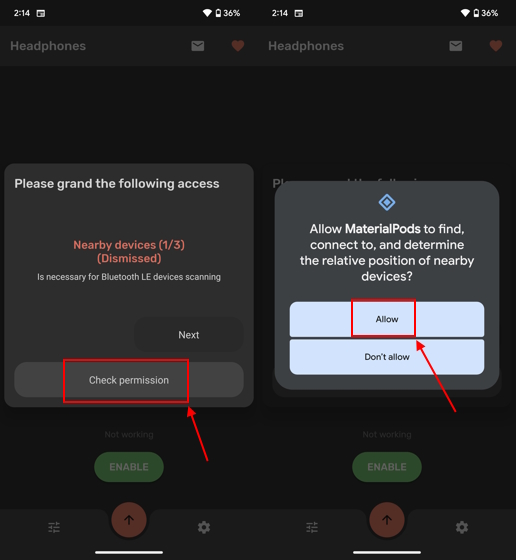
3. Next, tap the “Check Permission” button on the “Draw Over Other Apps” permission window.
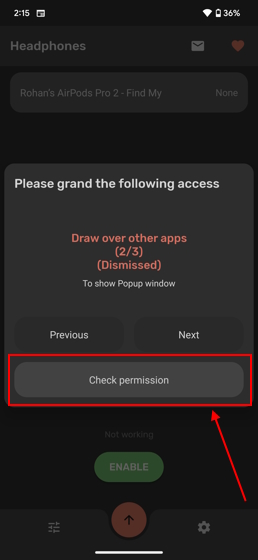
5. Locate and tap MaterialPods and toggle “On” to allow the app permission.
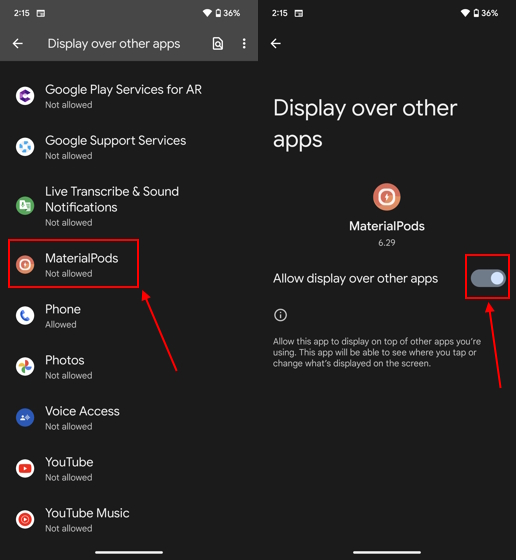
6. Lastly, tap the “Check Permission” button in the “Disable battery optimization” permission window, and then tap “Allow”.
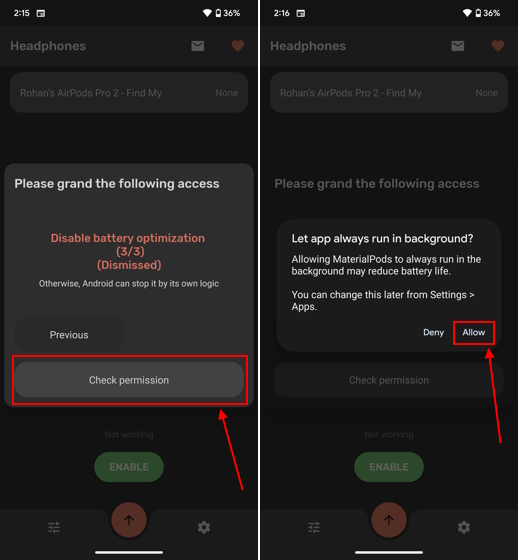
7. Now, choose the AirPods model you own and your preferred pop-up animation style from the list of options.
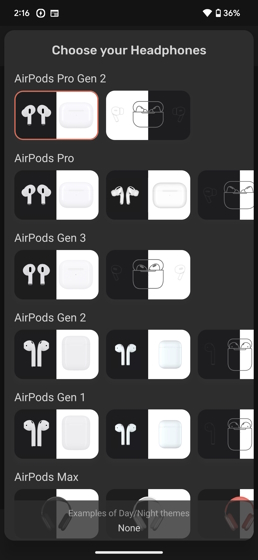
8. Now, whenever you open the lid of your AirPods case in close proximity to your Android phone, an iPhone-like pop-up will appear every time.
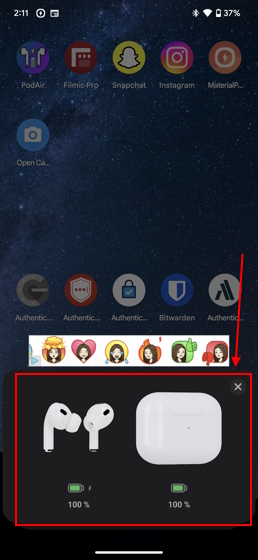
If the MaterialPods app’s design and functionality do not appeal to you, we have other options well. Firstly, check out AirBattery (Free), as it has an in-ear detection feature that automatically initiates/ pauses the playback in apps like Spotify, Netflix, and YouTube. Secondly, you can check out the PodAir app (Free), which is easy to use and doesn’t come with many annoying ads. Also, it doesn’t have annoying pop-up notifications that consume space on your phone’s notification bar.
How to Check AirPods Battery Without an Apple Device
Now, assuming you don’t have an Apple device currently on you, and you still want to know how long your AirPods’ battery will last. Here’s a nifty trick you can use to check the battery level of your AirPods:
The status light on your AirPods case indicates how much battery is left in the case. So, you can use the status light to get a rough indication of the battery levels. Note that the position of the status light on the case will depend on the AirPods model you own.

Green Status Light: If you see a solid green status light in your AirPods case, it means the case is fully (or near fully) charged. Thus, you can use your AirPods during an important Zoom call without worrying about the battery status.
Amber (Orange) Status Light: When your earbuds are not in the case and the lid is open, this indicates that your AirPods case has less than one full charge remaining.
A green status light will appear every time you connect your charger to the AirPods case; indicating that the AirPods are charging.
Yes, it is completely fine to charge the AirPods case with AirPods inside.
The charging speed of your AirPods will vary depending on the model you own and the method of charging you are employing, i.e. wired or wireless.






