In yet another controversial decision, Elon Musk has rebranded Twitter to X, and the bird has been set free (RIP Twitter). The complete brand annihilation of Twitter has not gone down well with longtime Twitter users. Many have shown their disdain for the new X logo and app label, calling it reductive and “Musk’s folly.” Some users have even flocked to other Twitter alternatives. If you are part of the lot not liking this change and want to change the X icon back to the Twitter bird, we have a detailed guide for your PC, Android, and iPhone.
How to Change the X Icon Back to Twitter Bird on Web
1. Chrome and Edge users can install the “X to Twitter” extension (Free). Firefox users can install this addon from here (Free).

2. Now, simply reload twitter.com (visit) and the X icon will be replaced with the Twitter bird icon.
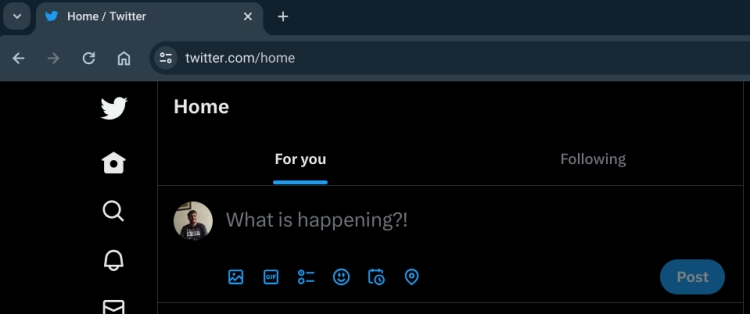
How to Change the X Icon Back to Twitter Bird on iPhone
1. Go ahead and download the Twitter bird icon from Google Images.
2. Now, open the Shortcuts app on your iPhone. It’s pre-installed on iPhones, but if you are unable to find it, you can install the Shortcuts app from the App Store (Free).
3. Launch the Shortcuts app and tap on the “+” button in the top-right corner. Now choose “Add Action.”
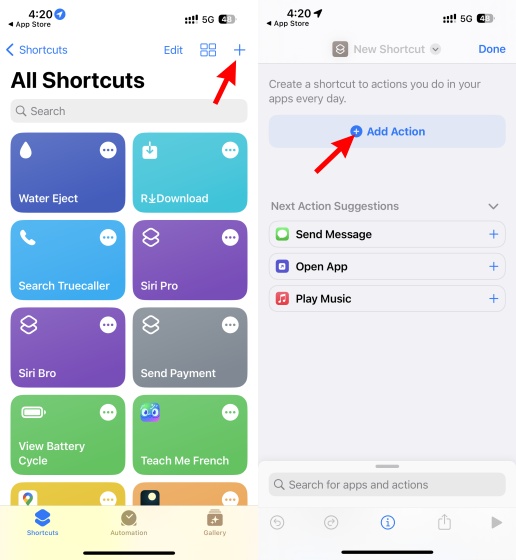
4. Here, in the Search bar, type “open app” and tap on “Open App” under Scripting.
5. Now, tap on the blue “App” label.
6. Simply search for the “X” app and open it.
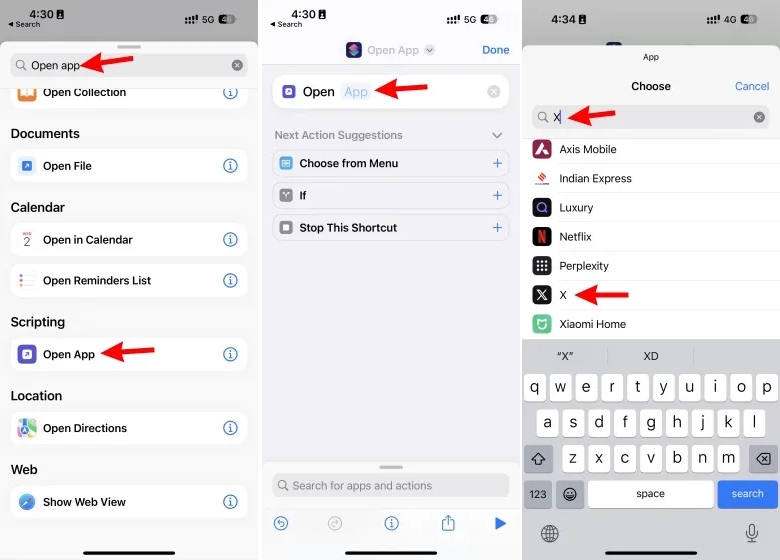
7. Next, tap on the arrow icon next to “Open App” and tap on “Add to Home Screen.”
8. Here, enter “Twitter” or whatever you want to set the name of the app.
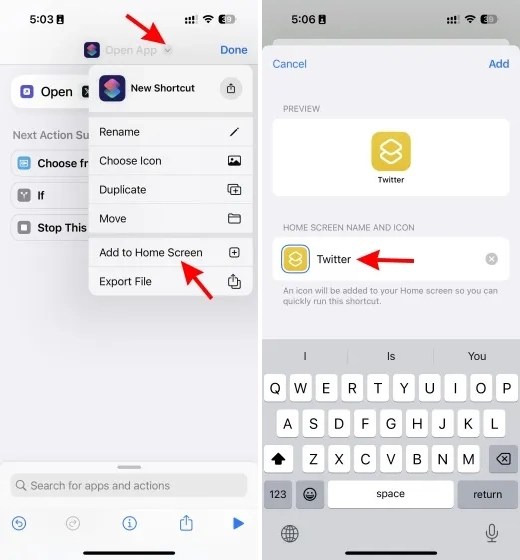
9. Now, tap on the icon next to the new name and select “Choose Photo“. Navigate to where you have downloaded the icon and choose it.
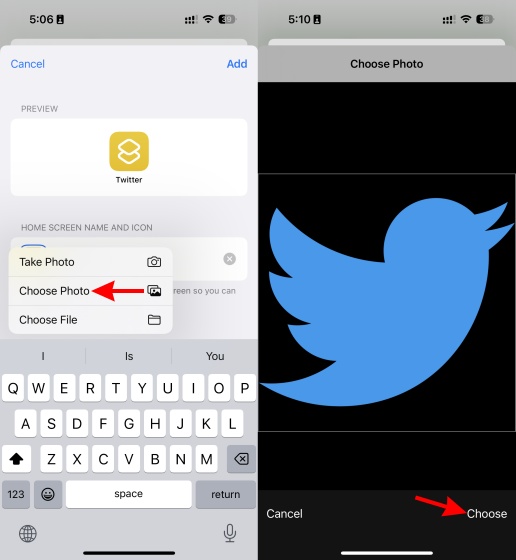
10. Finally, tap on the “Add” button in the top-right corner.
11. And an app shortcut with the Twitter bird icon will be placed on your iPhone’s home screen.
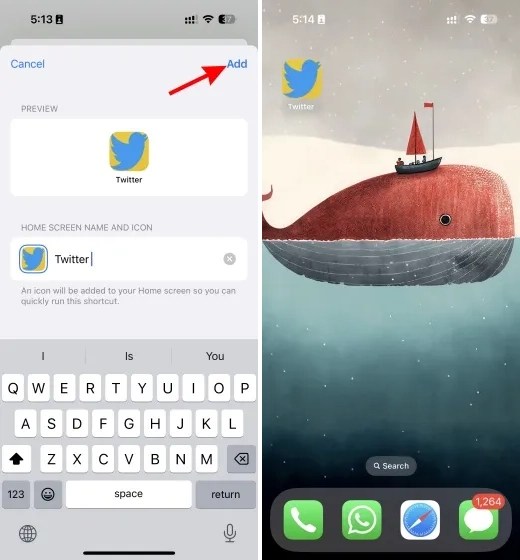
How to Change the X Icon Back to Twitter Bird on Android
1. First of all, download an image of the Twitter icon from Google Images.
2. After that, open the Play Store and install the Shortcut Maker app (Free, offers in-app purchases).
3. Next, launch the app and tap on “Apps“.
4. Scroll down and find the “X” app and open it.
5. Here, tap on “Icon” to edit it.
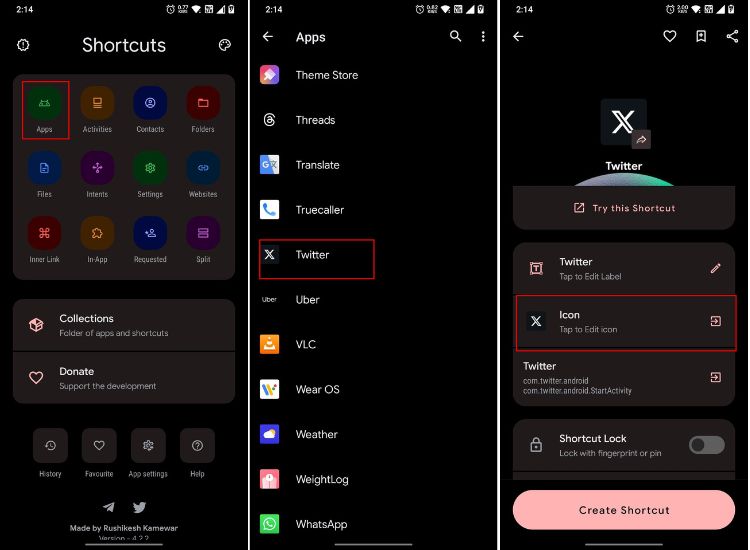
6. Now, at the bottom, tap on “Gallery Image.”
7. Select the Twitter bird image and crop it.
8. Now, tap on “Done” in the top-right corner.
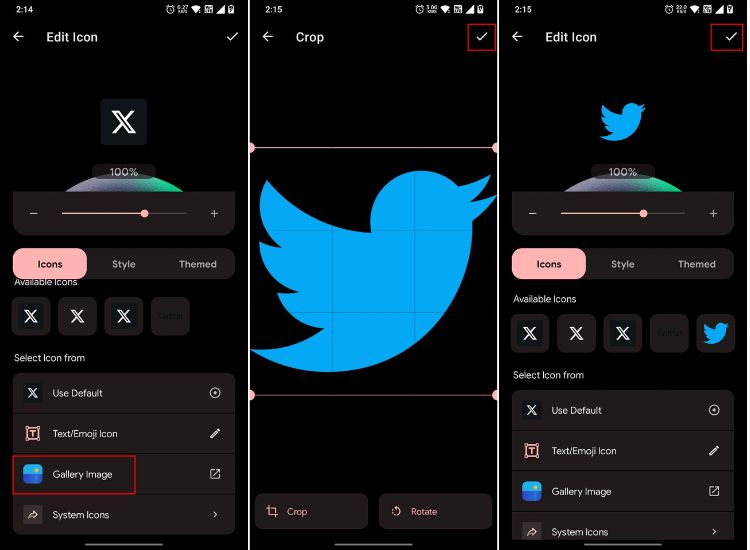
9. If the Twitter name has been changed to “X” on your phone, you can tap on the label to edit it.

10. Now, tap on “Create Shortcut.”
11. Tap and hold the Twitter icon and drag it to your home screen.
12. And there you have the Twitter app shortcut with the bird icon. Bear in mind you need to have the Shortcut Maker app installed to keep the custom Twitter shortcut, so don’t go removing it.
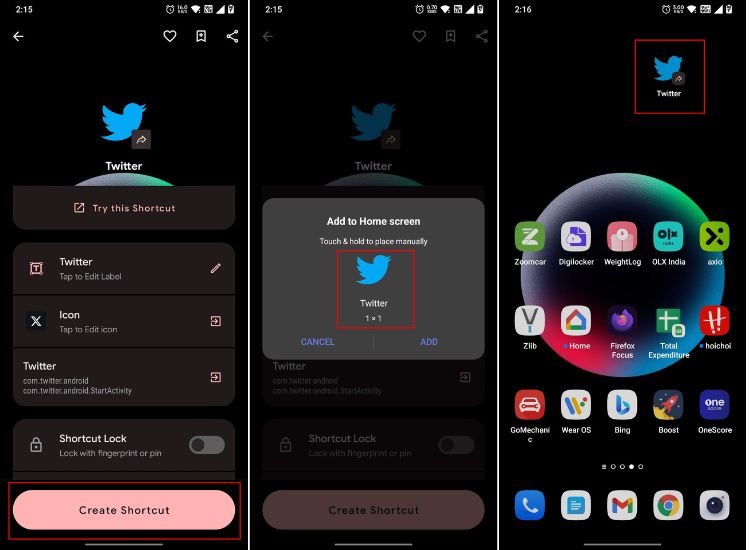
Twitter has indeed been renamed to X thereby as a part of Elon Musk’s efforts to make it even more appealing.
Even though the new “x.com” domain redirects to the old Twitter, you can continue using “www.twitter.com” to visit the platform.





