MAC address, or the Media Access Control address is a unique identifier assigned to the network card in your Windows 10 PC. The MAC address for every hardware device is unique, because if there were two devices in a network with the same MAC address, there would be no way to tell them apart from one another. While the IP address of every system on a network is usually dynamically assigned, the MAC address is fixed, and remains the same. In fact, there is no way to change the MAC address of your network card. However, you can fool your operating system to broadcast a different MAC address to the network, effectively changing it. So, here is how to change MAC address on Windows 10 devices:
Find Your MAC Address in Windows 10
Before you get to changing your Windows 10 MAC address, you should first find out what your actual MAC address is. This is useful, in case you make a mistake, and end up having to restore your MAC address to the default value. Just follow the steps below in order to find out the MAC address of your Windows 10 PC:
- Launch “Command Prompt“. You can do this by pressing “Windows + R“, typing “cmd” and hitting Enter.
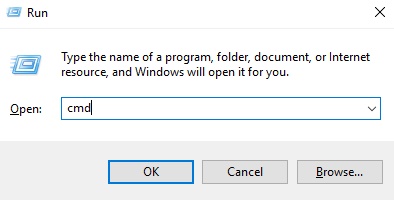
- In the Command Prompt window, type “ipconfig /all”.
- You will see quite a lot of information about various network interfaces installed on your Windows PC. Scroll down, until you see the one that doesn’t say “Media Disconnected“. In my case, that’s “Wireless LAN Adapter WiFi“. The value next to “Physical Address” is your MAC address. Note it down.
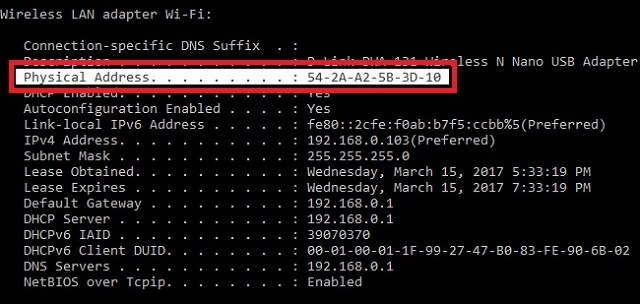
Change MAC Address in Windows 10
Changing the MAC address in Windows 10 is relatively easy. Just follow the steps below, in order to change the MAC address of your Windows 10 PC:
- Go to “Control Center -> Network and Sharing Center“.
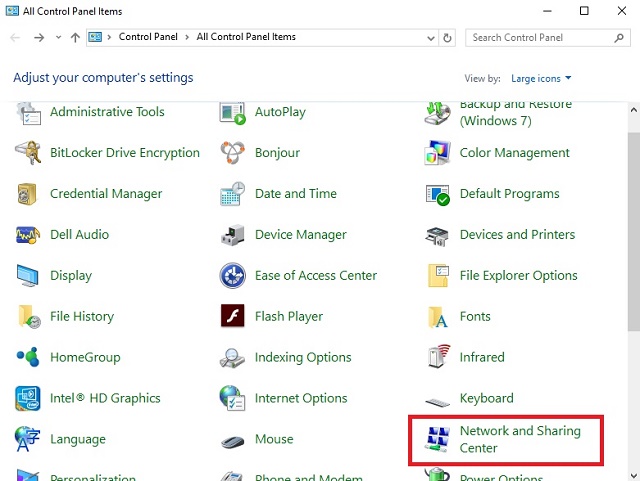
- Here, click on “Adapter Settings“.
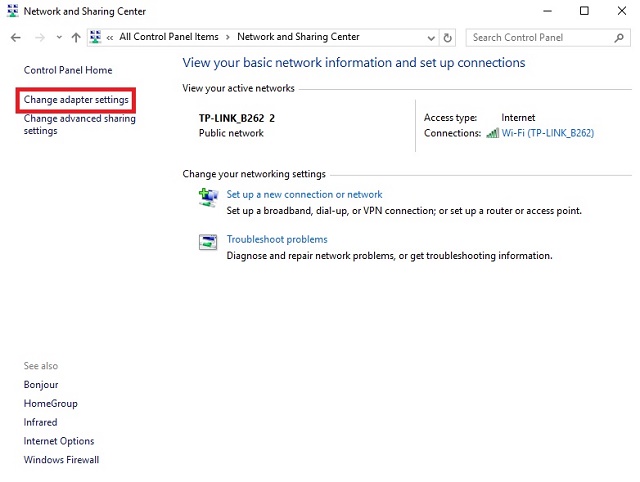
- Right-click on the adapter you need to change the MAC address for, and go to “Properties”.
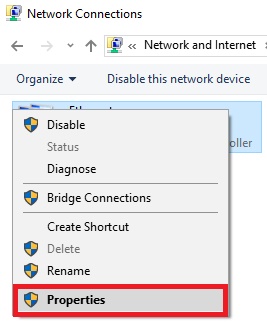
- In the Properties dialog box that open up, click on “Configure”.
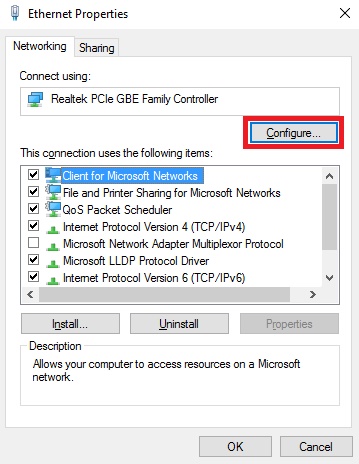
- Switch to the “Advanced” tab, and click on “Network Address”. Select the radio button next to “Value”, and enter the new MAC address in the text field. Once done, click on “Ok”.
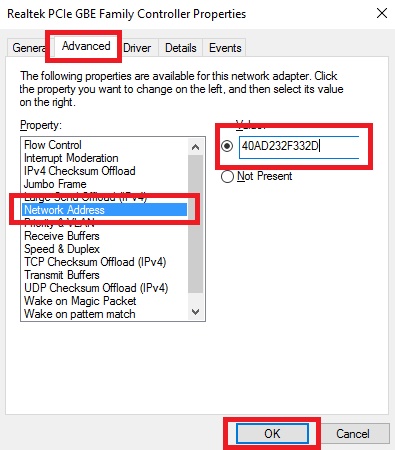
SEE ALSO: How to Flush or Clear DNS Cache in Windows 10
Easily Change MAC Address on Windows 10 Devices
You can use this method to easily change the MAC address on Windows 10 devices. Changing the MAC address of a device can be helpful if you’re trying to go around MAC address based blocking on a network router. However, if the router is using a whitelist of MAC addresses to allow access to the network, then you’ll have to ensure that you use a MAC address that is in the whitelist for the router. On the other hand, if the router is using a blacklist of MAC addresses, you just need to use a MAC address that’s not on that blacklist, which is relatively easier to do.
So, have you ever had to change the MAC address on your Windows 10 PC? How did you do it? Let us know in the comments section below, along with any other methods you might know to change the MAC address in Windows 10.



















MC address change request
MAC address is how a router or switch knows who to send data to. IP address is for routing (layer-3), MAC address is for switching (layer-2). Every ethernet-connected device will have a MAC, even if it doesn’t have an IP address. There are broadcast and multicast addresses for both.
The usefulness of being able to change MAC addresses could be licensing tied to a MAC and you have to replace hardware, or you have dynamic MAC address ranges for different sites / clusters.
What’s the main purpose of MAC Address and use of this?