- To change an iCloud email associated with your Apple ID, you can add a new email address in the iCloud Mail and then set it as a default address.
- If the iCloud email is your Apple ID, you will have to change your Apple ID.
- You can change your Apple ID using an iPhone, iPad, or a Mac.
There are several reasons you might want to change your iCloud email. You may plan to switch to a more professional email, or maybe you simply want to ditch your older account. Whatever the reason is, it’s pretty easy to change your iCloud email. In this article, we’ll tell you everything you need to know before you plan to make a switch. Without any ado, let’s get started.
How to Change iCloud Email Linked to Your Apple ID
Things are pretty straightforward if you wish to change your primary iCloud email that’s linked to your Apple ID. All you have to do is add a new email address to your iCloud Mail and then set it as the default email. Here are the step-by-step instructions:
- On your iPhone or iPad, open the Settings app and tap on your Apple ID card from the top.
- Here, tap on iCloud and then choose iCloud Mail.

- Next, tap on Addresses and then tap on Add Alias.
- On the next screen, enter the new iCloud email and hit Done.

- Now, go back and tap on Default Email and choose the new email address as the default address.
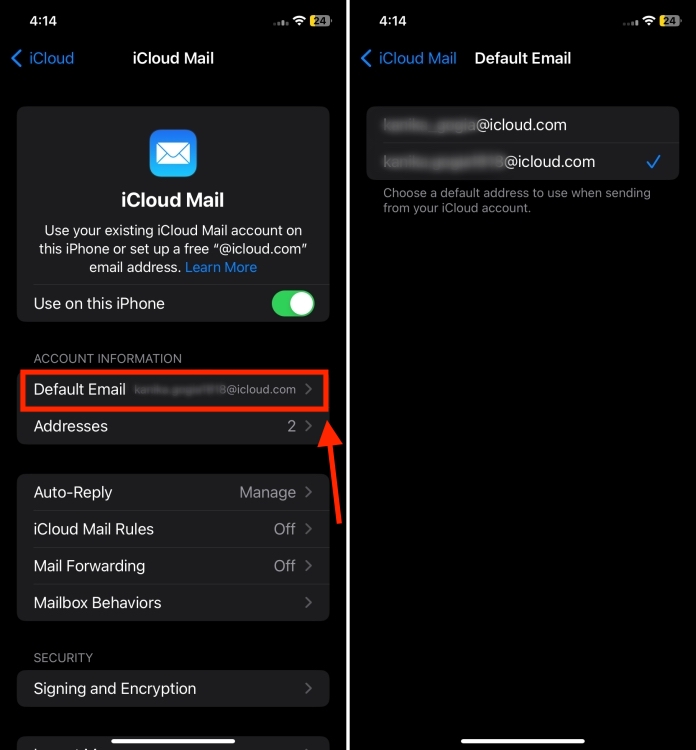
- Going forward, the new email address will be used by default when sending from your iCloud account.
That’s how easy it is to change your iCloud email on your iPhone or iPad.
In case you’re using an iCloud email address as your Apple ID, you’ll have to take a different route. In this case, you’ll have to change your Apple ID altogether. We’ve mentioned everything below in detail.
How to Change iCloud Email Address
Things to Remember
Before you plan to change your iCloud email that’s your Apple ID, you should keep a note of the following:
- To change your iCloud email address that’s your Apple ID, you will have to change your Apple ID.
- If you’ve just made an iCloud email, you will have to wait for about 30 days before you can use it as your Apple ID.
- In some cases, you can use your phone number as your Apple ID, rather than an email address.
- If you’re using an official email like @icloud.com, @mac.com, or @me.com, you can’t switch to a non-Apple email address.
Change your iCloud Email Address
To change your iCloud email address that’s your Apple ID, you need to change your Apple ID. Here’s how to do it:
- Visit appleid.apple.com and sign in with your Apple ID/iCloud email and password.
- If you’ve enabled two-factor authentication, you will have to enter a 6-digit code that’s sent to your trusted devices.
- Make sure you’re on the Sign-In and Security page. Here, click on Email & Phone Numbers
![How to Change iCloud Email [2024 Guide]](https://static.beebom.com/wp-content/uploads/2024/04/Apple-ID-Sign-In.jpg?w=1024&quality=75)
- Now, click on the minus “-” icon next to Apple ID. This will bring up the option to Change your Apple ID.
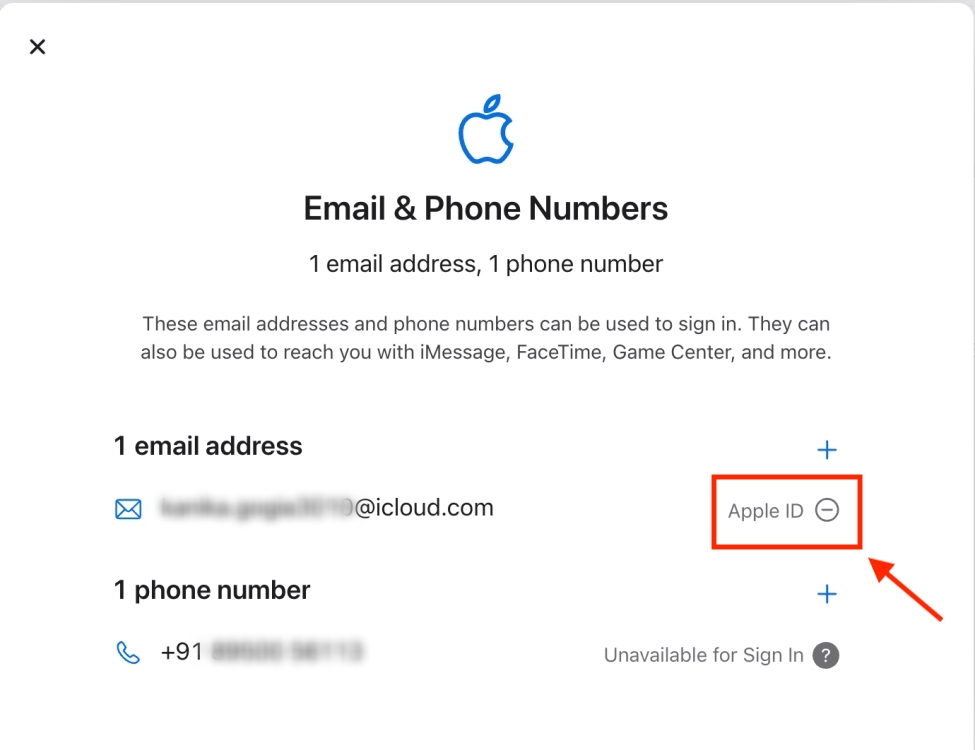
- Here, enter the email ID you wish to use and hit the Change Apple ID button.
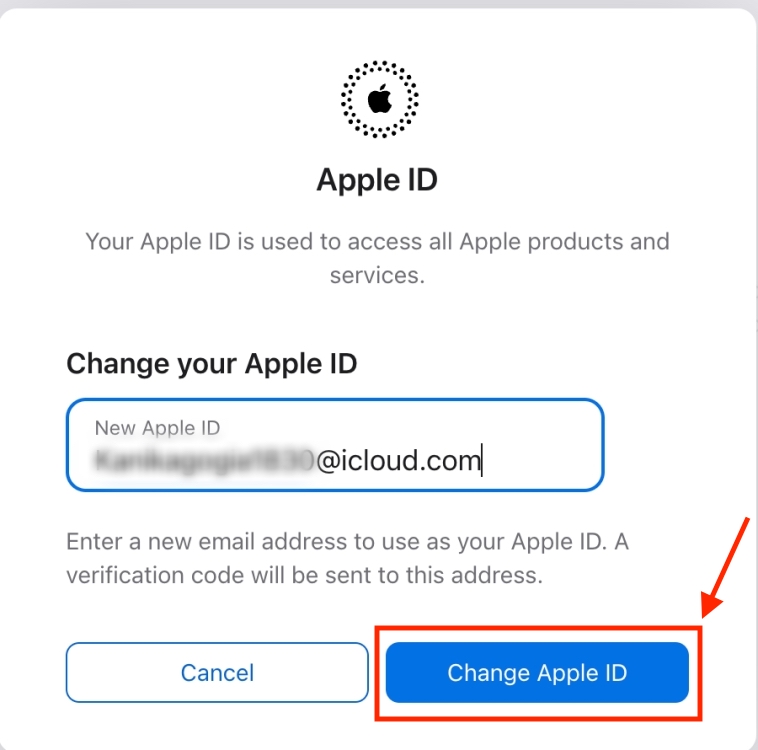
- When prompted, enter your Apple ID password. In case you don’t know it, here’s how to reset your Apple ID password.
- If you’re using a third-party email address, you have to enter the verification code that’s sent to that email.
- Now, you can use your updated Apple ID to sign in back to your iCloud.
If you’ve enabled Stolen Device Protection on any of the devices linked to your Apple ID, you will have to disable it. Otherwise, you can change the Apple ID on your device. Here’s a complete guide on how to change your Apple ID.
Update your Apple devices
Once you’ve changed your Apple ID, you’ll have to update your devices as well. Here’s how to do it:
On your iPhone or iPad
- Go to Settings > your Apple ID card.
- Now, scroll down to the bottom and hit the Sign Out button.
- When prompted, enter your Apple ID password and tap on Turn Off from the top-right.

- Now, go back to the Settings app and sign in with your new Apple ID.
- If you’ve enabled two-factor authentication, tap on the prompt received on your rusted Apple device and enter the 6-digit code.
On your Mac
- Go to System Settings and click on your Apple ID.
- Click on the Sign-Out option and enter your Apple ID password to disable Find My Mac.
- Once you’ve signed out, again go to System Settings > Apple ID and sign in with the new ID.
That’s all it takes to change your iCloud email without losing everything. We hope you’ve found this piece useful and that it has helped you change your iCloud email address. In case of any doubts, feel free to ping us in the comments below.







