It goes without saying that YouTube has become a not-so-user-friendly platform as of late. If the annoying ads already do test your patience, unwanted YouTube channels flooding your feed only make it worse. That is exactly why you are here – to know how to block a YouTube channel. There are a couple of ways to do this.
You can choose to stop certain channels from commenting on your YouTube channel, remove them from your feed, or block them out completely. Certain third-party extensions also allow you to block them from the Google Search results page too. We’ll take a look at all of these methods. So, let’s dive right in.
Note: We tested Smart TVs to see whether you can block YouTube channels on them. Sadly, Smart TV users will not be able to block channels on YouTube. The same applies to the YouTube Kids app for Smart TVs. Unlike other platforms, the YouTube Kids app for Smart TV did not show us any option to stop recommending the channel or block it out completely.
Blocking YouTube Channels: Two Ways
YouTube offers two ways to shun a video: A ‘Don’t Recommend Channel’ option and a ‘Block Channel’ option. While both options are useful if you want to filter out certain content from your feed, they are quite different in their functionalities.
The “Don’t recommend channel” option blocks out the particular channel’s content from appearing on your feed. However, it does not prevent that channel from commenting on your videos.
Meanwhile, if you choose to “Block Channel”, it will simply prevent the particular channel from commenting on your videos but you will still get their videos in your feed. This option comes in handy, especially for content creators who are tired of dealing with accounts dropping inappropriate comments.
How to Block YouTube Channels on PC
To block YouTube channels via your laptop or desktop browser, follow these steps:
1. Head over to YouTube using Google Chrome or any other browser you use on your desktop/laptop.
2. On your YouTube homepage, locate a video that you don’t want there to be on your feed.
3. Once you have detected such a video, click on the three-dotted menu that appears once you hover your mouse over the video title.
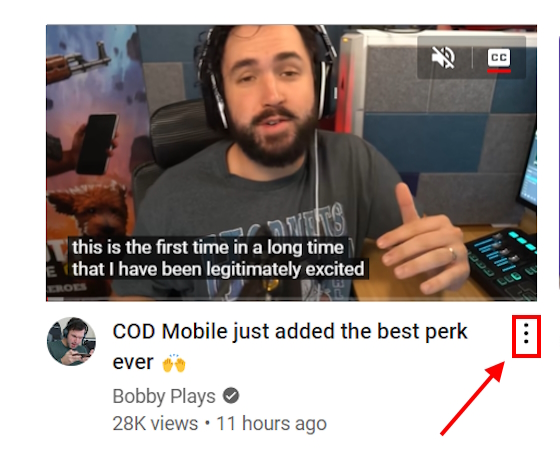
4. From here, you can either go for the “Don’t recommend this channel” option or the harsher “Block channel” option. This is how you can easily block a YouTube channel when you are on the web.
How to Block YouTube Channels on Android & iPhone
Blocking YouTube channels on both the Android and iOS platforms is similar. Here’s how you do it:
1. Open the YouTube app on your iOS or Android device.
2. Click on the three-dot menu beside the video that you think is not supposed to be on your feed.
3. Now, you will see a “Don’t recommend channel” option. Click on it.
How to Block a Channel on YouTube Kids
To block channels on YouTube Kids, follow these steps:
1. From the homepage, select and play any video.
2. As the video is playing, you will see a three-dotted menu in the player. Tap on it.
3. Here, you will see the option to “Block”. Tap this.
4. Next, select the “Block this channel” option.
Blocking a YouTube Channel using Extensions
In addition to blocking YouTube channels from YouTube itself, you can also use third-party extensions for granular control. Now, there are two things to note here. We are recommending two distinct extensions for Chrome for two different use cases. Here’s what both of these extensions come in handy for:
1. BlockTube
BlockTube is a simple and lightweight extension that works to alter the YouTube algorithm by blocking unwanted channels. It may seem a tad bit complex at first. So, let us simplify it for you.
1. Open YouTube using Google Chrome on your laptop/desktop.
2. Now, head over to the BlockTube Chrome extension page.
3. After you have installed the extension and enabled it while browsing YouTube, look for the Channel Name section.
4. Then, just type in the name of the channel and hit Save. That’s it. With that, this particular channel won’t show up on your feed anymore.
2. Filter Anything Everywhere
Filter Anything Everywhere is an excellent tool to completely remove a particular YouTube channel from not just your YouTube feed, but from the Google Search results page as well. Here, take a look at how it works:
1. Open YouTube using Google Chrome on your laptop/desktop.
2. Head over to the Filter Anything Everywhere Chrome Extension page.
3. Install the Chrome extension Filter Anything Everywhere.
4. Once you have installed the extension, refresh your YouTube page.
5. Now, look for the extensions icon at the top right corner of the screen and click on it.
6. You will see a list of your extensions. Here, find Filter Anything Everywhere and click on it.
7. Next, you will see a small box appear. Locate the Add word section.
8. Type the name of the channel that you don’t want to see anymore. Make sure that the name of the channel is accurate.
9. Once you have typed in the name of the channel, hit enter. The page will automatically go into a quick refresh and you will see that the channel has been wiped off of the face of YouTube for you. Not just that. It won’t appear on your Search Results either.
So, if you were wondering how to block YouTube channels from showing up on search, this is the best way to do that right now.
How to Block a YouTube Channel from Commenting on your videos
Every once in a while, we find ourselves commenting on videos that appeal to us. You can easily track your comments by checking your YouTube comment history. However, just like you can, others can comment on your videos too. If you are a YouTuber, there are always going to be bullies or folks who do not like what you post and their comments may get too extreme. That is exactly why we will now talk about how to prevent such users from commenting on your videos. Here’s how it’s done across the various platforms.
On PC
1. On YouTube, visit the channel of the user that you want to block from commenting on your videos and head over to the channel’s About section.
2. Here, you will get to see a flag icon. Click on it.
3. Then, click on the Block User option.
4. After that, you will get to see a popup window asking for confirmation. Click on Submit and that’s it.
On Mobile
If you are a mobile user, be it Android or iPhone, here’s how to block a YouTube channel from commenting:
1. Head over to the channel’s page that you want to block from commenting on your videos.
2. Here, on the top right corner of your screen, you will get to see a three-dot menu. Tap on it.
3. After you tap on it, you will see the Block user option. Select this option.
4. Once you do, a popup window will pop up and you have to tap on Block.
Do note that the Block User button is currently not responding most of the time on both Windows and macOS systems. On mobile devices, even if the button is responding, users can still comment on your channel. There are multiple reports across Twitter and other forums that talk about the same. However, YouTube is yet to roll out a fix.
How to Unblock a YouTube Channel
If you have mistakenly blocked a YouTube channel and now you want to block it, it’s quite simple. In fact, there are three ways of unblocking a YouTube channel.:
1. Undo it right away
As soon as you block a YouTube channel on your laptop or mobile, you immediately get to see an Undo button. Click on the button to undo the changes.
If not, you will have to take a slightly longer route. So, in case you have missed tapping on the undo button, here’s how you unblock a YouTube channel.
2. Via Google Activity Page
Please note that the above method will unblock every channel that you previously marked by using the ‘Don’t Recommend this Channel’ feature.
For this method of unblocking a YouTube channel, you need to:
1. Head over to the official Google My Activity Page.
2. Here, on the left panel, you will see the Other activity section. Click on it.
3. Scroll down to find the YouTube “Not interested” feedback section.
4. Underneath this section, you will see the Delete button. Click on it.
5. You will see a popup window. Click on Delete again.
3. Use the flag button
Just like you tapped on the flag button and blocked the channel, you can unblock it the same way. Here’s how:
1. Open the channel page that you want to block.
2. Head over to the About section of the page.
3. Here, you will see the flag button right beside the share button. Click on it.
4. When you tap the flag button, you will now see the option to Unblock user instead of Block user. Click or tap on it.
5. Next, you will see a popup window. Tap on Submit and with that, the process is complete.
The above method works only on the web version of YouTube as the YouTube iOS and Android app does not show the option to unblock a user when you click on the flag button, the channel shows as being blocked instead.
Frequently Asked Questions (FAQs)
You can simply tap on the three-dot menu beside a video on your feed and click on “Don’t recommend channel”.
You can use the third-party Chrome extension called Filter Anything Everywhere to do so.
To block a YouTube channel, select the three-dotted menu when a video is playing. Then, select Block>Block this channel.
To unblock a YouTube channel, you can simply tap or click on the undo button. However, if you don’t, you will have to unblock all channels later on as YouTube won’t allow you to unblock a single channel.
The “Don’t Recommend Channel” setting now does nothing.
none of those unblocks work for me, undo obviously cause i didnt hit it right away, the second option doesnt work for blocked channel, maybe it works for dont reccomend these channels but not for someone i blocked and the thrid option doesnt work because youtube automatically redirects me away from the channel no matter what
i would like to p.block Baller Factory
Besides using youtube kids. Is there any way I can block a channel from the tablet and ipod apps similar to the chrome video blocker. I have managed to do this on the desktop but they use the tablets not the laptop.