- You can block someone on Facebook using both the desktop website and Android or iOS apps.
- The easiest way to block someone is: visit their Facebook profile -> three-dot icon -> tap Block button.
- You can also block them by heading over to Facebook settings -> Blocking -> Block users -> Add to Blocked List -> Search for the user you want to block -> Block button.
The torrent of unwanted messages and spam posts from annoying family members, friends, creepy strangers, and a multitude of pages liked or followed on Facebook can be a real problem at times. So if you are looking to block someone on Facebook and get your peace of mind back, you have come to the right place. In this guide, we teach you how to block someone on Facebook in a few easy steps.
What Happens When You Block Someone on Facebook?
If someone is bothering you on Facebook, you can block that account to prevent further interaction with that person. But, some of you might wonder, what exactly does blocking someone on Facebook mean? Once you block someone, they won’t be able to:
- See things that you post on your profile.
- Tag you in posts, comments, or photos.
- Invite you to events or groups.
- Start a conversation with you.
- Add you as a friend.
Blocking is in addition to the Unfollow, Unlike, and Unfriend options that Facebook provides you with. Furthermore, the social media platform provides the option to take a break from someone on Facebook to see fewer posts from them in your feed. With that out of the way, here’s how to block users on the Facebook website and mobile apps:
Block Someone Using the Facebook Website
As we have mentioned already, you can easily block anyone on Facebook, either on the website or on the mobile apps on Android or iOS. Here’s how you go about it on the desktop website:
Block Users from Settings
- Log in to the Facebook website (visit) and click on your profile picture at the top-right corner. Then, select “Settings & privacy” in the pop-up menu.

- Then, click on “Settings” and scroll down in the left panel to find and select “Blocking”.

- In the “Manage blocking” section on the right pane, click the “Edit” button next to “Block users” to access the option to block a user.

- You will now see a pop-up detailing what happens when you block someone. Click the “Add to Blocked List” button to proceed with the process.

- Enter the name of the person you don’t want to stay in touch with and hit the “Block” button next to their name to block them.
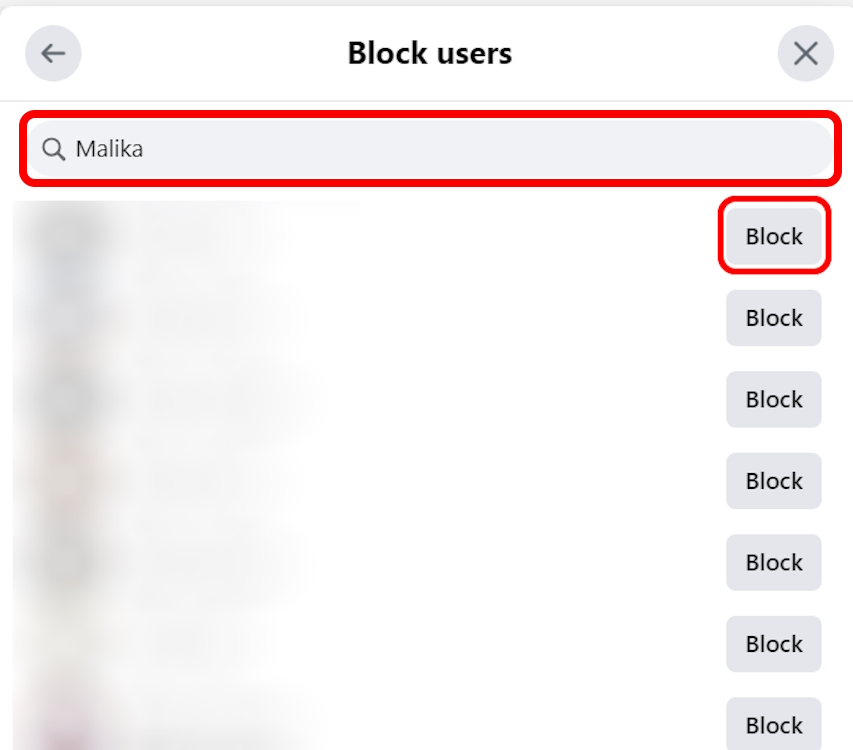
- Facebook will now ask you to confirm your action. Click the “Confirm” button in the pop-up to block the Facebook user.

Block from Facebook Profile
If you can’t block someone using the method above or find it convoluted, you can follow the method below to block them on Facebook. This is easier and quicker than the first one.
- First, go to the business page or account you want to block and click on the three-dot menu icon on their profile picture on the right.

- In the pop-up menu that appears, select “Block” to permanently block that person or business for good.

- You will then be asked to confirm your choice. Do so by hitting the blue “Confirm” button, and you will have banished that person from your timeline for good.

You can block all personal accounts and business pages on Facebook using this method.
Block Someone Using Facebook Mobile App (Android or iOS)
You can also block people on Facebook using Android or iOS mobile apps. We will demo the steps to block someone on the Android app, but the method is identical on both platforms. There’s only one minor divergence, and we have mentioned it in our tutorial. So, follow the steps below:
Block User from Facebook Profile
- Open the Facebook app and navigate to the profile of the person you want to block.
- Then, tap on the three-dot menu icon under their profile picture.
- On the next page, tap on “Block” and then confirm your action by tapping on “Block” once again on the pop-up menu.
- And that’s it. You have successfully blocked the other person on Facebook.

Block Users from Settings
- Open the Facebook app and tap on the hamburger profile icon. On Android, this icon will be at the top-right corner, while on iOS, it will be at the bottom-right.
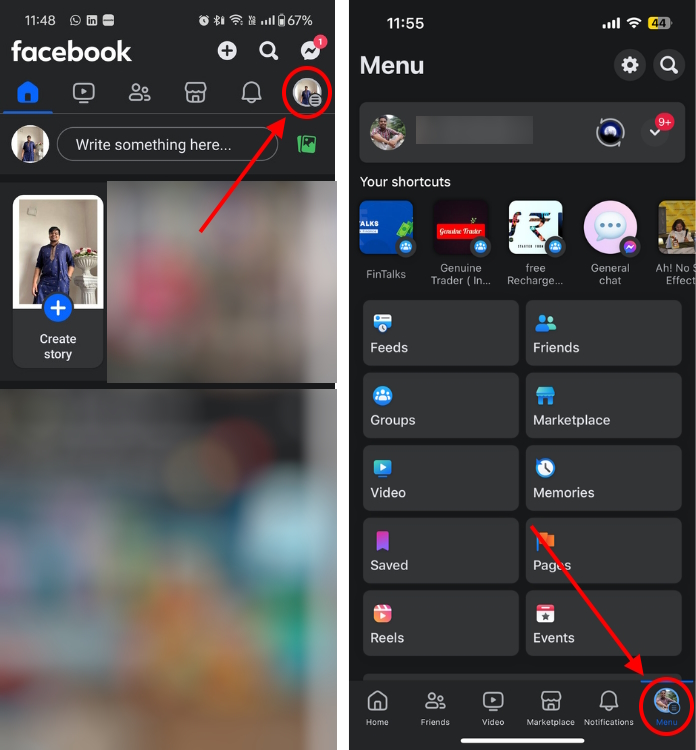
- On the next page, locate the settings cogwheel icon at the top and tap on it.
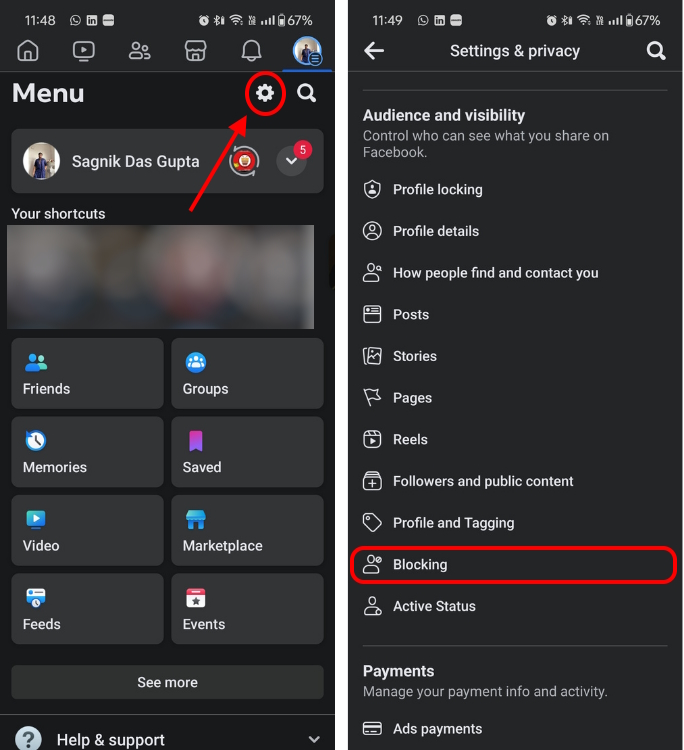
- Now scroll down and select “Blocking” on the Settings page. Then tap on “Add to Blocked List” if you are using the Facebook Android app. On iOS, you won’t need this additional step, so just skip to the next step.
- Now type in the name of the person you are trying to block and go through the list of names that Facebook will suggest based on your entry.
- Identify your target and hit the “Block” button next to it. Finally, confirm your selection by hitting “Block” on the next pop-up.

That’s it! You have now successfully blocked someone you no longer want to be part of your online social life. You have now blocked that person from seeing any of your posts or tagging you in their posts. However, if you regret having blocked someone, you can easily unblock the Facebook user in no time at all.
Alongside the blocking feature, you can prevent interactions with unwanted people on Facebook using a couple of other options. You can either take a break from someone on Facebook or hide your active status from select individuals to prevent them from knowing when you’re online.
Go ahead, put an end to interactions with annoying people on Facebook using the method of your choice, and let us know about the option you chose and why.
When you block someone on Facebook, they won’t find you in search results. Furthermore, they can’t send you messages and all your posts are hidden from them.
Yes, Facebook doesn’t notify others when you block them. However, they will eventually find that you have blocked them when they try accessing your profile.
Yes, if you block a profile of someone you’re friends with, Facebook unfriends you when you block them. You will have to send a friend request again in the future if you’re interested in connecting with that person.







