Want to benchmark your GPU and test its performance? You can use 3DMark’s synthetic tests, in-game benchmarks, content creation tests, and more. In this guide, we will be showing you how to benchmark your graphics card in a wide array of tests. We will also show you how to monitor your FPS in games with the apps MSI Afterburner & Rivatuner Statistics Server (RTSS).
After finishing the benchmarking process, you will better understand the performance capabilities of your graphics card in different scenarios. Benchmarking your GPU is a great way to understand if your hardware performs optimally. With the benchmarking scores, you can also compare your GPU to others.
Before starting the benchmarking process, ensure you have installed the latest driver updates. Learn how to update drivers for Intel Arc, AMD, and NVIDIA GPUs here. Now that’s out of the way, here is how to test your GPU performance using various benchmarking apps.
Run 3DMark Benchmark to Test GPU Performance
- First, you need to have Steam installed on your PC, using which you can download 3DMark. But, if you don’t have it, download Steam from here. Before proceeding to the next step, make sure to sign in with an existing or new account.

- When Steam is running on your PC, you need to download 3DMark. The software is paid but some benchmarks are free to run. Click on Download Demo, and follow the on-screen instructions to install it.

- Once the download is complete, go to Library > Games & Software and select 3DMark Demo. Now, click the Play button to launch the 3DMark benchmarking software.

- In the 3DMark app, click on Benchmarks. Here, you will find the various 3DMark scenarios, and you can select the benchmark of your choice. Note that the demo version only provides you with three 3DMark benchmarks for free – Time Spy, Fire Strike, and Night Raid.

- After clicking on a benchmark, click on Run to start testing your GPU using the said test. You can also click on the ‘Custom run’ option to customize the benchmark (including the resolution, tesselation factor, VSync, etc.) although this feature is only available after upgrading to 3DMark Advanced.

- Once the benchmark finishes, you will get the respective scores for your graphics card.
- You can visit the 3DMark browser to compare scores to other graphics cards. On this website, enter your system’s GPU and CPU specs, and you will see the average results (revealing how most people have scored with a similar setup). Below is an example of the average score of the Nvidia GeForce RTX 4070 Super and AMD’s Radeon RX 7800 XT:

With this average score, you will get a baseline of the expected performance with your particular system specs. Compare your test score with this number; if it’s similar to or exceeds the average score on 3DMark’s public database, then your system is performing optimally.
Best 3DMark Benchmarks You Should Run
3DMark Time Spy (1440p) is one of the most popular benchmarks you can run on your GPU. It is also used in many tests done by hardware reviewers and enthusiasts. As I said, this one is available for free in the 3DMark Demo.
Moreover, 3DMark’s Time Spy Extreme ($9.99) is also a great benchmark to test your graphic card’s capabilities; even at 4K resolution. Although it is the same test as Time Spy, it is running at a higher render resolution and is more demanding.

For a modern benchmark that tests performance with the latest graphics innovations, look into 3DMark’s Port Royal test ($2.99). It is a ray-tracing-focused test that renders at 1440p. While the performance between AMD and NVIDIA GPUs varies from game to game, you can objectively compare the RT performance of both GPUs with this test.
Run PugetBench to Benchmark Content Creation Workloads
- Firstly, install Creative Cloud (download here) on your system.
- Next, go ahead and install Adobe Photoshop, After Effects, or Premiere Pro (depending on what workload you want to benchmark) from the Creative Cloud application.

Note:
Note that Adobe’s suite of content creation tools is paid. If you’re looking for a free alternative, we’ve also discussed how to run the Blender benchmark after this section.
- Now, download PugetBench for creators from this link. This software will enable you to benchmark the system.
- Once downloaded, open PugetBench. On the left sidebar, click on the Adobe software you want to benchmark. For example — I’ve selected Premiere Pro. Then, click on the download assets button. This may take some time and can be slower than expected at times, depending on their servers.
- Click on Start Test at the bottom right after the assets are downloaded. Now, don’t touch your PC’s input peripherals because the benchmark will keep running automatically.
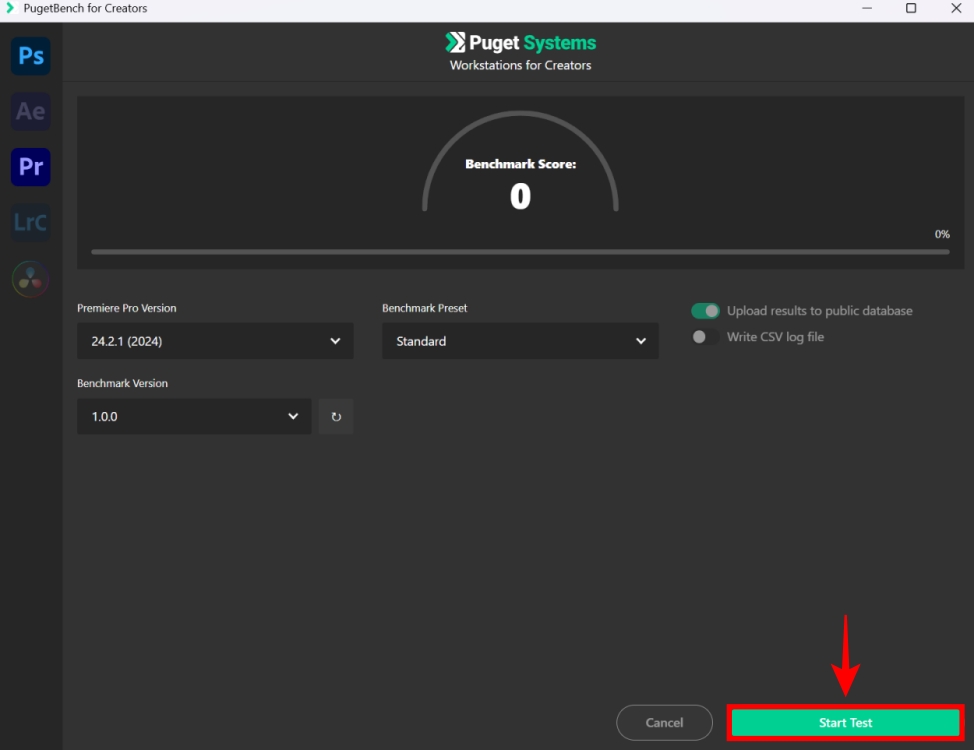
The benchmark will go on for quite some time, testing different things such as GPU effects, RAW performance, and more. Once completed, it will give you the result alongside a link for your PC’s benchmark, which will be uploaded to the Puget database.
Run Blender Benchmark to Test GPU Performance
- First, download the official Blender benchmark from the link here.
- Extract the file (.zip) and open the benchmark-launcher file.

- Keep clicking Next to move past the instructions and select the Blender version to benchmark (the latest is recommended).
- Click next again, and the app will tell you that it will benchmark your GPU on a few scenes. It will download them if you are using the software for the first time, and it can take some time.

- When you arrive at Benchmark Devices, ensure you select the device as your GPU. You can read our guide on how to check your GPU if needed.
- Finally, click on Start Benchmark to begin the Blender benchmark test.

After the benchmark finishes, you will get a reading of how many samples per minute your GPU was able to do, as well as a final median score. You can go to this public database of Blender to view benchmark scores of various systems.
How to Monitor In-Game FPS with MSI Afterburner
- Download and install MSI Afterburner from this link. You will have to extract the files before you can launch the setup.
- During the installation process, it will prompt you to install the RivaTuner Statistics Server (RTSS). This software is mandatory to enable the in-game FPS monitoring feature. So, make sure you install RTSS alongside MSI Afterburner when prompted.
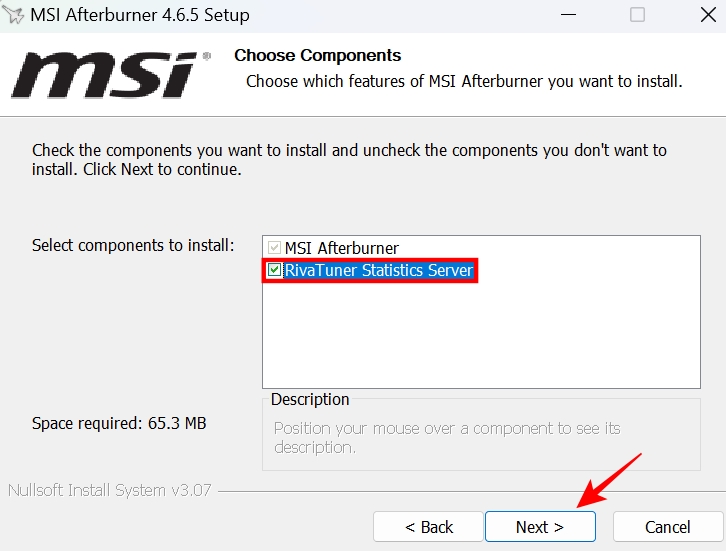
- Next, launch MSI Afterburner. Then, navigate to Settings > Monitoring.
- Here, scroll down until you find Framerate and enable it by clicking the checkmark. You can enable Frametime along with FPS Minimum/Average/Maximum by clicking on the checkmark next to those options. Click on Apply once done.
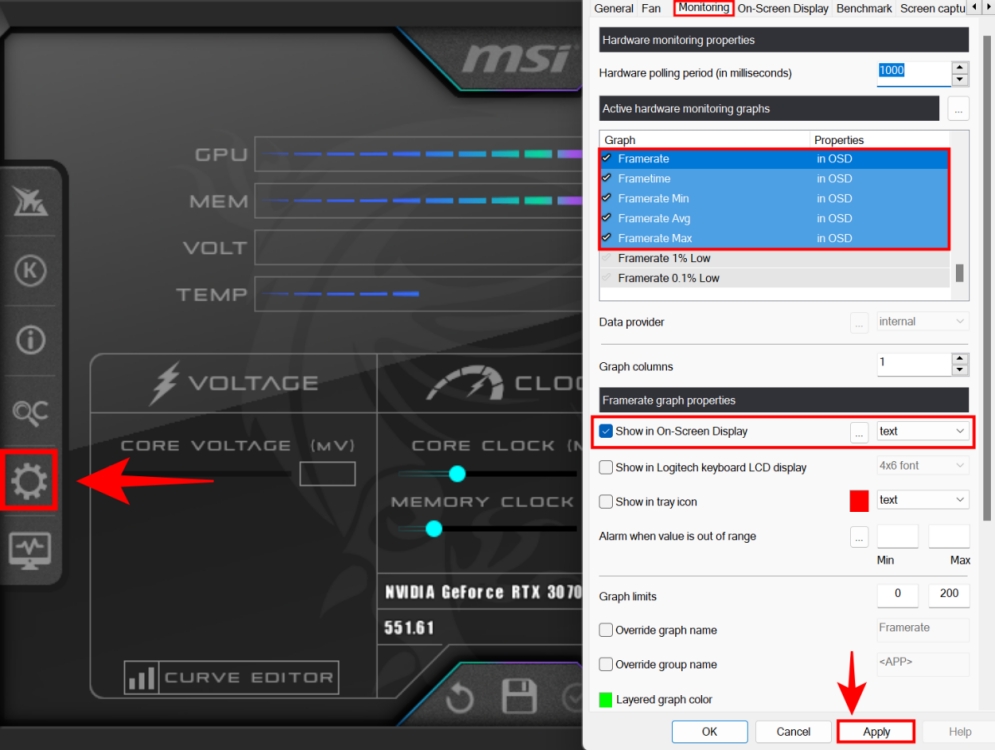
- Next, head over to the On-Screen Display tab. Here, set keyboard shortcuts of your choice to dynamically enable or disable the MSI Afterburner overlay. This overlay will show your system stats, apart from FPS monitoring if you have any enabled it.
- Next, go to the Benchmark tab. Click on the empty fields next to “Begin recording” & “End recording”, and press a key on your keyboard to set the said keyboard shortcuts. Make sure to note down where the benchmark results will be stored as well. Click on OK when done.

- Now, you can launch a game and press the key that you set in the previous steps to enable the overlay. You can now see your FPS while gaming!
- You can also press the key for Begin recording. With this, MSI Afterburner will start logging the FPS numbers. You will start seeing your minimum, average, and maximum FPS at the top left corner. When done with testing, press the key assigned to “End recording”.
Now, navigate to the file location where benchmarks are stored. By default, it is located under MSI Afterburner’s install location. Inside the text file, you will get the FPS benchmark of that particular game that was tested!
Best Graphics-Intensive Games for Benchmarking GPU
In this section, we have listed some demanding PC games you can run to test your graphics card’s real-world gaming performance. For example, Cyberpunk 2077 is a game with an RT Overdrive mode, which is a technological preview for ray tracing.
Even a graphics card like the GeForce RTX 4090 (the most powerful GPU at the time of writing) usually needs to be tested on 4K so games become more GPU-reliant. But in Cyberpunk 2077, you can see the RTX 4090 expressing its potential even at 1440p because it is such a heavy game.

We have listed many suitable PC games below to play on your GPU and take it through its paces. Also, some of these have built-in benchmarking.
- Cyberpunk 2077
- Hogwarts Legacy
- Resident Evil 4 Remake
- Forza Motorsport
- Microsoft Flight Simulator
- Red Dead Redemption 2
Without technologies like DLSS, FSR, and XeSS, the FPS in RT Overdrive mode is surprisingly low, even for the best of GPUs. However, note that this higher-quality RT setting doesn’t perform well on AMD Radeon GPUs.
You can test your GPU’s performance in a wide array of benchmarks from 3DMark. Also, PugetBench has excellent tests to benchmark your GPU’s performance in Adobe’s content creation apps.
You can benchmark your GPU in-game by using FPS recording software (such as Fraps, MSI Afterburner, or GeForce Overlay).
By running 3DMark benchmarks consecutively, you can stress test your GPU with ease. There are several other software, such as Furmark and MSI Kombustor, that you can use to stress test your graphics card.
Your GPU should always operate under 90 degrees C. Some cards run cooler than others and high-end cards run at hotter temperatures compared to their mid-range counterparts.
Temperatures up to 80 degrees C are acceptable for a GPU, although if your graphics card was previously running at a lower temperature, the cooling performance might have degraded due to age. You should regularly clean your GPU’s fans to keep temperatures as low as possible.






