- To use emoji on Discord, tap on the grey emoji icon and choose the emoji to share.
- Discord has two types of emojis: Static and Animated.
- Using animated emojis requires you to have a Discord Nitro subscription.
If you are a regular at Discord, then I don’t have to tell you that most of the conversations there happen with emojis, GIFs, and stickers. Not only do they help to express yourself, in a silly kind of way, but also don’t require much thought to use. So if you are new to Discord and need a quick 101 on using its various types of emojis then this guide is for you.
Types of Emojis on Discord
As you may know, emojis play a big role in Discord, that’s why the platform not only offers the typical set of emojis but also some unique options. First, we have the static emojis. They are those tiny little yellow icons with different emotions. On Discord, users can add custom images to use as emojis. That is why you may have noticed that different servers have their own set of emojis.
Meanwhile, animated emojis are tiny GIFs that loop continuously. They are quite amusing, especially the Pepe and cat ones. However, they will appear locked and you can’t click on them. That’s because you need to have a Discord Nitro subscription to use them. Nitro also allows you to use any kind of emojis, animated or not, across any server.
Add Emojis on Discord
Now it doesn’t take a rocket scientist to learn how to use emojis on Discord. It is a pretty straightforward method and we have laid out the steps for different platforms below.
Using Discord Website or Desktop App
If you often use Discord on your PC, here’s how you can add emojis inside a chat.
- Launch Discord (website) on a web browser or open its desktop app.
- Select the server where you wish to share an emoji.
- Click on the grey emoji icon in the right corner of the text field.
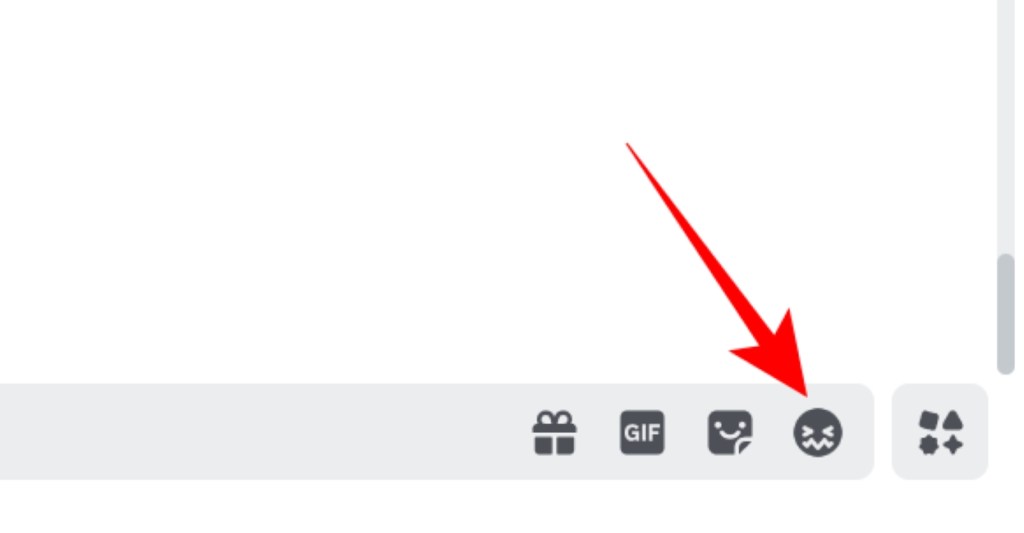
- Here, you can select the emoji you wish to use.
- Just click on the emoji, and press Enter or Return key to send it.
- You can hold on Shift key to add multiple emojis.
You can scroll up and down the emoji box to explore emojis from different servers. If you click on the greyed-out emoji icon again, it will take you to your standard set of yellow emoticons. You can also click the greyed-out clock icon to find your frequently used emojis.
Using Discord App on Android and iPhone
Like how you do it on its website or desktop app, the process to add emojis using the Discord app on a phone is pretty straightforward.
- Open the Discord app and head to the server chat to post emojis.
- Now tap on the grey emoji icon at the bottom right.
- Scroll through the list of emojis and tap on the one you want to use.
- Tap on the Send button to share it.
How to Add Emoji Reaction in Discord Message
Discord also allows you to react to any message shared on a server with said emojis as well. So if you want to react to a message with a Pepe emoji, then here’s how to do it.
Using Discord Website or Desktop App
Discord’s desktop app and website offers an easy way to send emojis as reactions to a message. Here’s how you can do it.
- Hover the cursor over the message where you want to react.
- Click on the grey emoji icon that appears next to it.
- Now, click on the emoji to react with.
- The emoji you reacted with will now show up under the selected message.
Using Discord App on Android and iPhone
You can send emoji reactions to messages by following these steps on your iPhone or Android device.
- Long-press the message you wish to react to.
- Tap on the grey emoji icon.
- Then tap the emoji you wish to react to the message with.
So that’s how easily you can use emojis on Discord. Now go ahead and flood your server with random emotes so your server members can spam it all over the chat. In case you wish to learn how to create custom emojis on Discord then take a look at our dedicated guide. If you need any help with the guide then let us know in the comments below.