It is often necessary to perform the same set of operations on multiple images. For instance, you might need to convert a set of PNG images to JPEG, or vice-versa. Perhaps you have a bunch of high-resolution images from your DSLR that you need to resize to a reasonable size for sharing on the web. It is also important to strip photos of private EXIF data such as the date, time, model and the GPS location of the photo before sharing them on the internet, as this is a big privacy concern. While doing these tasks is simple and straightforward when we have a couple of images, it becomes an exercise in frustration when we have, say, 50, or even 200 such images. Batch Image Editing software makes it easy to apply the same operations to multiple images and save us time and effort. So in this article, we will list the best free batch image editors on Windows, Linux and macOS.
We tested all the software on the exact same set of images. We took 6 images, 4 from our DSLR, 1 from a Lenovo smartphone, and the last image downloaded from the internet. We applied the following operations on them:
- Convert the JPEG images to PNG format.
- Resize every image to a maximum width of 640px, and let the software adjust the height accordingly, keeping the aspect ratio.
- Remove all possible EXIF data.
- Explore other options such as automatic renaming of the converted images, effects etc.
Then, we ranked the software according to a variety of factors: cross-platform availability, ease of use, number of steps required, versatility, stability and performance. The results are as follows:
1. XnConvert
XnConvert is a powerful and comprehensive Batch Image Processor and our software of choice for power users who need to routinely convert, resize and compress multiple images. The software itself is fast and decently easy to use, considering the wealth of option it offers.
Apart from the basics, it offers options to adjust color balance, lets you crop, rotate, blur, sharpen, and add many other effects. There is also a Before / After preview that lets you review the changes that you are about to make to your images.
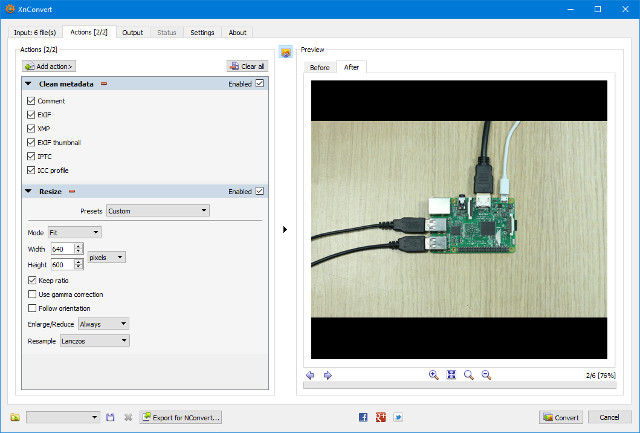
For the output images, XnView gives you the option of overwriting existing files (if you are not changing the file format), set up filename patterns, compression levels, and delete the originals after the conversion is complete. There is even a check box to automatically open the destination folder afterwards. Handy!
XnView passed our test with flying colors as it gets everything right – it is cross platform, and intuitively let us resize, compress and remove EXIF data from our photos. Above all, it is not complicated to use despite the myriad features it offers. Highly recommended.
Download (Windows, Linux, macOS)
2. Converseen
Converseen is a basic batch image processing tool for Windows and Linux. While it does not match up to the sheer number of features that XnView offers, it is still a simple and fast tool that does the job. The workflow is as follows : You select (Import) the images you wish to convert, select Check All, choose how much you want to resize the images, and select the format and quality. There are options to maintain aspect ratio, choose the directory in which you want to save the converted images, and flip or rotate the images.
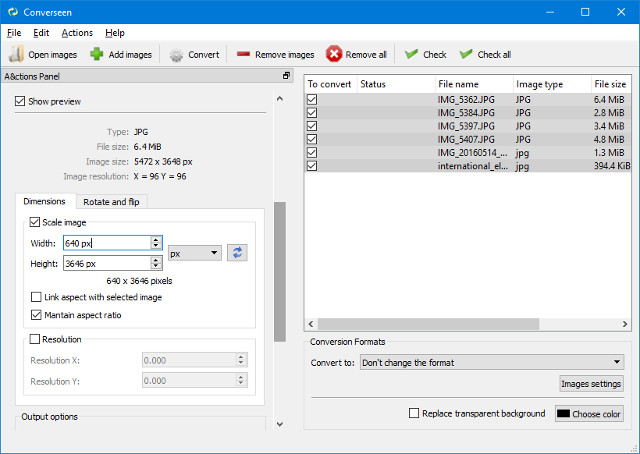
As simple as the tool is, there are a few confusing elements in the interface. For instance, the screen where you select the quality of output images, there is an option to choose both the input and output format’s quality, when we only need to adjust the output format’s quality.
It also automatically removes EXIF data without prompting. While we did need to get rid of this data in our test, there should have been an option to preserve it, if needed. Choose this tool if you only need basic options for conversion and do not mind getting rid of EXIF data in all your images.
Download (Windows, Linux)
3. IrfanView
Not only is IrfanView a great image viewer for Windows, it surprisingly packs in a number of image editing capabilities as well. Simply navigate to File > Batch Conversion/Rename, and you’re good to go.
Basic conversion, setting output image quality, and pattern renaming are simple affairs. To access more functions, you have to go into the Advanced settings. This screen offers an absolutely huge number of options, which is good news for the power user. The settings include resizing, cropping, flipping, adding watermarks or overlay text to images, changing color depth, and much more.
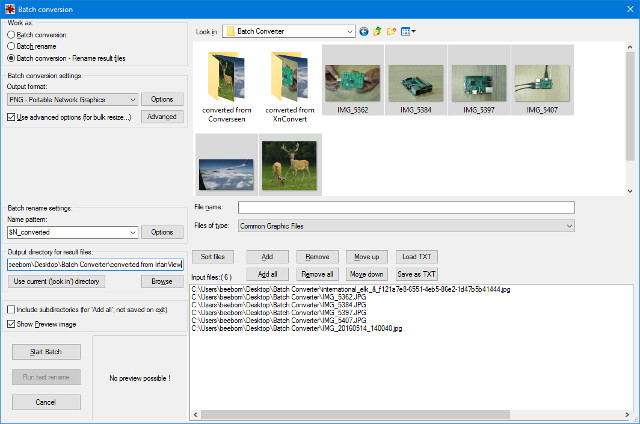
On the flip side, the huge number of options is also its biggest downfall due to just how jumbled and confusing the interface is. As a saving grace however, there are options to Save and Load the options you have set up, which makes future conversion jobs much easier. IrfanView gains points in offering a lot of options, and being a great image viewer as a bonus, but loses some in being less user-friendly and restricted to Windows.
Download (Windows)
4. Bulk Resize Photos
This is a unique tool in the list, since unlike the others, it is a web app. It is also unique among web apps, as no uploading to any servers takes place. There is nothing to install, and no sign-in or registration.
The tool is rather basic and straightforward : Choose a list of images, choose the size you want in pixels or percentage, select the output format, and you’re good to go. It will convert and/or resize your images, strip them of EXIF data, and ask to store them as a zip file in your Downloads folder. Not a lot of choice, which is bad for the power user, but great for the causal user. It also includes an option to add a watermark to your images, which is a nice touch.
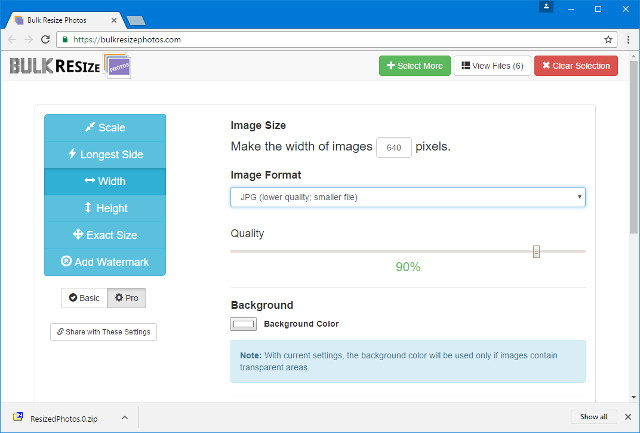
Availability: Web, Chrome Web Store
5. Bulk Image Manager
Bulk Image Manager is a basic Windows-only app for batch image editing. It is a portable app, which means that it does not require installation. Usage is simple enough – select the images, the output folder, output file names, resize parameters (pixels or percentage), and output format. It automatically preserves aspect ratio, and removes EXIF data.
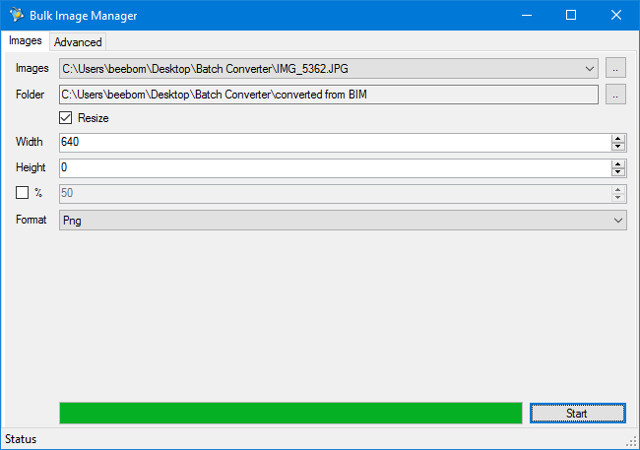
There are no options to specify the quality, or any other basic or advanced features. There is a progress bar, but the user receives no notification once the job is completed. Despite the lack of polish, the portable and lightweight nature of this program makes it suited for one-off jobs.
Download (Windows)
6. ImageMagick
ImageMagick is a command-line photo-editing tool for Linux, Windows and macOS. It is not ideal for the casual user, but is absolutely magical in the hands of an experienced keyboard warrior. Batch image conversion is just one of the features out of its absolutely humongous feature-set. To do our test, we used the following commands in our images folder:
[sourcecode]mkdir converted_from_imagemagick
convert ‘*.jpg’ -resize 640×640 .\converted_from_imagemagick\%03d_converted.png[/sourcecode]
The mkdir command creates a subfolder called ‘converted_from_imagemagick’ in the current folder. Next, we instruct ImageMagick’s convert command to resize all files with the extension ‘.jpg’ in the current folder to 640×640, convert them to PNG, and put the resulting files in the subfolder we previously created.
Note that while we instructed ImageMagick to resize the images to 640×640, it is smart enough to preserve the aspect ratio of the images and modify the image heights accordingly.
You can use ImageMagick to resize, flip, mirror, rotate, distort, shear and transform images, adjust image colors, apply various special effects, or draw text, lines, polygons, ellipses and Bézier curves. If you are interested in learning more about it, take a look at the extensive documentation here.
Download (Windows, Linux, macOS)
SEE ALSO: How to Remove Background from Images Without Photoshop
Automate Your Image Editing With These Tools
We hope you enjoyed our comprehensive list of free batch image editing software for Windows, macOS and Linux to save you time, effort and money (they’re free to use after all). If you know some more batch editing software, or some other tips and tricks to edit images in bulk, make sure to drop us a line in the comments section below.













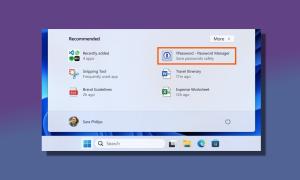


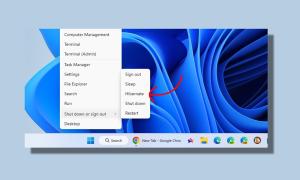
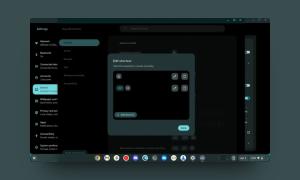
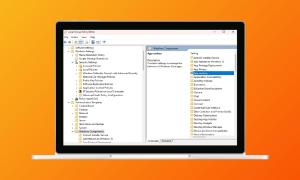
IrfanView works pretty smooth on wine under Linux 🙂 haven’t learned how to batch with it… gonna try #1
Phatch (Linux) – my favourite.