Apple’s recently launched Mac Mini, MacBook Air, and MacBook Pro with the Apple M1 chips are being very well received. The new Apple Silicon offers incredible performance per watt, and the laptops are ranking better than Intel Macs on benchmarks as well real world tests. However, a lot of M1 Mac users are reporting problems as well, including an error that can pop up when you’re setting up your M1 Mac. So, if you are facing the ‘computer account creation failed’ error, don’t worry, here’s the solution.
Fix ‘Computer Account Creation Failed’ Issue in Apple M1 Mac
First, a little background on what this error is, actually. A lot of users (myself included) have faced this issue. So, when you first set up your new M1 Mac you have to create a user account. In a lot of cases, this user account creation doesn’t work. Your Mac will remain stuck on the screen for a long time and then pop up the following error screen.

Now, in most cases, this error shows up after you reset and reformat your M1 Mac. What’s worse is that if you restart your Mac after this error, it will show your user account (the one that it said failed), and then the password you created won’t work. It’s really quite irritating and annoying.
So, when I managed to finally fix this issue on my laptop, I decided it was worth sharing the entire process for anyone else facing the error on their devices as well.
‘Computer Account Creation Failed’ Error Solution
The entire solution for this error requires a couple of steps. I’m outlining the steps below.
Note: Currently, the only way to solve this issue is with another, working, Mac. If you don’t have another Mac, you can borrow one from a friend or a colleague. Otherwise, contact Apple support and they should be able to help you out.
- Setting up Apple Configurator on the second Mac and connecting the two Macs.
- Put Mac Mini, MacBook Pro, or MacBook Air in DFU Mode
- Restoring and reinstalling recoveryOS and macOS on your M1 Mac.
1. Setting up Apple Configurator and Connecting Both Macs
- On the secondary Mac, download the Apple Configurator 2 app (Free) from the App Store, and launch it.
- Shutdown your M1 Mac computer.
- Use a USB-C cable to connect the second Mac to the M1 Mac device.
- If you’re trying to fix an M1 Mac Mini, connect the USB-C cable to the left-most USB-C port on the back of the Mac Mini as shown below.

- If you’re fixing an M1 MacBook Air or M1 MacBook Pro, connect the USB-C cable to the left-most USB-C port on the left-side of the MacBook as shown below.
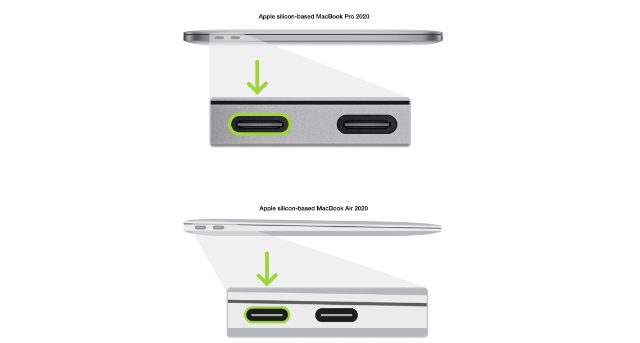
2. Put Mac Mini, MacBook Pro, or MacBook Air in DFU Mode
Mac Mini
- Connect your Mac Mini to a monitor and disconnect the Mac Mini from power for at least 10 seconds.
- Press and hold the power button without connecting the Mac Mini’s power cable to the outlet.
- While still holding the power button, connect the Mac Mini to the power outlet.
- Release the power button. The status light on your Mac Mini should be amber in colour.
MacBook Air or MacBook Pro
- Press the power button on your MacBook
- While holding the power button, press the following keys at the same time for 10 seconds
- right Shift key
- left Option key
- left Control key
- After 10 seconds, release the three keys, but keep holding the power button until you see the following screen in Apple Configurator on your second Mac.
3. Restore and Reinstall recoveryOS and macOS
Now comes the part that’s easy to follow along but time consuming to complete. Here’s what you have to do:
- In Apple Configurator, right click and click on ‘Restore’. Click ‘Restore’ again in the confirmation pop-up.

- You will now see Apple Configurator downloading system, and then installing it on your M1 Mac. During this time, if your M1 Mac shows the Apple logo, it’s completely normal. This can appear and disappear randomly throughout the process.

- Once the process is complete, you should see the macOS Setup Assistant on your M1 Mac.
Now, when you continue the set up on your M1 Mac, the user account screen should work as usual and let you create your user on the Mac.
Fix Account Creation Issues on M1 Mac Computers
While it is unfortunate that the new M1-powered Macs can run into weird issues like this one, the good news is that at least there’s a fix. Hopefully, Apple will resolve these problems soon, but until that happens there’s no other option for users short of performing a DFU restore on their Mac computers.
So, did this article help you fix your M1 Mac or are you planning on taking it to the Apple store? Let us know in the comments. Also, check out our article on factory resetting Mac and creating a macOS Big Sur ISO file. They will come in handy if you want to solve macOS problems by re-installing macOS.






