Google Chrome users will know that it lets you view PDF documents right from the browser without downloading it. For some, this might be a useful feature, but for users who like to edit and annotate PDFs, this feature has rather become a bottleneck. Chrome’s built-in PDF viewer doesn’t let you edit or annotate the contents of PDF which is a major limitation for users who heavily rely on it. In addition, users who have been using Adobe’s PDF viewer or any other powerful PDF viewer for that matter, need full control over their PDFs which can be edited, moved and shared with other users in their own way, which is something that Chrome doesn’t support. So in this article, we will learn how to completely disable Chrome PDF viewer so that you can use PDFs the way you want.
Steps to Disable Chrome PDF Viewer
1. Copy and paste ‘chrome://settings/content/pdfDocuments‘ in the URL bar and hit enter. It will open the settings for PDF files. Here, enable the toggle and it will stop showing PDFs in Chrome. Now, the PDF files will be downloaded like the good old days.
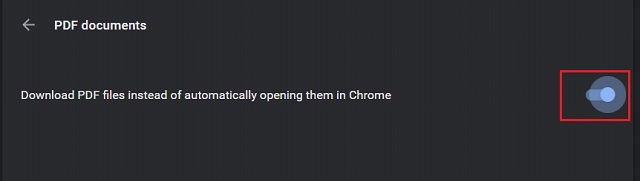 2. The second part is to change the default PDF viewer on your device. Right-click on any downloaded PDF file and go to Properties.
2. The second part is to change the default PDF viewer on your device. Right-click on any downloaded PDF file and go to Properties.
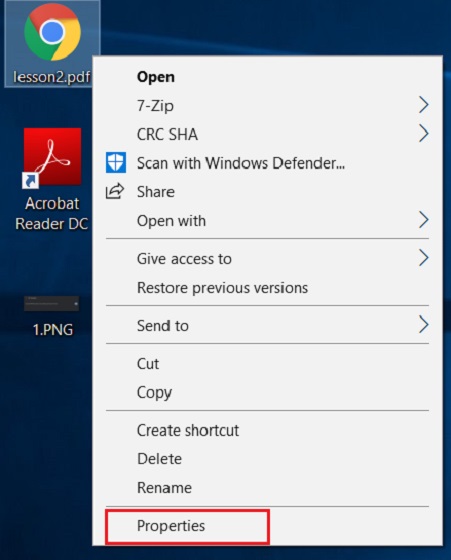 3. Here, click on “Change” and it will show you all the PDF viewers available on your PC.
3. Here, click on “Change” and it will show you all the PDF viewers available on your PC.
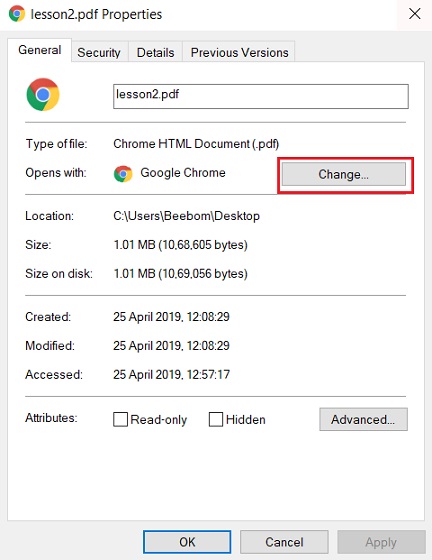 4. Select the PDF viewer of your choice and click on the Ok button.
4. Select the PDF viewer of your choice and click on the Ok button.
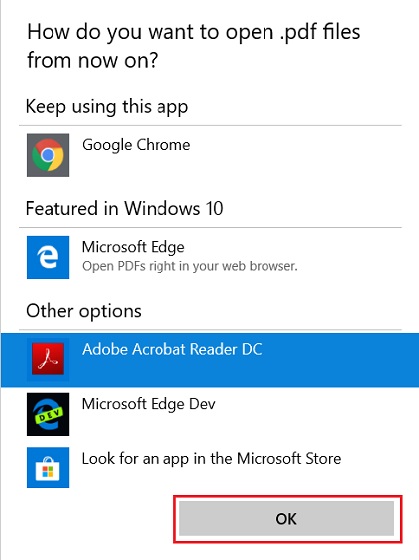 5. Finally, click on Apply and Ok button subsequently and you are done.
5. Finally, click on Apply and Ok button subsequently and you are done.
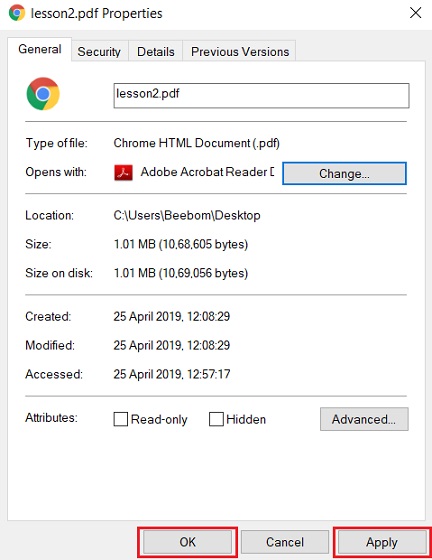
SEE ALSO: How to Disable Annoying Ads on Chrome
Use PDF the Way You Want
This is how you can disable Chrome’s built-in PDF viewer and replace it with your favorite PDF viewer. If you ask my recommendation, I would advise you to use Microsoft Edge as your PDF viewer as it lets you annotate and comment for free. However, if you use Mac or older version of Windows then Adobe Reader would be a good choice for editing PDFs, but note that it comes at a hefty price tag. Anyway, if you liked the article or have any suggestions for us, comment down below and let us know your opinion.


















