- You can easily delete a post that you have shared on Facebook to remove it from your profile and your friends' timelines.
- On the mobile app, tap on the 3-dots icon on the post > Move to trash > Move.
- On the Facebook website, click on the 3-dots icon on the post > Delete post > Delete.
There are times when you accidentally share something on Facebook that you didn’t mean to, maybe there is a typo, or maybe the post didn’t get the response you were hoping for. In this case, you might be looking for a way to delete said post, but if you don’t know how to, then no worries. In this read, I will show you how to delete your Facebook posts in a few easy steps.
Method 1: Delete Posts on Facebook Mobile App
To delete a post on Facebook’s mobile app, follow the steps below.
- Open the Facebook app, and tap on your profile picture from the home page.
- Now scroll down and find the post that you wish to delete.
- Tap on the 3-dots icon on the top right side of the post, then select Move to trash.
- In the confirmation pop-up, select Move.
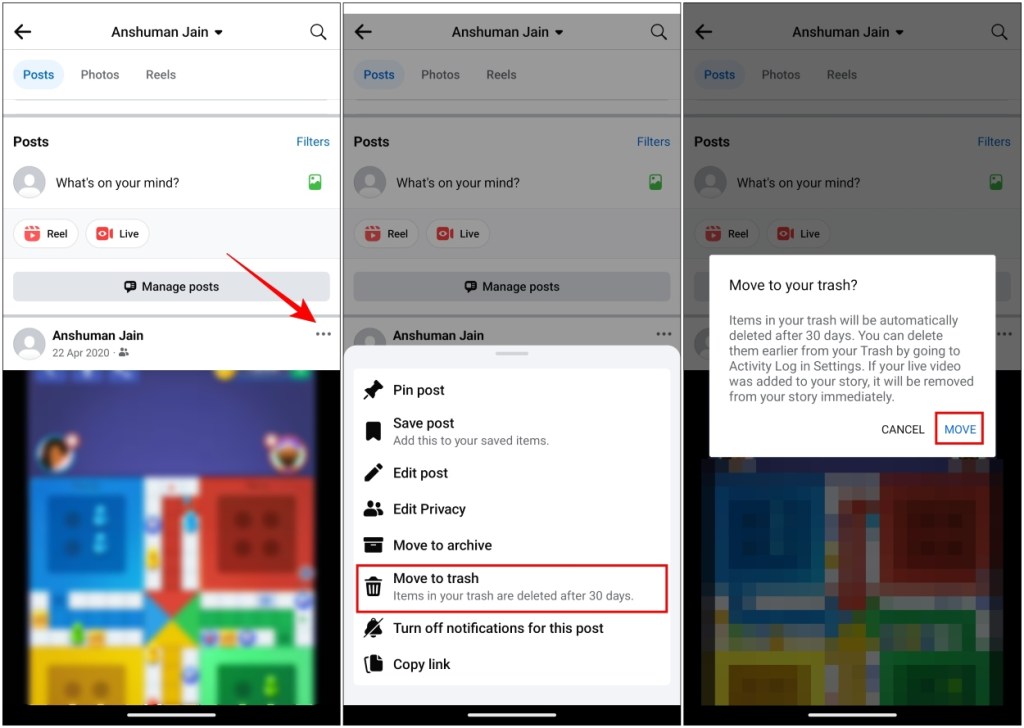
Method 2: Delete Posts from Facebook Website
- Head to the Facebook website and click on your profile picture from the left.
- Scroll down through your feed and pick the post you want to delete.
- Click on the 3-dots icon for the selected post, then select Delete post from the subsequent menu.
- In the confirmation prompt, select Delete to delete the post permanently.
This is how you can easily delete unnecessary posts on Facebook. Deleting a post or moving it to the bin will prevent it from showing up on your friend’s feed on Facebook.
How to Hide Facebook Posts Without Deleting
Let’s say that you shared a post a little earlier than you should have. Maybe you were going to wish a friend on their birthday, but you shared the post a day earlier. In this case, it is best to archive posts so you can share it again later rather than deleting it.
To archive a Facebook post, tap on the 3-dots icon at the top right of the post and select Move to archive.
Posts you archive are sent to your account’s Archive folder. You can retrieve these posts by navigating to the hamburger menu > Settings & privacy > Settings > Activity log > Archive and tapping on Restore after selecting the post you want to unarchive.
This will restore the post, and it will be visible again on your Facebook profile and for others to see. If your posts are hidden in some other way, you can check our Unhide Posts on Facebook guide to make them visible again.
This is how you can delete any post that you have shared on Facebook. While it is a fairly simple process, many people have trouble finding their way around Facebook’s ever-changing interface. I hope this guide was able to help you find and delete the post that you wanted to. In case, you wish to delete Facebook posts all at once, then read our Bulk delete posts on Facebook guide to learn how to.
Let us know if you have any queries related to this guide in the comments below.