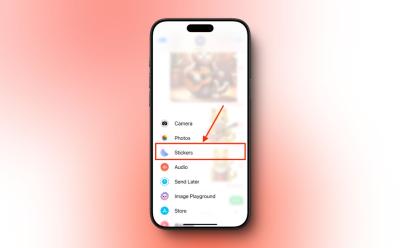iOS - Page 2
Trending Stories
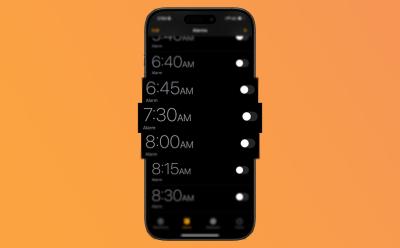
iPhone Alarm Not Going Off? 10 Ways to Fix It
View quick summary
If your iPhone alarm is not going off it could be because of multiple reasons. Read on to find out how to fix iPhone alarms not going off.

Apple CarPlay Not Working? Here Are 10 Ways to Fix It
View quick summary
If Apple CarPlay isn't working, check if your vehicle supports CarPlay and make sure you've enabled CarPlay on your iPhone. If you're using wireless CarPlay, check if you've enabled Bluetooth and Wi-Fi on your iPhone. For a wired connection, check the USB port and the cable you're using. You can also restart your iPhone and double-check that it's running the latest iOS version. If nothing works. forget and set up CarPlay again.

How to Lock Apps on iPhone
View quick summary
With iOS 18, Apple has provided a built-in method to lock apps on iPhone. Read our guide to learn how to lock apps on iPhone, or even just lock your iPhone to use a single app.
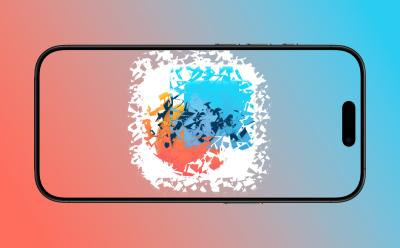
How to Stop iPhone from Uninstalling Apps Automatically
View quick summary
If you have noticed apps missing from your iPhone and you aren't the one uninstalling them, it can get annoying to have to reinstall them every time. Read our guide to find out how you can stop your iPhone from uninstalling apps automatically.

How to Use Apple Pencil to Navigate on iPad
View quick summary
Navigating around the iPad with the Apple Pencil can seem confusing at first. However, it's actually quite easy to use the basic navigation system on an iPad even with the Apple Pencil. Except going to home screen, for that, you'll need to use a workaround. Read on to find out how you can navigate iPadOS with your Apple Pencil easily.

How to Disconnect iPhone From Mac (10 Methods)
View quick summary
Don't wish to receive iPhone calls on Mac or tired of those frequent Handoff prompts? In this guide, we've mentioned 10 ways to disconnect an iPhone from a Mac.
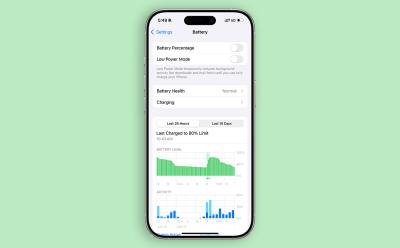
What Does ‘Slow Charger’ Mean on iOS 18
View quick summary
With iOS 18, if the software detects that your charging experience can be improved, you'll see a "Slow Charger" message in the Battery settings. Slow Charger on iOS 18 appears when you use an adapter and charging cable that do not support faster charging speeds on iPhones. Read on to find out which charger and cable combination will get you the fastest charging experience on your iPhone.

How to Turn Off Voicemail on iPhone
View quick summary
Deactivating voicemail might seem complicated, but it’s actually quite simple. You can contact your network provider or tweak a few settings on your iOS device. Read on to know 4 ways to turn off voicemail on an iPhone.

How to Unpair Apple Watch with or Without iPhone
View quick summary
Whether you are trading in your old Apple Watch, or simply handing it over to a friend or a family member, it is essential to unpair your Apple Watch from your iPhone first. Read our guide to find out how you can unpair Apple Watch whether you have the paired iPhone with you or not.

How to Turn Off iPhone Notifications on Mac?
View quick summary
Don't want to receive every iPhone notification on your Mac? Read on to know how to turn off iPhone notifications on Mac.


All New Apple Products Coming in 2025
View quick summary
Right from iPhone 17 models to M5 MacBook Pros, there are at least 22 new Apple products coming in 2025. Check out the complete list.
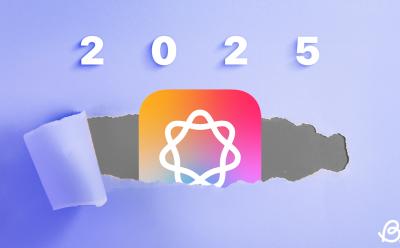
Apple’s AI Ambitions Will Finally Take Flight in 2025
View quick summary
While 2024 has been an amazing year, Apple's AI-ambitious will finally take flight in 2025. Read on to know what's more in store with Apple Intelligence.

20 Products Apple Silently Discontinued in 2024
View quick summary
Right from the four-year-old M1 MacBook Air to less-than-a-year-old iPhone woven cases, Apple discontinued a total of 20 products in 2024. Check out the complete list of the discontinued Apple products.

How to Do a Poll in iMessage Group Chats on iPhone
View quick summary
While iMessage is one of the most widely used and feature-rich messaging platforms, it still doesn't offer a built-in way to create polls. Thankfully, there a workaround that does the trick. You can create iMessage polls using a third-party app called "Polls for iMessage". Read on to know how to create polls in iMessage group chats.

8 iPhone Shortcuts I Cannot Live Without
View quick summary
The Shortcuts app offers useful shortcuts to perform a specific task in no time. Here are the best iPhone shortcuts you must check out.

iOS 19 Supported Devices Leaked: Here are All Compatible iPhones
View quick summary
According to the report, iOS 19 will be compatible with every iPhone capable of running the current iOS 18. That means, iPhone XR, XS, XS Max, and newer models will make it to the list of iOS 19 supported devices. Talking about the iPadOS 19, iPad Mini 5 and newer, iPad 8 and newer, iPad Air 3rd generation and newer, and iPad Pro 2018 and newer will secure spots in the list of compatible devices.

iOS 18 Battery Drain Issues: Here’s How to Fix
View quick summary
To fix iOS 18 battery drain problems, you can restart your iPhone, check battery health, check for battery draining apps, or update outdated apps. If nothing works, you can only wait for Apple to fix this issue the next iOS 18 update.
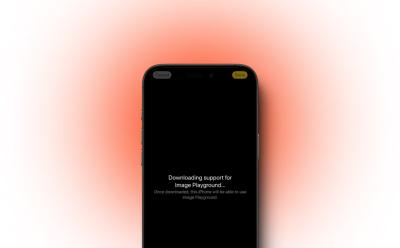
How to Fix ‘Downloading Support for Image Playground’ on iPhone?
View quick summary
To Fix 'Downloading Support for Image Playground' on iPhone, you must plug in a charger and connect your iPhone to a stable Wi-Fi network, change your device's language & region, toggle Apple Intelligence, or restart your iPhone.

10 Must-Have iPhone Apps That Can Make Your Life Easier
View quick summary
Looking for the best iPhone app recommendations? Here are the 10 best iPhone apps that are super-useful and can make you life easier.
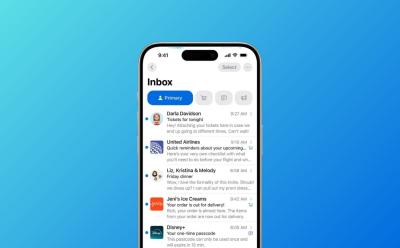
How to Disable Contact Photos in Mail App on iPhone in iOS 18.2
View quick summary
With the iOS 18.2 update, the Mail app will show Contact photos and company logos when you receive emails from your friends, family, or verified businesses. If you also don't like seeing those icons, you can disable contact photos in the Mail app.
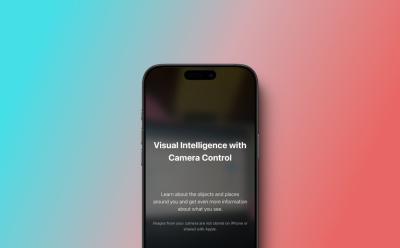
Is Visual Intelligence Available on iPhone 15 Pro or Pro Max?
View quick summary
Visual Intelligence is an Apple Intelligence feature that's exclusive to all iPhone 16 models. It uses the new iPhone 16 Camera Control button and on-device intelligence to discover anything that your camera points to.

How to Disable Mail Categories on iPhone in iOS 18.2
View quick summary
The Mail Categories feature in iOS 18.2 automatically sorts your incoming emails into four categories: Primary, Transactions, Updates, and Promotions. If you notice that some emails are incorrectly categorized or fell you're missing out on important messages because of categorization, you can return to the traditional list view.

How to See FaceTime Call Duration on iPhone & Mac
View quick summary
To check the FaceTime call duration on iPhone, go to the Phone app, locate the call, and tap on the "i" button. On iPad, you can check how long your FaceTime Audio or Video call in the FaceTime app.

10 Tips to Maintain iPhone Battery Health
View quick summary
Looking for ways to maintain iPhone battery health? Here are 10 tips that will ensure you get good usage between charges for a long time. If you’ve recently bought a new iPhone, you should follow tips to maintain iPhone battery health in the long run.

How to Check iPhone Battery Health (Complete Guide)
View quick summary
On iPhone 6 and later, Apple offers a built-in way to monitor the battery's health. To check iPhone battery health, go to Settings -> Battery -> Battery Health & Charging and find the Maximum Capacity.
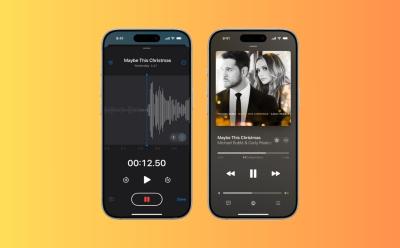
How to Use Layered Voice Memos in iOS 18.2?
View quick summary
With the latest iOS 18.2, Apple brings layered Voice Memos recordings to the iPhone 16 Pro and iPhone 16 Pro Max. The instrumental compositions are played via the iPhone's speakers while vocals are recorded at the same time using the iPhone's microphone. Read on to know how to add a second layer of Voice Memos recording on an iPhone.

Apple Genmoji: How to Make Custom Emojis on iPhone in iOS 18.2?
View quick summary
Genmoji is one of the Apple Intelligence features that lets you create custom emojis for any occasion on your device. You can create unique Genmojis on an iPhone by bringing up the AI prompt & keyboard to type a simple description. To use Genmoji and other Apple Intelligence features, you need an iPhone 15 Pro, 15 Pro Max, iPhone 16, iPhone 16 Plus, iPhone 16 Pro, iPhone 16 Pro Max, or an iPad/Mac with an M-series chipset.

How to Remove Reminders from Calendar in iOS 18
View quick summary
To remove reminders from Calendar in iOS 18, open the Calendar app, tap on Calendars from the bottom and then tap on the circle next to the Scheduled Reminders to deselect it.

Apple Watch GPS vs Cellular: Which Should You Pick
View quick summary
The Cellular and GPS Only Apple Watch differs in price, case options, connectivity, and more. We have compared the Apple Watch GPS vs Cellular, highlighting the major differences between the two to help you choose the one that best fits your lifestyle and needs.

I Have Been an Apple User for 10 Years and Here’s How I Make the Most out of Apple’s Ecosystem
View quick summary
Apple has built its entire ecosystem with the strong pillars of connectivity, simplicity, and security. Here are 13 best features to get the most of out the Apple ecosystem.

Why iMessage Keeps Turning Off and How to Fix It
View quick summary
There are several ways to fix "iMessage keeps turning off" problems on your iPhone or iPad. First, your device must have an active and stable internet connection. Second, your system's date & time settings must be set correctly. Besides, you can check iMessage server status, restart your iPhone, update iOS, or reset network settings.

Image Playground Not Working on iPhone? Here’s How to Fix It
View quick summary
If Image Playground isn't working on your iPhone or iPad, you must ensure that you've installed iOS 18.2 or iPadPS 18.2, which is currently in Beta. You can also check your device language, restart your device, force quit the app, or check your provided text.

iOS 18 Genmoji Not Working? Here Are 8 Ways to Fix It!
View quick summary
If iOS 18 Genmoji isn't working on your iPhone or iPad, you must ensure that you've installed iOS 18.2 or iPadPS 18.2, which is currently in Beta. You can also check your device language, restart your iPhone, force quit Messages app, or reset all settings.

[UPDATE] iOS 18.2 Release Date and Time: When Is iOS 18.2 Coming Out?
View quick summary
Apple is expected to roll out iOS 18.2 update soon. If you waiting for it, check out iOS 18.2 release date and time in your region.

How to Screen Record on iPhone (5 Methods)
View quick summary
You can screen record on an iPhone using Control Center, QuickTime Player on Mac, Windows PC, and third-party screen recorder iOS apps. Read on to know the details.

How to Recover Deleted Messages on iPhone (5 Ways)
View quick summary
You can recover deleted messages on iPhone from the Recently Deleted folder in the Messages app. You can also get back deleted messages from iCloud backup, Finder backup, or iTunes backup.

Here Are All Cyber Monday Deals on AirPods You Should Not Miss
View quick summary
You can grab some exciting AirPods deals in this Cyber Monday sale. The AirPods Pro 2, AirPods 4, AirPods 3, AirPods 2, and AirPods Max are available on pretty good discounts right now.

These Apple Watch Cyber Monday Deals Can Help You save up to 40%
View quick summary
Some major retailers are running exciting deals on Apple Watch in this Cyber Monday sale. Currently, the Apple Watch SE 2, Apple Watch Series 10, Apple Watch Series 9, and Apple Watch Ultra 2 are available at pretty good discounts.

Best Apple Cyber Monday Deals You Shouldn’t Miss
View quick summary
Thanks to the best Apple Cyber Monday deals 2024, you can grab iPads, Macs, Apple Watch, AirPods, and other Apple products at big discounts.

This 20W Ultra-Slim MagSafe Power Bank Is Selling for Lowest Price This Black Friday
View quick summary
Thanks to the Amazon Black Friday sale, you can grab the Sharge 20W MagSafe power back for iPhone at just $39.90, which is an amazing 33% discount.