Although the Netflix applications are excellent, we must acknowledge that they are severely lacking in features that would enhance the overall experience of their platform. Fortunately, Chrome browser users who want to watch Netflix are in for a real treat. There are multiple excellent Chrome extensions that genuinely improve and ease the binge-watching process overall. So I went straight to the Chrome web store and grabbed some best Chrome extensions for Netflix that will quickly improve your Netflix viewing experience. So let’s get started if you’re eager to improve your Netflix experience.
You may be looking for useful features like getting IMDb and Rotten Tomatoes ratings for each film or want to enjoy Netflix with your friends without leaving your place. I have covered various extensions in the list which will serve all your needs. Meanwhile, you can keep using the one most important to you. Here are the 16 best Chrome Extensions for Netflix:
Note: Keep in mind that many Chrome extensions for Netflix do not work together. Therefore, you might be able to use only one or two at a time. I recommend you bookmark this article to come back to it whenever you need to install a different extension.
1. Netflix GIFs
If you see movie clips as GIFs and wonder how people create such memes, here is the answer. Netflix GIFs are a quick way to convert small clips from Netflix movies and shows into a GIF image. Then you can share it with your friends and boast a little. Most importantly, you can use Netflix GIFs for other sites as well to make moving images in general. The working of this extension is simple but still requires a minute to understand. Follow the below steps for guidance once you have installed the extension.
- Press the “G” key on your keyboard while playing Netflix content.
- Then, select the Chrome tab on the pop-up window and click on Netflix from the list.
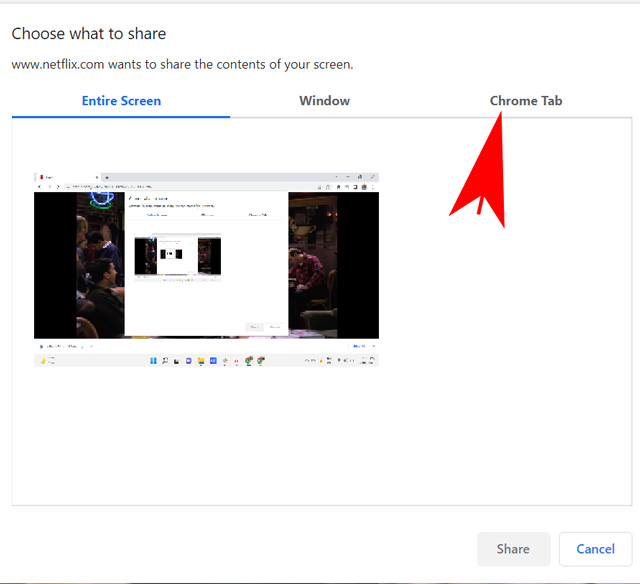
- Now, tap Share to start recording.
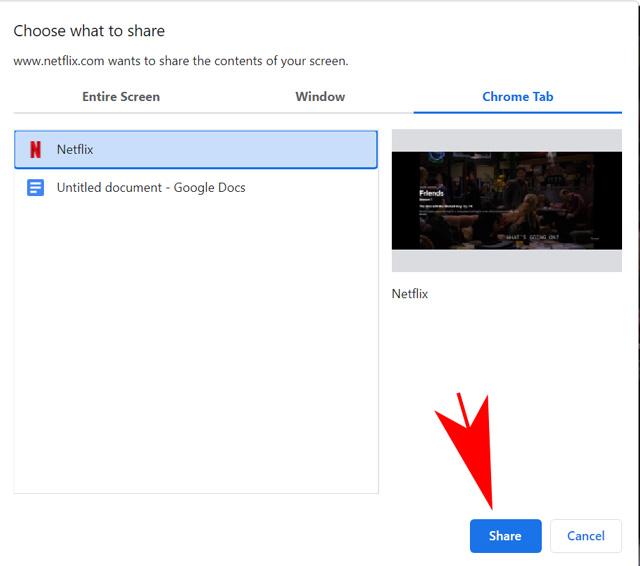
- Once the required scene is finished, tap on the Stop button to end the recording.
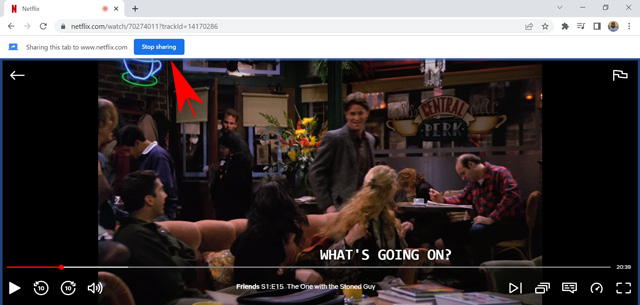
- Now, wait for a few seconds, and the GIF will download automatically.
It is worth noting that the amount of time required to complete the GIF conversion depends on the length of your scene. A more extended scene will take more time compared to the one only a few seconds long. Also, keep in mind that recording Netflix isn’t allowed legally. Therefore, if you see a black screen in the GIF, use our extensive guide on taking screenshots on Netflix. The steps mentioned in the article will eliminate the black screen in no time.
2. Netflix Picture-in-Picture Control Button
Are you feeling bored while working? Here’s a way to watch Netflix without anyone knowing. Netflix picture-in-picture control button is a smart Chrome extension for Netflix that creates a small pop-up window for the content you are playing. Afterward, you can use any other application on your computer, and the small screen will remain open in a corner.
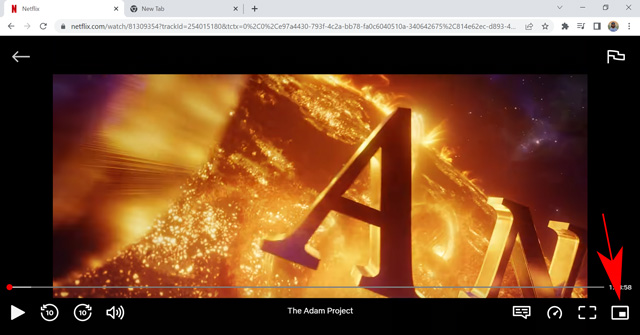
Netflix picture-in-picture allows you to enjoy your favorite show while working on your machine simultaneously. In addition, there is a small button on the floating window to return to full screen if something interesting happens in your show. It is one of the best Chrome extensions for Netflix if you do a tedious job.
3. Trim
Next up, this is one of the most useful extensions for Netflix. If you depend on rating websites to decide whether to watch a movie/series or not, then you should try Trim. The extension brings together movie ratings from popular independent websites like IMDb, Rotten Tomatoes, Metacritic, and more.
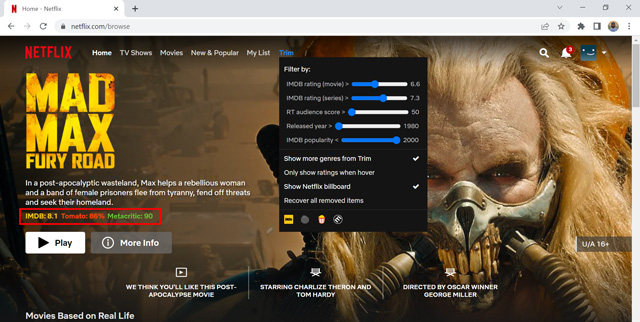
In addition, Trim allows you to cut off shows that do not interest you. Click on the extension icon or the “Trim” text on the top beside Netflix options to open extra settings. Here, click on the “Filter by” option and adjust the settings according to your need. For instance, you can set the IMDb rating to 8.0 for movies, and Trim will fade out any film with a lower rating. You can also tinker with Rotten Tomatoes ratings, IMDb popularity, and more available options.
Lastly, Trim enables and shows an extra tab for the hidden Netflix categories. You can browse your favorite genre by quickly clicking on the drop-down menu named “Genre” and selecting a favorable category. The extension works equally brilliantly on Amazon Prime as well.
4. Netflix Extended
As the name suggests, Netflix Extended brings plenty of add-ons for your Netflix settings. A few of the noteworthy features this Chrome extension provides are extra keyboard shortcuts for the next episode (N), previous episode (B), random play (R), exit player (Esc), and more. Content ratings from review aggregator websites like IMDb and Rotten Tomatoes are also available.
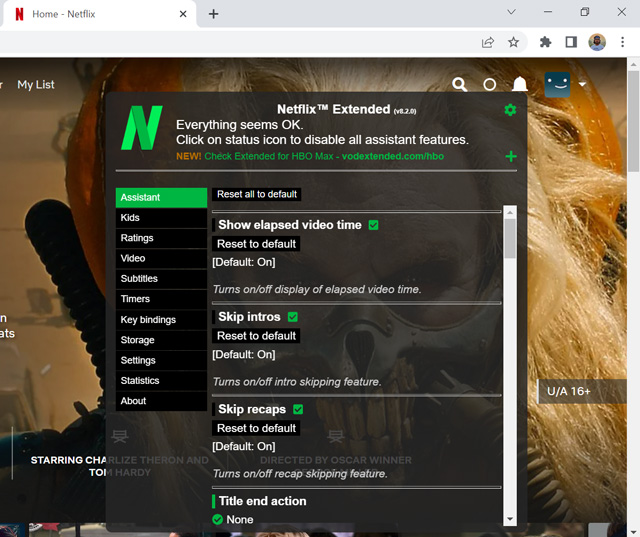
Moreover, Netflix Extended lets you tinker with extensive subtitles settings like text color, text size, font, and background color. Although you can change subtitle settings on Netflix by default, the extension provides some additional options. You can also benefit from additional video settings like aspect ratio, zoom, and playback speed.
There are many more tiny settings that can impact your Netflix viewing experience in a better way. To enable any settings, click on the white circle in between the search option and the notification icon on the top right corner once you open the Netflix website. In addition, the extension icon on the extension bar of Chrome works as a shortcut to open Netflix instantly.
5. Netflix Categories
You might already know that there are plenty of hidden categories on Netflix. If not, here’s what they are; Netflix sub-categorizes each movie and TV show in micro-genres like Dragons and Wizard, Sports Comedies, Historical Documentaries, and more. You can either enter the secret code for Netflix genres in the URL manually or use the Netflix Categories extension to bypass the tedious task.
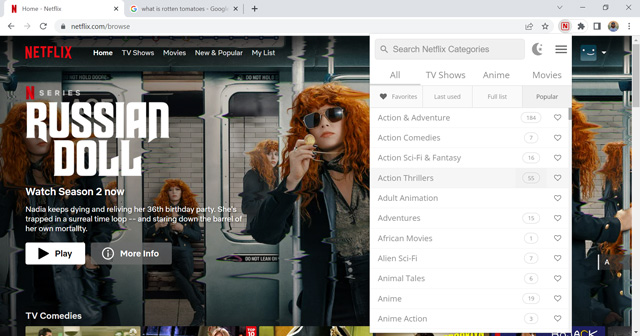
This extension has recognized more than 27000 hidden categories on Netflix and lists them out in a user-friendly way. Click on the extension icon on Chrome, and it will provide you with the list. You can either search for what you are looking for or browse the genres manually to discover new content. The extension stores your previously opened categories for faster access as well. Lastly, the developing company behind this helpful extension, Simkl, has also created Android and iOS applications to browse the genres on your smartphones.
6. Video Adjust for Netflix
If you have a visual impairment or find some scenes from a show too dark to watch (read Game of Thrones Season 8 Episode 3), you can surely benefit from Video Adjust for Netflix. This lightweight extension lets you adjust the brightness, contrast, and saturation of the Netflix videos once you are playing them. The settings won’t interfere with Netflix’s homepage or any other tab you open.
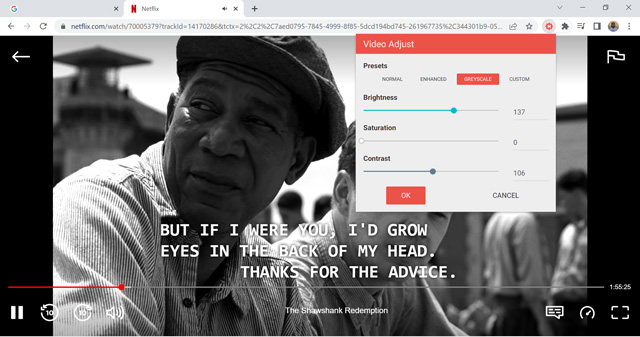
The tool is useful to increase brightness or contrast for some scenes. However, here’s how I utilized the capability to its extent. I suppose you have seen The Shawshank Redemption. It is one of the most critically acclaimed movies and has topped the IMDb charts. If not, read our best Award-winning movie guide to find more such movies. Now, The Shawshank Redemption is a cult-followed drama with a great story and message, and when I saw that movie in black & white, it amplified the essence of the story. You can tinker with the video settings in this way and see if it enhances your Netflix viewing experience. All in all, it is one of the best Chrome extensions for Netflix with essential settings.
7. Netflix AutoSkip
If you binge-watch your favorite show and don’t want any breaks, Netflix AutoSkip will serve you well. The extension is simple to use and has only two essential functionalities. It lets you decide if you want to skip series intros and recaps and the next episode countdown. Therefore, you can jump directly to the next one without breaking your rhythm when you finish one episode.
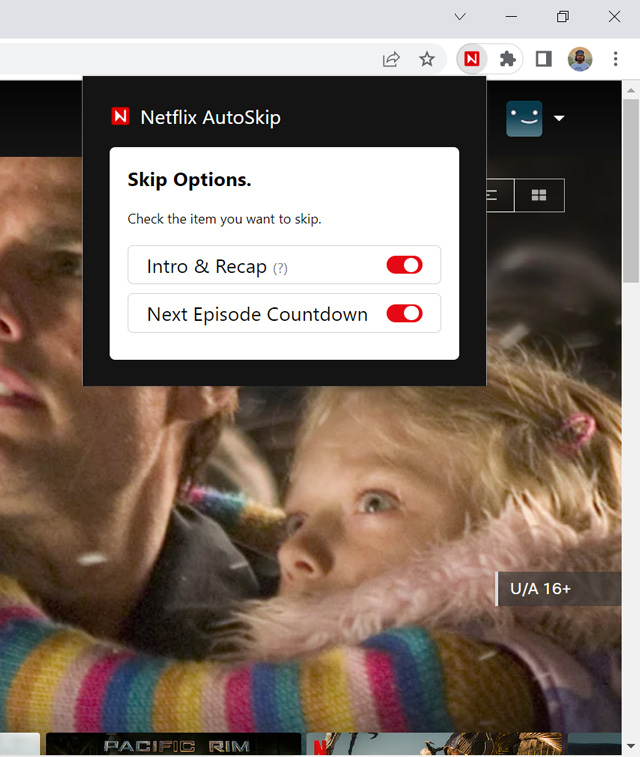
To access the settings, click on the Netflix AutoSkip icon in the Chrome extension tab. Then toggle the switch to the right for the option you want to enable.
8. Custom profile picture for Netflix
If you like to personalize things to the extreme ends, this extension is for you. You have the option to create and delete profiles on Netflix and choose a profile picture of your liking from the available options. However, if you are choosy like me, the limited options won’t appeal to you.
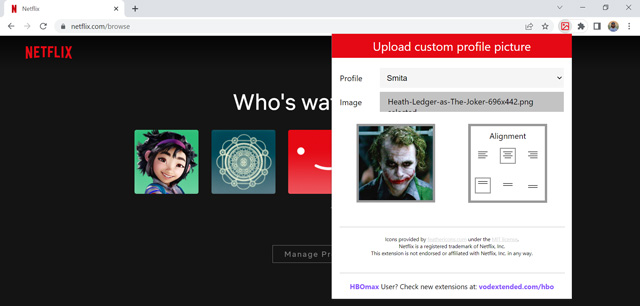
Here enters the Custom profile picture for the Netflix extension. It lets you add an image under 5 MB as your profile pic on Netflix. Unfortunately, the function only works on the Chrome browser, and the picture won’t reflect on other devices. Still, if you use your browser frequently to watch Netflix, this extension will come in handy.
After installation, click on the extension icon from Chrome’s extension tab. Then, select your profile and upload a picture from your computer. Last, select the alignment and refresh your window. The changes will take place instantly.
9. Teleparty (Netflix Party)
How would you like to watch a Netflix show with your friends without leaving your place? Sounds interesting! Teleparty, formerly known as Netflix Party, is one of my favorites and the most useful Netflix extension ever made. The quirky tool lets you sync and play any show or movie on Netflix with your friends while you can chat with them simultaneously. All you need is the extension and an active Netflix account.
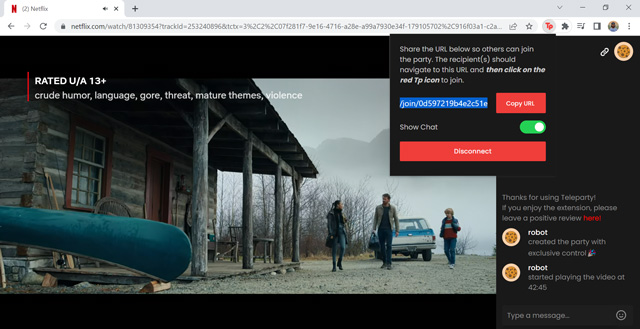
After installation, you have to open a movie and click on the Teleparty icon from the extension tab. Then, allow the necessary permissions, and you are good to go. Teleparty will open a chat window on the right side of the screen. Click on the extension icon again and copy and share the link with your friends. They will join the watch party directly after visiting the link. However, ensure they have the extension installed with an active Netflix account.
In addition, the extension also works for other streaming sites like Disney+, HBOmax, Hulu, and more. You can read about streaming Netflix and other OTT sites with your friends on our extensive guide to know more by clicking here.
10. Language Reactor
If you are learning a new language, Language Reactor is a must-have Chrome extension. I was mind-blown when I used this extension for the first time; Yes, it’s that good. It asks you to select your native language, and then you can play any Netflix title available in your country. The tool plays English, and your preferred language subtitles simultaneously for you to understand the translation.
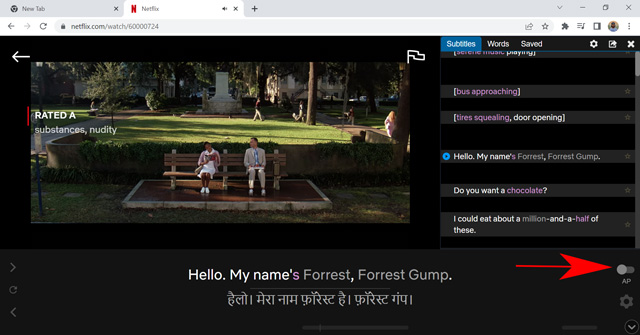
In addition, the tool has an extensive dictionary in multiple languages, which will help you with new words instantly by clicking on them. Meanwhile, it has a few great features like a tab for all the upcoming subtitles and an option to pause every scene automatically after the dialogue ends. It will provide you with enough time to absorb the new words you just heard with their meaning. The tool also lets you highlight and save the words with a single click. You can change the shortcuts from the settings effortlessly as well.
The only drawback is you have to watch the Netflix content in a separate tab and will need to compromise on the seamless UI. However, the tool has compensated for the shortcoming by introducing more great features. To name a few, you can watch YouTube videos with the same subtitle and translation benefits or read any webpage translated into your preferred language. The tool also creates a text-to-speech version to help you with pronunciation. Language Reactor is one of the best Chrome extensions for Netflix and learning a new language in general.
11. Flickcall: Netflix Party with Video Call
If using Teleparty to watch Netflix content with your friends excites you, Flickcall takes it one step further. The useful extension lets you create a watch party and invite a number of people to it. You can decide whether to share the playback controls with them or operate it yourself. Moreover, the extension also logs the playback activity if someone has skipped, paused, or jumped to the next scene, you can see it on the screen.
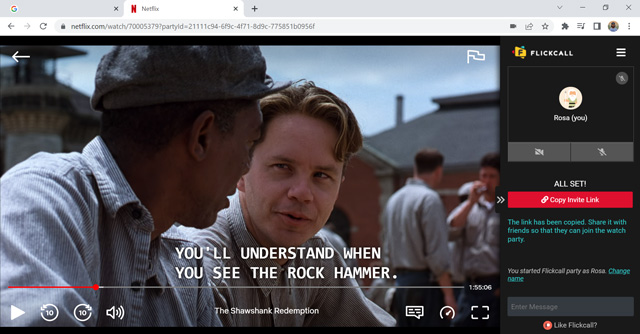
In addition, the most significant feature of this extension is the video call option. If you register your email id, Flickcall allows you to chat with others through video calls while watching Netflix movies/TV shows in the same window. Otherwise, you can always use the text chat feature.
To initiate a watch party, all you have to do is click on the Flickcall icon from the extension tab after playing a video. Or, you can click on the Flickcall logo, which appears for ten seconds each time you open new content. Then, start the party and share its link to invite your friends instantly.
12. Netflix Viewing Stats
Are you spending too much time on Netflix? Or, would you like to know which movies or shows you have recently watched? Netflix Viewing Stats provides a quick button to your extension tab to view your Netflix data in a single click. The feature picks Netflix’s official site data and works as a shortcut.
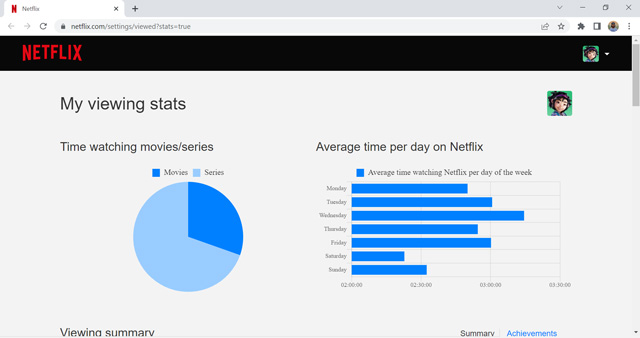
The tool shows you what content you have recently watched, a quick graph comparing time spent among series and movies and a weekly report of how much time you spent on the OTT platform. You can also download the data as a CSV file. Furthermore, if you have multiple profiles, then select the profile first for which you want to see the data and then click on the extension icon. The only downside is that the data isn’t accurate since it considers the entire length of the movie, even if you saw a single scene. Besides that, it is one of the most useful Chrome extensions for Netflix.
13. Netflix Color Plus
Netflix Color Plus is an entertaining Chrome extension that lets you tinker with a few simple Netflix UI settings. A few features I found interesting are the Visible pagination, Round profile picture, and Hide top promotion. As simple as the features sound, they show you pagination marks above each title list, make your profile picture circular, and hide the giant banner on Netflix’s homepage, respectively.
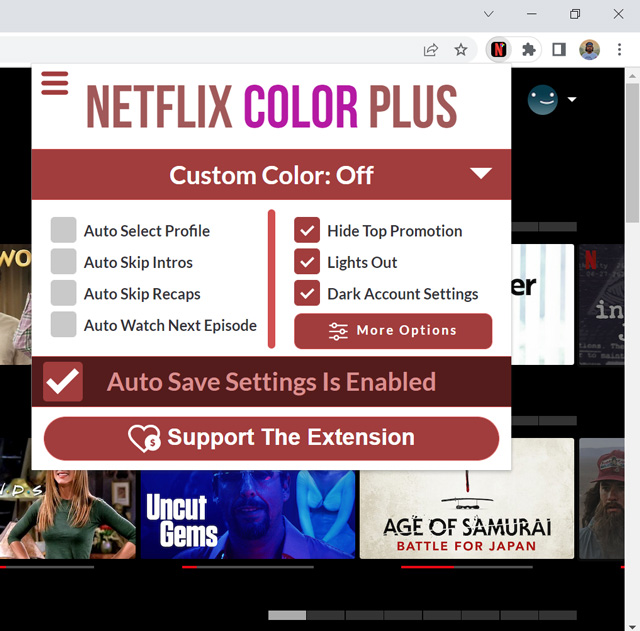
A few more options include skipping the intros and recaps, auto-playing the next episode, and more, which will save a few seconds when you are binge-watching a TV series. So, if you like to personalize Netflix to impress your friends, you can use Netflix Color Plus in addition to the above-mentioned Custom profile picture for the Netflix extension.
14. CineLens
CineLens (formerly Netflix Lens) is a must-have extension if you are a movie buff. Amazon Prime has this exciting feature showing you actors and trivia related to the scene you are currently playing. However, Netflix lacks this valuable feature on its platform.
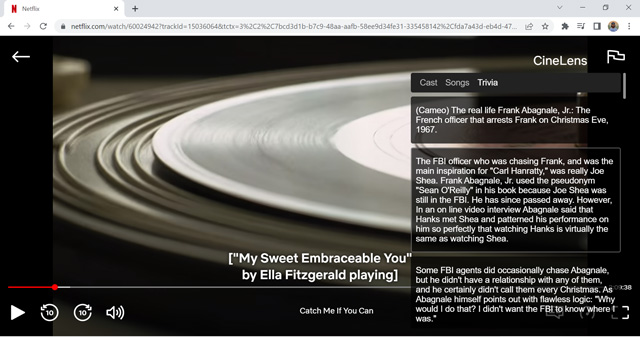
Fortunately, we have this great extension called CineLens to fulfill the shortcomings. It effortlessly fetches the cast details and general trivia from IMDb to the Netflix tab. All you have to do is either click on the CinePlus icon on the top-right corner after installation or use the shortcut “Alt+X.” Compared to Amazon Prime, the only downside to this extension is that it does not show the actors currently in the scene or the related trivia. Instead, it brings all the information to one place.
15. Shuffle Flix
We all love to watch random episodes of our favorite sitcoms or even shows once we complete them. But it can be a real mess to stream episodes randomly. Thus Shuffle Flix is the perfect tool for people like us to play a random episode with just one click. It is a must-have tool for all sitcom lovers easily.
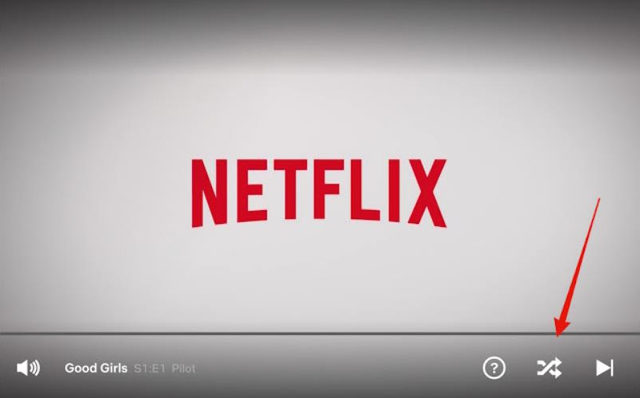
Once you have added this extension, you can find a random episode button on the preview page of the show. Furthermore, you also have a Shuffle button inside the media player in case you want it to access from there.
16. Film scores for Netflix
Hereafter you don’t have to waste your precious time by watching a terrible movie or a show as we have this super extension named Film Scores for Netflix. This extension displays the ratings (IMDB, RT, Metacritic, Traktv) of all the movies and shows when you log in to your Netflix. You can easily see the scores without having to search by yourself additionally or starting one without knowing their rating.
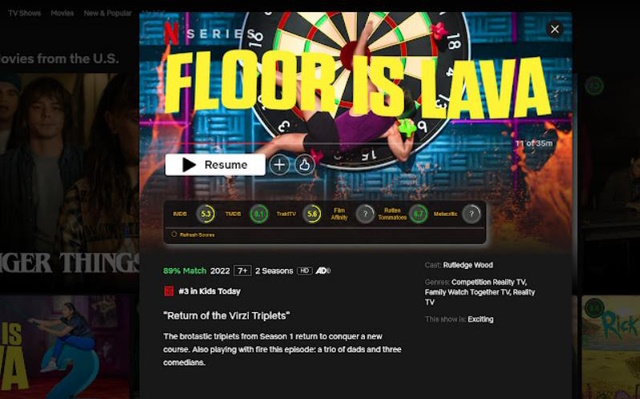
If you are a cinephile like me, then this is a must-add extension. You can even customize the score you want to be displayed. For example, If you want only IMDB scores on the front you can select it. Once you click the movie/show you want to watch, you can find all the detailed scores there in the preview section.
Netflix keeps testing new features to see if people like them. If you wish to be a part of it, read our guide on joining the Netflix experiments. However, there are a few functions that Netflix may never provide, like video color adjustments and watch parties. Therefore, we discussed similar and more Chrome extensions that let you enhance your Netflix viewing experience. I hope you find this article helpful. If you know of any extension we can add to this list or have a query regarding the mentioned ones, feel free to comment below.
Frequently Asked Questions
Using more than one extension to change Netflix’s settings can cause problems since they interfere with each other. In such a case, only the extension installed earlier will work, and the latter will not. Therefore, I recommend keeping this article bookmarked so you can come back to it quickly to install any Chrome extension for Netflix required at the time. Meanwhile, keep a single extension active that you use the most.
Netflix is an excellent OTT platform, without a doubt. Still, there are a few limitations that you can compensate for by using Chrome extensions. A few to name are watching Netflix content with friends on a video call, recording GIFs from Netflix clips, changing video settings, and more. Independent developers have created tools for you to use Netflix in a better way.
As long as you download extensions from Chrome’s web store, you don’t have to worry about legality. However, some extensions can bend Netflix’s rules for healthy streaming. In such cases, Chrome takes down the extension, or Netflix finds a way to block it. Therefore, I can’t guarantee that these extensions will always work. Netflix keeps updating its security which may stop one of the mentioned extensions at any time. However, you won’t have any trouble. The worst case is you may be required to scrounge the internet to find another replacement for the extension of your liking.





