If you’re tired of seeing the same wallpaper on your phone’s lock screen every time you switch it on, you’re not alone. Thankfully, Android offers you the option to auto change wallpapers on both the home screen and the lock screen. So today, we’re listing the best apps to automatically change lock screen wallpapers on Android to add a refreshing touch to your day every time you turn on your phone. We’ll also tell you how to auto change your smartphone’s lock screen wallpaper using built-in options.
Automatically Change Lock Screen Wallpapers on Android Devices
While you can always change the wallpapers on your smartphone manually, automating the task reduces that extra bit of work. On Android, you have multiple ways to auto change wallpapers, including third-party apps and built-in methods. So if you hate stale wallpapers but couldn’t be bothered to manually change them frequently, you’ve come to the right place. Because today, we will tell you about how you can auto-change lock screen wallpapers on Android devices.
Auto Change Lock Screen Wallpapers Using Third-Party Apps
While some manufacturers offer built-in options to automatically change lock screen wallpapers on Android, there are also a number of free apps on the Play Store that advertise similar functionality. We tested a bunch of those apps, including Tapet, Casualis, Waller, Auto Change Wallpaper, Auto Wallpaper Changer, Lock Screen Wallpaper, etc. Unfortunately, most of them only work on the home screen, while the lock screen functionality works only on specific devices. However, we still found multiple apps that can actually auto change lock screen wallpapers on Android. Here are the best ones:
1. Muzei Live Wallpaper
Probably one of the best wallpaper apps for lovers of classic art, Muzei refreshes your home and lock screens each day with famous artworks from painters like Vincent Van Gogh, Leonardo da Vinci, Pablo Picasso, Claude Monet, Paul Cezzane, and more. The app also offers blurring and dimming effects to keep your icons and widgets in the spotlight. You can double tap on the wallpaper to manually change the blurring effect on both the lock screen and home screen. You can also change the interval after which Muzei will load a wallpaper onto your phone. The best part? You can also pick images from your own phone as the background.
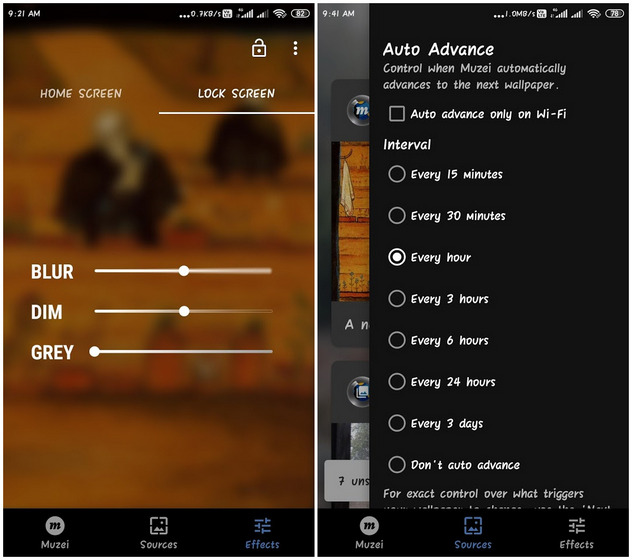
Do note that if your device has the ‘Double Tap to Sleep/Wake’ function, you’ll need to first turn that off for this app to work. Also, since this is a live wallpaper app, it has to keep running the background, which may reduce the battery efficiency of your device. Another thing that does against this app is that is doesn’t let you set different images for home screen and lock screen, although, you can make them look slightly different by playing around with the blurring effect.
Download from Google Play: (Free)
2. Wallpapers by Google
Yet another app that you can use to auto change wallpapers on the lock screen is ‘Wallpapers’ by Google. It lets you choose your own photos, an image from the Google Earth collection, a scenic landscape from Google+ and more. Unlike Muzei, it even lets you pick different images on the home screen and lock screen. To auto change wallpapers, tap on Daily Wallpaper > Set Wallpaper to enable the preset wallpaper playlist. You’ll get to choose whether you want the rotating wallpaper option only for your home screen or both the home screen and lock screen.
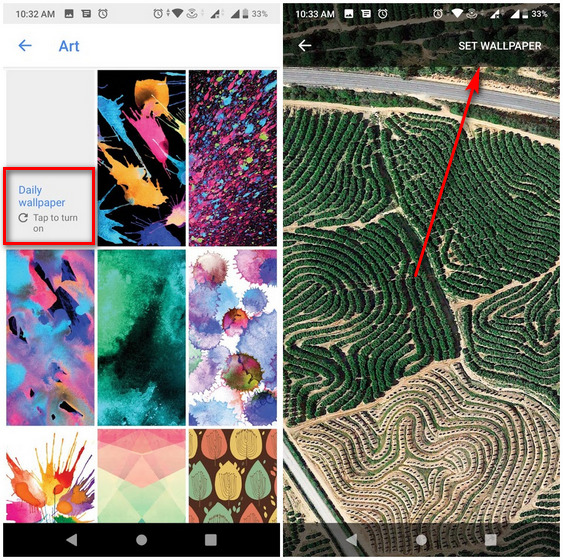
Do note that this app can only automatically change static wallpapers, while live wallpapers do not qualify for automatic rotation. Also, wallpapers will change on a daily basis and you won’t get to pick a time frame of your choice. It is still one of the best apps to auto change wallpapers on your Android phone given how easy it is to set up and how cool the backgrounds are. In case you’re wondering, you can also manually refresh the wallpaper by opening app and tapping on the Refresh icon.
Download from Google Play: (Free)
3. Auto Wallpaper Changer
Auto Wallpaper Changer is yet another Android app that automatically changes the wallpaper on your Home screen and Lock screen after a pre-defined time duration. You can select up to 30 images of your choice and set the frequency at which the background changes. There are thousands of high quality wallpapers to choose from. However, the only category you get here is ‘Nature’, although, the images themselves are pretty decent.
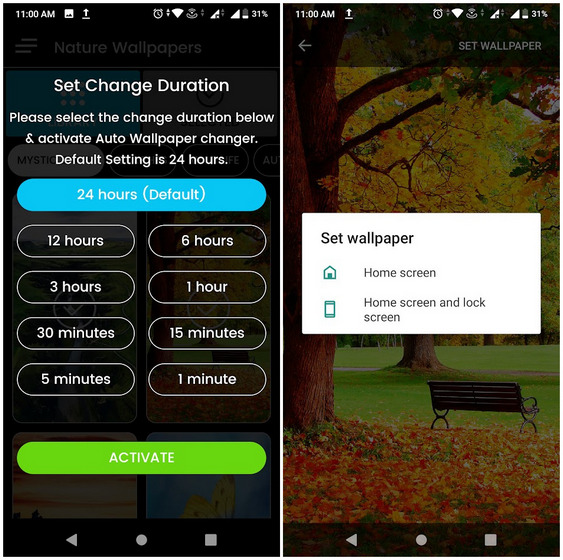
While the other two apps worked as promised on all three devices I checked (Samsung, Asus and Xiaomi), the lock-screen functionality on Auto Wallpaper Changer was a hit or miss, and only worked on the Asus phone for me. It did not work on the Samsung and Xiaomi devices that I tried it on, and I can’t vouch that it will work on devices from other manufacturers.
Download from Google Play: (Free)
Auto Change Lock Screen Wallpapers Using Built-in Options
Some Android manufacturers also offer built-in options to auto change lock screen wallpapers. Today, we’ll look at how to do it in Samsung and Xiaomi devices. The process will be fairly similar on other Android phones as well, although, the exact options may differ slightly based on your smartphone brand.
Auto Change Lock Screen Wallpapers in Samsung Devices
- Go to Settings > Lock Screen > Wallpaper Services.
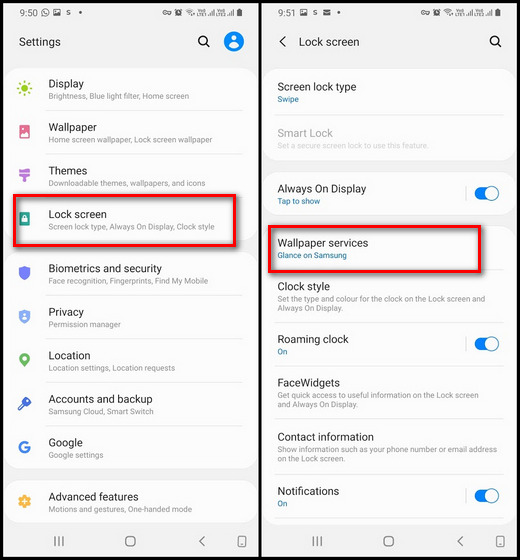
- Now scroll down and click on ‘Dynamic Lock Screen’ settings. Make sure the ‘Auto Update’ is switched on.
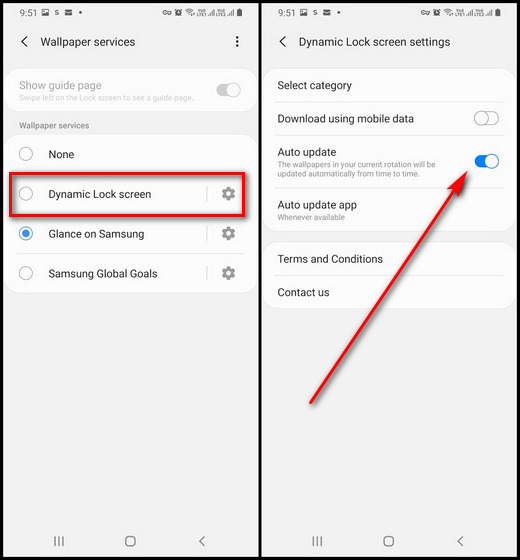
- You’ll get a bunch of categories to select your wallpapers from, including landscapes, life, food, pets and art. Choose the one that tickles your fancy.
Auto Change Lock Screen Wallpapers in Xiaomi Devices
- Go to Settings > Lock Screen and Password. Scroll down if you have to and tap on ‘Wallpaper Carousal’.
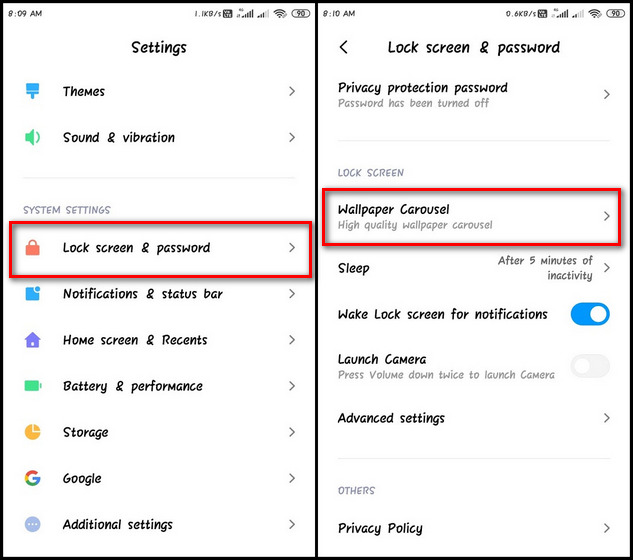
- Agree to the terms and conditions and toggle on the option. As with Samsung devices, you can select the categories that you’d prefer.
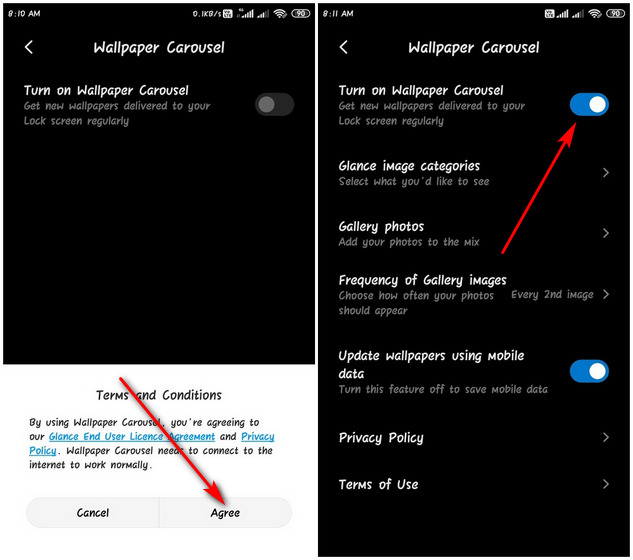
- Image categories include Nature and Wildlife, Adventure and Travel, Science and Tech, Health and Fitness, etc. As with other built-in options, it’s a little thin on granular controls, but it will get the job done.
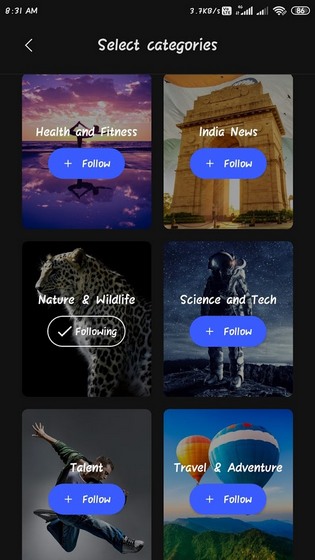
Frequently Asked Questions
1. How Do I Get My Android to Automatically Change Wallpaper?
You can either use the apps listed above or built-in options provided by your manufacturer. Do note that not all Android phones ship with an option to auto change lock screen wallpapers, although, many do support the feature in their newer devices.
2. Why Can’t I Change My Lock Screen Wallpaper?
The option to change wallpapers is available under different menus in different devices. To change the lock screen wallpaper on your phone, go over to Settings and look for something that says Lock Screen, Wallpaper, Display, Personalize, Customize or something similar. Once you tap on ‘Set Wallpaper’, you’ll get the option to select it for either the home screen or the lock screen.
3. How Do I Make My Samsung Wallpaper Change Automatically?
On One UI 2.1 and newer devices, you can go to Settings > Lock Screen > Wallpaper Services. Then scroll down and click on ‘Dynamic Lock Screen’. Now switch on ‘Auto Update’. You can follow the tutorial above to see how that might work on your device.
4. How Do I Set Multiple Wallpapers?
To set different wallpapers on different home screens, you will need both your Android launcher and your wallpaper app to support the feature. One wallpaper app that supports the feature is Go Multiple Wallpaper (free). While it comes from the developer of Go Launcher, it supports most third-party launchers on the Play Store.
5. How Do I Make a Slideshow as My Wallpaper?
Most live wallpaper apps will support slideshows as long as the slideshow is saved in a format that the app recognizes. In most cases, you can save your slideshow as either a GIF or as an MP4 to set it as Live Wallpaper, but do note that live wallpapers drain a lot of battery and increase CPU and RAM usage, thereby slowing your device down.
6. Can I Make My Lock Screen a Slideshow on Android?
Depends on whether your device and the app you’re using support that functionality. The only one that worked for me on non-rooted devices was WallShow (Free)
7. Where Are Wallpaper Images Stored in Android?
The default storage path for images and wallpapers vary from one manufacturer to another. However, you can also manually select it using third-party file managers.
8. What Is the Best App for Changing My Lock Screens Automatically?
Among the options listed above, my favorites apps to automatically change lock screen wallpapers on Android are Muzei and Wallpapers by Google. While the former has a great choice of artworks, the latter is great if you want more options in different categories.
Refresh Your Android Lock Screen With Auto Changing Wallpapers
The Google Play Store offers many apps to automatically change the wallpaper on home screen and lock screen, and the ones listed above are among the best. So now that you know how to add automatic wallpapers on Android lock screens, download the one that catches your fancy and let us know which one worked for you.
Also, don’t forget to check our articles where we have explained how you can download Pixel 5 wallpapers, MIUI 12 wallpapers, OnePlus 8 wallpapers, iOS 14 wallpapers, and more to get your hands on some awesome wallpapers for your phone.


















Nice
Nice 👍
Ok
Lock screen auto
Refres. Android lock sceen.with auto changing wallpapers
Lock screen par wallpaper daliy
Write