582 Stories

Apple Ring: Everything We Know So Far
View quick summary
An Apple Ring is expected to arrive with all the Apple Watch's health-tracking features, including step count, heart rate monitoring, sleep tracking, cycle tracking, ECG, and more. The Apple-made smart ring could offer biometric sensing for health tracking, gesture recognition, and the freedom to control other Apple devices.

5 Best Video Editing Software for Mac to Use in 2024
View quick summary
We've mentioned the 5 best video editing software for Mac that will impress beginners, intermediates, and professionals. They offer basic and advanced video editing tools, and each of them offers something unique, whether it is an easy-to-use interface, eye-catching effects, or a selection of AI features. You can choose the one that goes with your skill levels and project requirements.

Live Activities Not Working on iPhone? Here are 12 Fixes to Try
View quick summary
If Live Activities aren't working on your iPhone, you must verify that the app supports Live Activities check your internet connection, see app permissions, and allow background app refresh. You can also reboot your iPhone, update apps, and update iOS. Also, make sure you don't force close the app or use Low Power Mode on your iPhone.

iPad Battery Draining Fast? Here’s How to Fix It
View quick summary
To fix iPad battery drain problems, restart your device, check battery usage, check battery health, and make sure your iPad isn't exposed to a high temperature. You can also use Low Power Mode, disable Background App Refresh, reduce screen brightness, or update iPadOS. If nothing works, you can perform a factory reset on your iPad.

iOS 18 Finally Allows Audio Playback While Shooting Videos on iPhone
View quick summary
With iOS 18, your iPhone won't stop the audio playback automatically when you switch to the Video mode in the Camera app. The latest iOS 18 adds a new "Allow Audio PlayBack" option that gives you control over the audio playback in dedicated Video mode. On your iPhone, go to Settings -> Camera -> Record Sound and you'll see the Allow Audio PlayBack toggle.

iCloud Music Library: Everything You Need to Know
View quick summary
iCloud Music Library or Sync Library is an Apple service that allows you to access and sync your music library across your Apple devices where you’ve signed in with the same Apple ID. This sync service is only available to users who have subscribed to Apple Music or iTunes Match. Subscribers can stream and download song library on up to 10 devices. Read on to know what you can and can't do with iCloud Music Library.

How to Turn Off iCloud Music Library (2024)
View quick summary
If you don't want your Apple Music library to sync across your Apple devices, you can turn Off iCloud Music Library. On iPhone or iPad, go to Settings -> Music and disable the Sync Library toggle. On Macs, open the Apple Music app. Now, go to Music -> Settings from the top Menu Bar and uncheck the box next to Sync Library. On a Windows PC, open the iTunes app. Now, click on Edit -> Preferences from the Menu Bar and uncheck the iCloud Music Library option.

How to Open and Use Task Manager on Mac (2024)
View quick summary
Every Mac has a Task Manager equivalent called Activity Monitor. This built-in macOS utility offers a detailed look over your Mac’s process, including applications and system tasks. You can use Spotlight search to find and open Activity Monitor on your Mac. Alternatively, go to Finder -> Applications -> Utilities -> Activity Monitor or open Launchpad -> Others -> Activity Monitor.

How to Enable Camera Grid on iPhone (2024)
View quick summary
The Camera Grid feature on iPhone makes it easy to apply the Rule of Thirds in Photography and capture more professional-looking pictures. To enable the camera grid on an iPhone, go to Settings -> Camera and turn on the Grid toggle. It works on all camera modes on your iPhone, including Slo-Mo, Cinematic, Portrait, Pano, Time-lapses, and Video.

What Is Thunderbolt Bridge? Explained
View quick summary
With the macOS version Mavericks OS X, Apple introduced the Thunderbolt Bridge feature that lets you transfer files between two machines using a Thunderbolt interface. Compared to Wi-Fi or Ethernet, Thunderbolt Bridge facilitates high-speed data transfer between Macs. Read on to learn how you to set up and use Thunderbolt Bridge on a Mac.

How to Force Restart iPhone
View quick summary
If your iPhone is frozen or you're stuck at an unresponsive app, you can force restart your iPhone to fix any common software issues without deleting your data. On iPhone 8 or later, Press and release the Volume Up button, and immediately after that, press and release the Volume Down button. Now, press and hold the power button until you see the Apple logo.

How to Lock & Unlock Your iPhone Screen (2024)
View quick summary
There are various ways to lock and unlock your iPhone screen. You can use Apple's Auto-Lock feature to automatically lock your iPhone screen when it's not used for a specified amount of time. To lock your iPhone manually after using it, simply press the Side/Power button. You can use Face ID, Touch ID, or a Passcode to unlock your iPhone screen.

Overheating is one of the prime reasons why your Mac battery drains when it's connected to an external monitor. You must keep your Mac plugged in, turn on Optimized Battery Charging, and check the battery condition to fix battery drain problems. You can also use a docking station that has its own power source to connect an external display to your Mac. Also, make sure to keep your Mac up to date with the latest macOS version.

iPhone 17 Slim: Everything We Know So Far
View quick summary
In 2025, Apple is expected to discontinue its “Plus” model and launch a brand-new iPhone 17 Slim. It will be the new ultra-premium iPhone model that will stand out from the rest of the lineup. The iPhone 17 Slim is expected to feature a 6.65-inch LTPO display with a narrower Dynamic Island, redesigned rear camera system, upgraded front camera, A19 chipset, and a huge $1,299 price tag.

Is AirTag Good for Dog Collar? Explained
View quick summary
AirTags work on dogs, cats, and other pets, but Apple doesn't recommend using an AirTag to track your pets. An AirTag can help you find your dog when they are inside the home network. If your dog has run far away or is picked up by someone, you can't track it using only your iPhone. You won't see its updated location until it comes in the Bluetooth range of an iPhone or iPad to update the location in the Find My network.

Apple Watch Ultra 3: Everything We Know So Far
View quick summary
Apple Watch Ultra 3 won't arrive with any major redesign, but it might boast a bigger 2.12-inch display. We might get to see advanced health features like Blood pressure monitoring and Sleep Apnea detection. Also, there are slim chances that the Apple Watch Ultra 3 might feature a more energy-efficient LTPO panel and a new S10 chip for faster and power-efficient performance.

Touchscreen MacBook: Everything We Know So Far
View quick summary
Apple is rumored to be working on a 20.3-inch MacBook-iPad hybrid, a touch-based display paired with a keyboard and a trackpad. One of the first Touchscreen Macs could be an OLED version of the MacBook Pro. There's no information on the pricing, but a touch-based Mac will certainly come with a huge price tag. The mass production of a 20.3-inch MacBook-iPad hybrid is expected to begin in late 2025.

How to Check Battery Cycle Count on MacBook
View quick summary
A Battery cycle count happens when you use all of your Mac's battery. To check the battery cycle count on your Mac, click on the Apple menu while holding the Option key, then click on System Information and choose Power from the left sidebar. Newer Macs can last up to 1,000 charge cycles. Once your Mac's battery reaches its maximum cycle count, a replacement battery is recommended to maintain performance.

How to Turn On/Off Vibration on iPhone
View quick summary
To turn vibration On or Off on your iPhone, go to Settings -> Sound & Haptics -> Haptics and choose a preferred option. To turn on or off vibration on your iPhone for all incoming calls, alerts, system controls and interactions, go to Settings -> Sound & Haptics and disable System Haptics toggle. If you want to turn off vibration for even emergency alerts on your iPhone, go to Settings -> Accessibility-> Touch and turn off Vibration.

Foldable iPhone: Everything We Know About Apple’s Flip Phone
View quick summary
Apple's foldable phone was expected to arrive in 2026, but it didn't happen. Analysts and leakers have been constantly pushing the release date down the road to keep the hopes up. According to recent rumors, Apple's first foldable phone- "iPhone Flip" might arrive in late 2026 or even 2027.

What to Do If an AirTag Is Detected Near You
View quick summary
The Find My app shows an "AirTag Detected Near You" alert when it notices an unknown AirTag near you in the same place for some time. If you get alerts for a borrowed AirTag, you can choose to pause tracking notifications. When this happens, you must find the AirTag and its owner. To stop an unknown AirTag from tracking you, you must disable the AirTag.

Apple Is Sending up to $395 to MacBook Owners with Faulty Butterfly Keyboard
View quick summary
After two years of agreeing to a $50 million class action lawsuit, Apple has started sending settlement funds to customers affected by Apple's flawed MacBook butterfly keyboard design. MacBook owners who had 2 or more top-case replacements from Apple within four years of purchase will get between $300 to $395. Apple is paying up to $125 to customers who have only one replacement, and $50 to MacBook owners who had only keycap replacements.

How to Force Close Apps on iPhone (2024)
View quick summary
Generally, there's no need to manually close apps to improve their performance or save battery life on your iPhone. However, if an app becomes unresponsive or seems frozen, you can close and reopen it to fix the issue. To close apps on iPhones without a home button, swipe down from the bottom of the screen and pause in the middle. Then, swipe up the app's preview card to close the app.

iPhone 16 Price Prediction: Rumored Price for Every iPhone 16 Model
View quick summary
We expect Apple to launch the iPhone 16 and 16 Pro models with prices similar to the iPhone 15 lineup. However, if the production costs continue to rise and Apple plans to pass on the increased cost to its customers, we may see a price increase across the entire iPhone 16 lineup. For now, we expect to see the iPhone 16 starting at $799, the iPhone 16 Plus at $899, the iPhone 16 Pro at $999, and the iPhone 16 Pro Max at $1,199.

Apple Intelligence Won’t Release with iOS 18 in September: Gurman
View quick summary
According to Mark Gurman, Apple Intelligence will miss its initial launch date to allow Apple some more time to address bugs. Apple will introduce Apple Intelligence through software updates by October, a few weeks after officially launching iOS 18, iPadOS 18, and macOS Sequoia. The upcoming iPhone 16 series will likely launch without Apple Intelligence capabilities and will need a software update to access them at a later date.

10 Best Apple CarPlay Apps You Must Use
View quick summary
Launched in 2017, Apple CarPlay makes it easy and safe to use your iPhone apps without having to hold your iPhone or look at it while you're driving. Today, you can find a bunch of Apple CarPlay apps to navigate, play music, reply to messages, and do much more using the car’s touchscreen dashboard display. Check out these 10 best CarPlay apps in 2024.
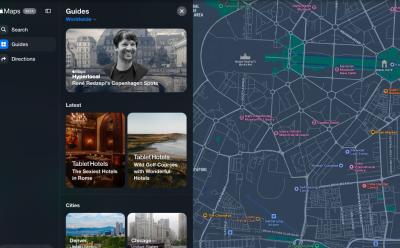
Apple Maps Now Available on the Web in Public Beta
View quick summary
Apple Maps are now available on the web in Public Beta and are compatible with Safari, Chrome, and Edge on Mac and iPad, as well as Chrome and Edge on Windows PCs. You can visit beta.maps.apple.com to try Apple Maps on the web in English. Apple Maps web version is currently not available on Android devices or Safari on iPhones.

How to Clear Cache on Mac
View quick summary
Over time, the cache files may get outdated, become corrupt, or start taking too much space on your machine. When this happens, you must clear the cache on your Mac. You can easily remove the browser cache on your Mac or application cache for apps you don't actively use. If you're facing any major issues, you can delete the system cache.
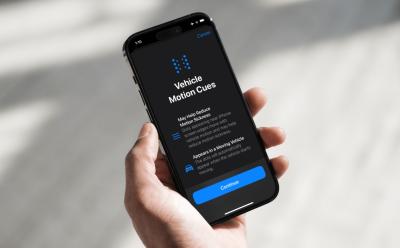
How to Enable and Use Vehicle Motion Cues on iPhone
View quick summary
Vehicle Motion Cues is an accessibility feature in iOS 18 that can help reduce motion when you're using your iPhone or iPad in a moving vehicle. To turn on Vehicle Motion Cues, go to Settings > Accessibility > Motion > Vehicle Motion Cues. You can also add Vehicle Motion Cues to the iOS 18 Control Center and turn it on/off when needed. When enabled, you'll see small animated dots near the edges of your iPhone's screen.

Apple Watch For Your Kids Feature Now Available in India: Eligibility and How to Use
View quick summary
Apple launches the Apple Watch "For Your Kids" functionality in India for the Cellular models of Apple Watch SE or Apple Watch Series 4 and later. It's a much useful feature for parents who don’t want to give smartphones to their kids and still want to keep track of where they are. This feature offers several parental controls like Contact approval, Content Restriction, Location Tracking, and more. Currently, a cellular plan will be available through Reliance Jio for this feature.

How to Type Apple Logo on iPhone, iPad, and Mac
View quick summary
You can use the Text Replacement feature to type the Apple Logo on an iPhone, iPad, or Mac. On your iPhone or iPad, go to Settings > General > Keyboard > Text Replacement and tap on the Plus icon. Then, paste the Apple Logo in the Phrase field and create a custom shortcut. Now, open a text field, type your shortcut, and hit the Space key to insert the Apple logo. On Macs, you can use the Option + Shift + K keyboard shortcut to type an Apple icon.
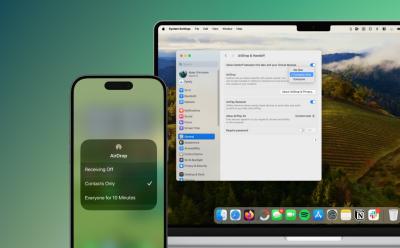
How to Turn On AirDrop on iPhone, iPad, and Mac
View quick summary
AirDrop uses Wi-Fi and Bluetooth to identify nearby Apple devices and transfer items between them. You can turn on AirDrop on an iPhone or iPad in the Control Center or the Settings app. For Macs, you can turn on AirDrop in Control Center, System Settings, or Finder.

AirPods Not Connecting to iPhone? 9 Fixes You Can Try
View quick summary
If your AirPods aren't connecting to your iPhone, you can reconnect your AirPods, clean any build-up, and check your AirPods battery. Also, make sure your iPhone is up to date and you've selected your AirPods as audio output. You can also check for firmware updates or reset your AirPods to fix connectivity issues.

How to Stop Sharing iPhone Location Without Them Knowing
View quick summary
There are several ways to stop sharing your location without anyone knowing. You can use iMessage or the Find My app to stop sharing location with a specific contact. The Find My app also lets you stop sharing location with all contacts at once. If you don't mind, you can also disable Location Services or turn on Airplane mode to stop location sharing without sending notifications.

How to Access and Use iPhone Clipboard
View quick summary
An iPhone doesn't have a visible clipboard that keeps a record of the contents you've copied. So, you won't see or edit the clipboard contents by default, but you can access and paste the last item you copied. The easiest way to access and use a clipboard on an iPhone is to paste the contents into an app's text field. You can also use the Shortcuts app to view the clipboard contents on your iPhone.

What Do Orange and Green Dots on Your iPhone Mean?
View quick summary
An orange dot in the iPhone status bar or Dynamic Island means an app is currently using the microphone on your device. A green dot in the iPhone status bar or Dynamic Island means an app is actively using the camera on your device. If you want to know which apps are using your camera and microphone, open the Control Center and check the top section. If an app is using a camera or microphone unnecessarily, you must go to Settings > Privacy & Security > Microphone/Camera and disable the access.

How to Take a Screenshot on MacBook
View quick summary
There are several ways to capture screenshots on a Mac. First, Shift + Command + 3 is the Mac screenshot shortcut to capture the entire screen. Second, if you want to capture a portion of the screen, use the Shift + Command + 4 Mac screenshot shortcut. Third, you can use the Shift + Command + 4 + Space bar keys to capture a window or menu on your Mac. Besides, you can press the Shift + Command + 5 keyboard shortcut to take a Screenshot on Mac Using Screen Capture Window.
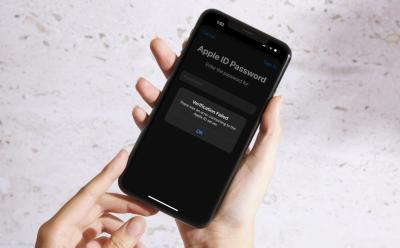
A poor internet connection is one of the most common reasons why you see “There was an error connecting to the Apple ID server”. If your iPhone can't connect to the Apple ID server, you must check your internet connection, turn off VPN, set the date & time to automatically, check the Apple ID server status, or restart your device. If nothing works, you can reset the network settings on your iPhone.

How to Turn Off SOS on iPhone
View quick summary
To disable Emergency SOS shortcuts on an iPhone, go to Settings > Emergency SOS and turn off the Call with Hold and Release and Call with 5 Button Presses options. If you've got an iPhone 14 or later, you can also choose to turn on/off the Call After Serious Crash option. When you disable these shortcuts, you can launch Emergency SOS through the power-off screen.

Amazon Prime Day 2024: Best iPad, Apple Watch, and Mac Deals
View quick summary
Amazon Prime Day Sale brings some amazing Apple deals that can help you save some serious cash. You can grab some tempting offers on your favorite iPhones, iPads, and MacBooks. Check out the best Amazon Prime Day Apple deals.

MacBook Air vs MacBook Pro: Which One Should You Buy?
View quick summary
Apple offers a slew of MacBooks across a wide range of prices. MacBook Air is perfect for students and professionals with basic needs as it can easily manage everyday tasks due to its portability, affordability, and decent performance. The MacBook Pro lineup has brighter displays, more RAM/storage, and stronger M3 Pro/Max chips, thus making it better for creative professionals. Read along as we help you decide which MacBook is the best pick for you.

20 Tips to Improve Apple Watch Battery Life
View quick summary
There are several ways to improve your Apple Watch battery life. Check out these 20 tips to save and extend the battery on your Apple watch. Whether you're looking for ways to maintain battery health on your Apple Watch in the long run or want to make your Apple Watch last a little longer, these tips will surely come in handy.