- Android Safe Browsing protects users from phishing links, redirects, or malicious websites.
- Google is rolling the feature out with a server-side switch on all modern Android devices.
- Users can enable the feature by going to Settings -> Security and Privacy -> More Security and Privacy -> Android Safe Browsing.
The last half decade has been great for Android users as Google shifted its focus slightly more toward adding more security features to beef up the overall privacy and security of the operating system. The addition of features continues in 2024 with the first feature to arrive being the “Android Safe Browsing.” Here’s everything you need to know about Android Safe Browsing and how you can enable it on your Android phone.
What is Android Safe Browsing?
Once enabled, the Android Safe Browsing feature will alert you of potentially harmful websites, redirect links, or phishing links in supported apps. Android will alert you if you get a link in a supported app that might take you to a phishing site. The Safe Browsing page also lets you enable “live threat protection” to detect threats more accurately.
Android safe browsing is now rolling out to all modern Android devices. In a typical Google fashion, there’s no way to enable the feature yourself by updating Google Play Services, rather it’s a server-side switch. As of now, the feature is available on Pixel phones and a handful of Samsung smartphones.
How Android Safe Browsing Works
When you tap on a link that takes you to a phishing site, if Android Safe Browsing is enabled, Android will alert you if the link is harmful. It alerts you about webpages too, if they’re not secure. In the documentation, Google claims the Safe Browsing Network Protocol v4 does this while keeping battery usage and bandwidth consumption to a minimum, while the Live Protection feature is active.
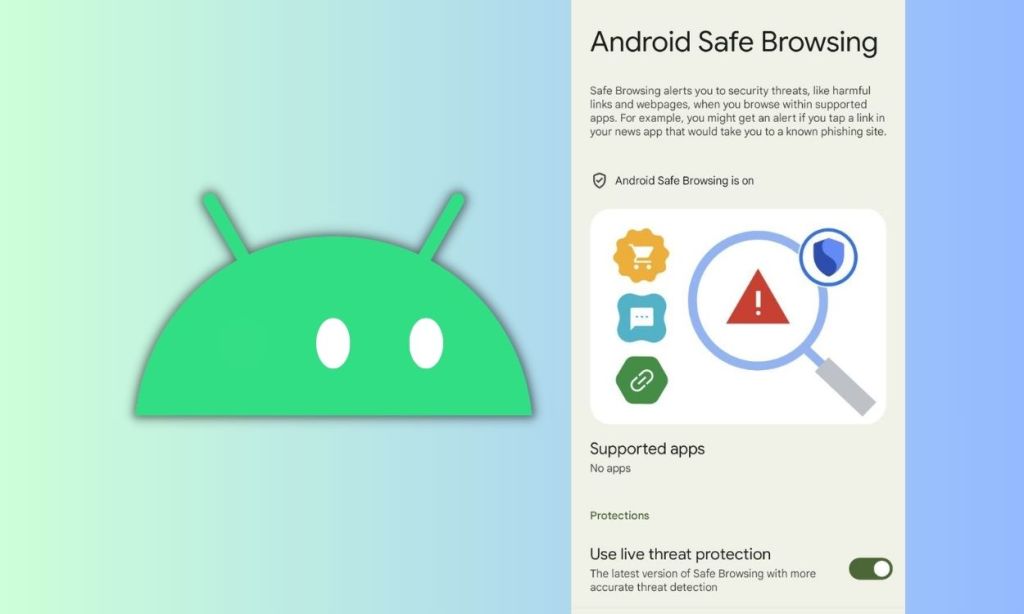
As for how it does it, Safe Browsing uses Google’s SafetyNet Safe Browsing API from the Google Play Services to let apps know if a link that a user clicked on is malicious by looking into the list of malicious websites that Google has marked as a threat. As for what data it collects from the users, it collects the prefixes of malicious URLs to improve the threat detection system.
How to Enable Android Safe Browsing
1. Open the Settings app, scroll down, and tap Security & Privacy.
2. Scroll down and tap More Security & Privacy.
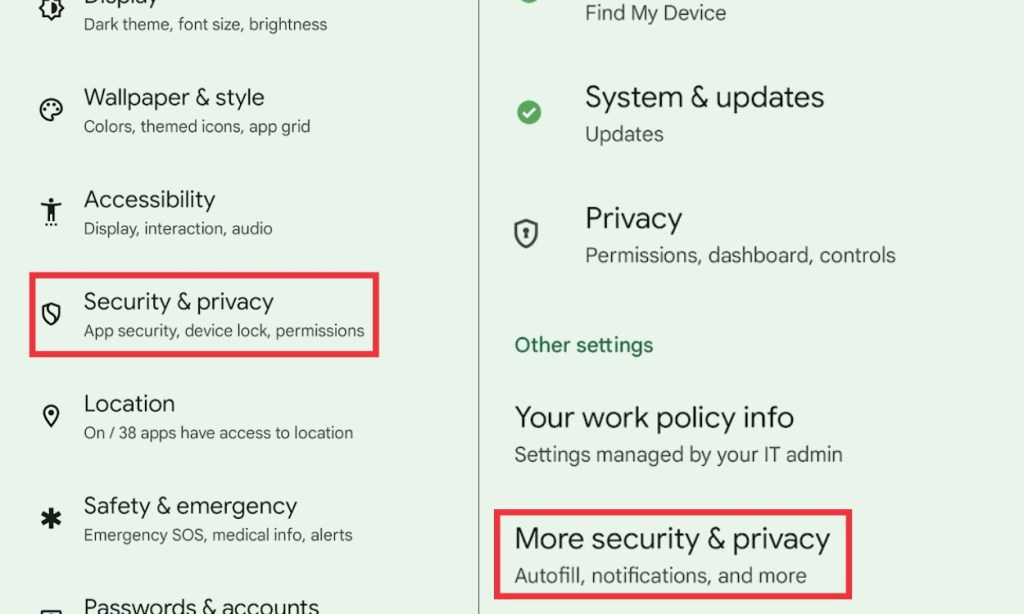
3. Scroll down till you reach the “Security” section, and in it find “Android Safe Browsing.”
4. Tap Android Safe Browsing and under “Protections,” toggle on “Use live threat protection.”
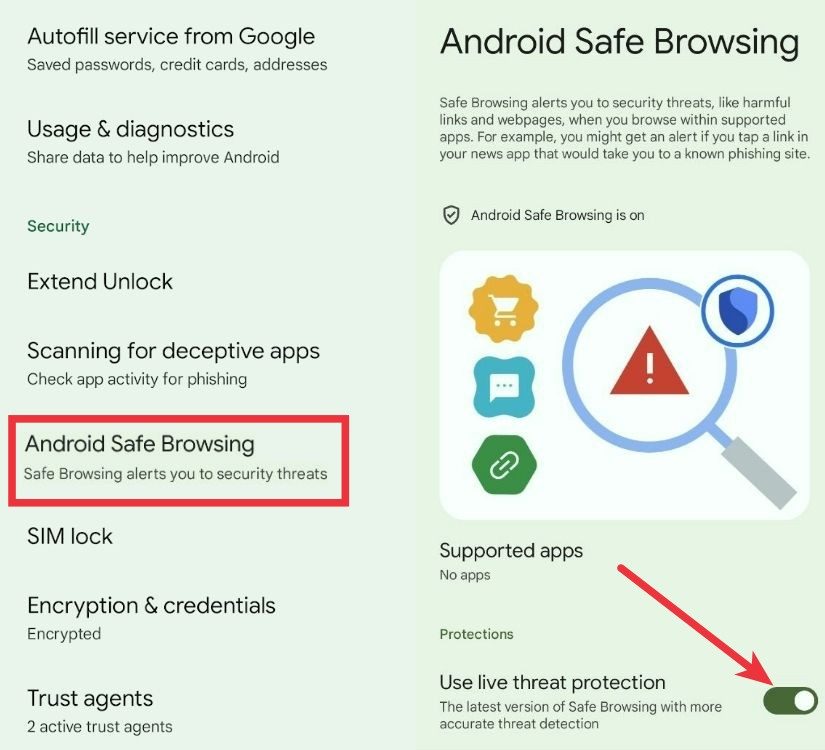
Google also added a new security feature called “Scanning for Deceptive Apps” a few weeks ago. The feature scans for app activity on your device to spot apps with deceptive behavior and phishing attempts. Perhaps Google should’ve integrated the Safe Browsing feature in the same setting to tackle making an extra page for just one toggle.
Regardless, it’s good to see Google adding more security and privacy-focused features in Android. Do you have a feature in mind that you’d like Google to add next? Let us know in the comments section below. While you’re at it, Android 15 DP1 has dropped already, and here’s our wishlist of features for the same.






