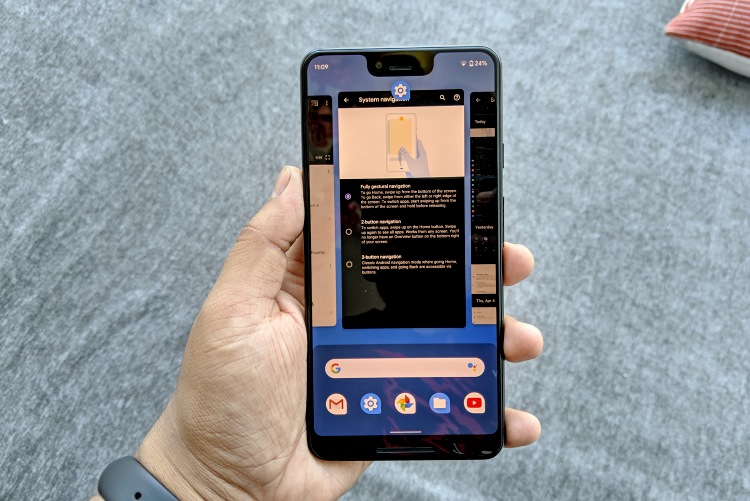
In line with its tradition, Google I/O marked the release of the first stable Android Q beta for eager users who’re clamoring to get their hands on the latest features. Google talked about a bunch of new Android Q features, such as the dark theme, a privacy dashboard, Focus Mode, and more, on stage at I/O 2019, but it didn’t explicitly take the time to tell you about its new fullscreen gestures.
Yeah, we have fullscreen gestures in Android Q and you’re going to like them. The pill-based navigation received a ton of flak when it debuted with Android Pie, but users relentlessly pressed Google for something more compact and nifty. Well, Google finally pays heed to your feedback, resulting in a mix of iPhone and MIUI gestures on Android Q Beta 3. Let’s take a look at them right away:
Android Q Navigation Gesture in Action
Starting off, you no longer need to swipe up twice or do a longer swipe to open the app drawer and can now simply swipe up once from the bottom to gain access to all of your apps. This was a much-needed change and will be embraced with open arms.
This means that you can now do a single swipe-up from inside an app to go home instead of landing on the recents page.
Next, since there’s no back button in the navigation bar, how do you go back? Well, the company has adopted the swipe gesture from MIUI for the same. You can swipe in from either edge of the screen to go back. You can find all the gestures in action in the video attached below:
Getting to the multi-tasking window now requires you to swipe up from the bottom and hold on for a second to see recently used apps pop-up. You can also scrub through your recent apps by swiping on the thin wafer at the bottom of the screen, just like in iOS.
So, if you’ve not been a fan of the pill-based navigation gestures on Android 9 Pie, then here are the steps for how you can enable the new fullscreen gestures on the Android Q Beta 3 update:
How to Enable New Gestures in Android Q
Note: We’re running Android Q Beta 3 (build number QPP3.190404.015) on our Google Pixel 3XL.
1. To enable the new gestures, navigate to ‘Settings > System > Gestures’ on your Android Q-enabled smartphone.
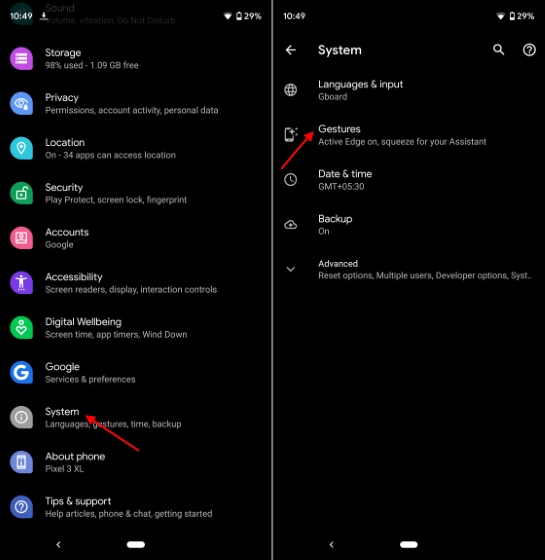
2. Tap the ‘system navigation’ option to find the newly added ‘fully gestural navigation’ option right at the top.
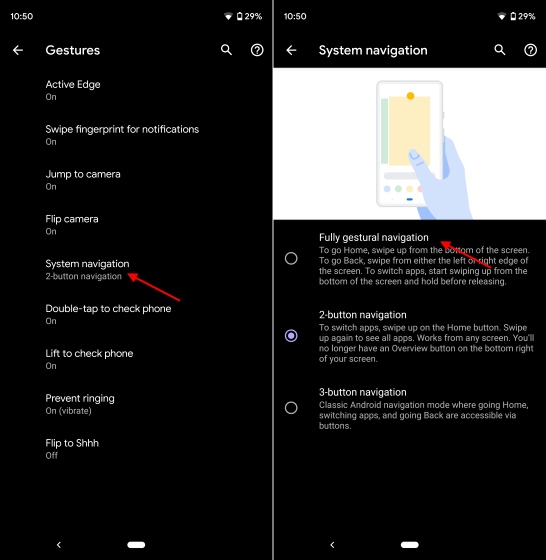
3. Simply select this navigation method to see the pill disappear and a thin wafer take its place at the bottom of the screen. You can now test whether this mix of iPhone and MIUI gestures on Android Q is good enough or not.
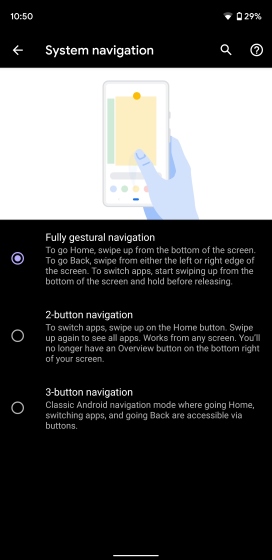
Android Q Beta 3 is now available to download for over 21 devices from 12 different OEM phone makers, ranging from Realme to Essential. You’ll get a stock experience on all the supported devices, so you can follow the aforementioned steps to enable the new gesture on any of them.
The new iPhone-style gestures in Android Q are a bit rough on the edges, which could be the reason for Google retaining the 2-button navigation gesture. It could be for users who’ve gotten used to those gestures over the past few months as well – like me.
I like the new fullscreen gestures. It’s what the users have demanded since Day 1 as the screen real-estate used by the pill was also huge, but the back gesture isn’t to my liking. It’s always going to mess with the hamburger menu and that’s an irritating nuisance for me. What are your thoughts on the new gestures in Android Q? Let us know down in the comments below.










