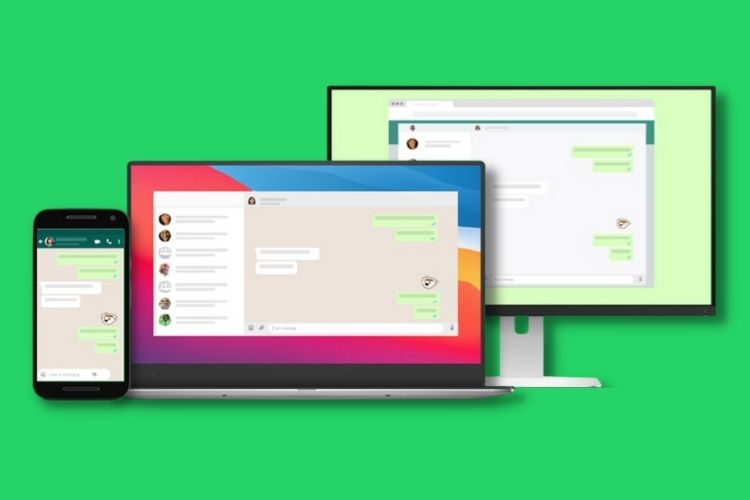
Following a series of beta tests, WhatsApp has finally taken its much-awaited multi-device feature out of beta and started rolling it out to all users. Starting today, all WhatsApp users will be able to take advantage of the multi-device feature to use the platform on up to four devices independently. You can check out the details right here.
WhatsApp Multi-Device Support Rolling Out
After keeping its much-awaited multi-device feature in beta for the longest time, WhatsApp has now started rolling it out to all Android and iOS users. It means that you will now be able to use WhatsApp on up to 4 devices without needing your primary device always connected to an active internet network.
To recall, with the feature being in beta, users needed to voluntarily opt-in to try it out. However, that’s no longer the case. Users can simply link other devices to their WhatsApp account using their primary device and use the messaging service on any of those devices (tablet, laptop, or computer), regardless of platform or OS.
How to Use WhatsApp Multi-Device Feature?
Now, if you are interested in using the multi-device feature on WhatsApp, you will need to update your app to the latest version from the Google Play Store or the Apple App Store. After updating the app, follow these steps to link a device to your WhatsApp account. Now, it is worth mentioning that I am using an iOS device to demonstrate the process.
- Head to the Settings (from the bottom navigation bar on iOS and by tapping the three-dot menu in the top right corner on Android) in WhatsApp and select the “Linked Devices” option.
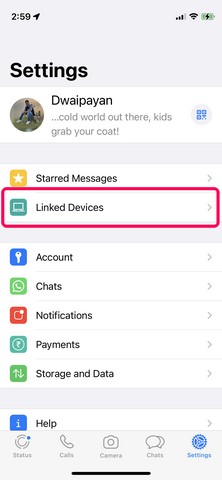
- To link a new device, tap the “Link a Device” button to initiate the process.
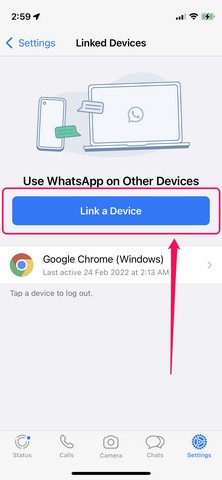
Note: Before you link a device to your WhatsApp account, make sure to keep WhatsApp’s web client or desktop app open on the device you are linking.
- The app might ask for your phone password to verify your identity and will open a QR-code scanner.
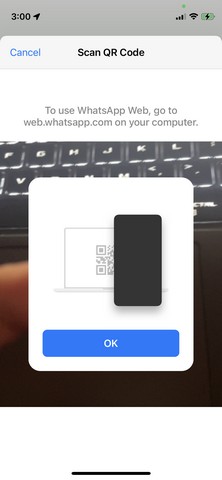
- Point the scanner towards the provided QR code on the device that you are linking and voila! It’s done. You can read an in-depth guide on how to use the multi-device feature in WhatsApp to connect and use different devices independently.
Now, you will see the device that you linked on the “Linked Devices” page. As mentioned before, you can link up to four devices to your WhatsApp account and all of them will show up on the dedicated section. From here, you can also log out of specific devices to unlink them.
It took WhatsApp months to properly develop the feature to support all kinds of platforms. Whatsapp CEO Will Cathcart detailed technical challenges faced in developing the feature in an interview earlier last year. But, we finally have it here with us. What do you think about the multi-device feature on WhatsApp? Isn’t it going to be really useful? Let us know your thoughts in the comments below.











does this sync messages across all devices? if not then there is no use of multi device. asking because last time i used it was not there. over that deleting chat from one device does not delete from another
How to opt-out from it? On mobile, there is no option to leave the beta after the last update.