Over the last few years, gaming laptops have become so advanced that you no longer need a desktop PC for most workloads. Most gaming laptops come with all the newest features like variable refresh rate displays, desktop-class CPUs, and some even come with a mechanical keyboard. In this narrative of new features, however, the most talked about addition in recent years hasn’t been high refresh rate displays or ray-traced graphics but an ordinary add-on called the MUX switch. It is a feature that gives your gaming laptop the ability to bypass integrated graphics and use discrete graphics to deliver performance benefits almost instantaneously. Today, almost every laptop reviewer swears by it, calling the MUX switch a must-have feature in any gaming laptop. But how does a MUX switch work, and should you actually look for this feature in your next laptop purchase? That’s precisely what we are here to answer in this MUX switch explainer.
Gaming Laptop MUX Switch: Explained (2022)
In this article, we will explore every facet of the fascinating feature that is the MUX switch — from its history to its inner workings. We will also answer a variety of questions that many PC enthusiasts might have, like how can you find out if your laptop has a MUX switch? And if it does, how to activate the MUX switch? The idea is to give you all the important facts about the MUX switch, so you know its benefits and limitations. If you are looking for specific answers, use the table of contents to move to the section that interests you.
What is a MUX Switch in Laptops?
Before we look at the fascinating history of the MUX switch, we should first have a clear idea about what it is. Short for “Multiplexer“, the MUX is nothing but a toggle that allows users the choice to run their laptop display either through the iGPU (also called Optimus or hybrid mode) or through the discrete GPU. In current-gen gaming laptops, the MUX switch takes the form of a dedicated microchip that is placed between the iGPU and the dGPU.

Now for people who aren’t well versed with laptop nomenclature, iGPU and dGPU refer to the different graphics processors that are in your laptop. The iGPU is the graphics processor that’s usually located on the same die as the CPU. It is a weaker graphics chip used for basic tasks like video streaming, running the OS’ GUI, and other similar tasks. The dGPU (dedicated graphics processor), on the other hand, is a full-blown graphics chip (installed separately from the CPU) capable of carrying out high-performance tasks such as gaming or video rendering. They also have different power requirements, with the iGPU usually being a low-powered chip, while the dGPU is more power-hungry.
These different GPUs normally co-exist together in modern gaming laptops, organically switching (more on this later) between each other to give the user the optimal experience. But lately, with the improving graphics performance of discrete GPUs, the iGPU is starting to act as a bottleneck for the dGPU. The modern MUX switch is simply a solution to this peculiar problem. The reason why this has occurred is a question that we can answer only if one looks at the historical antecedent, which is something that we explore in our next section.
Brief History of Switchable Graphics
Now that we have taken a look at what the MUX switch is, we want to bring forth this feature’s interesting historical trajectory. It is a story akin to that of the Ouroboros. It’s been born and reborn again multiple times in the past few decades. The current conception of the MUX switch that manufacturers have been calling a “new feature” is, essentially, an old one.
With that said, you must be asking yourself – if the MUX switch is an old technology, why is it re-emerging now of all times? This is exactly what we will look at in this section. The thing is that, like all forms of technology, the current MUX switch, while resembling the old, is now much more advanced in the way it works.
The first implementation of the MUX switch was done by Sony on the VAIO SZ-110B, which was launched back in April 2006. On the surface, the idea seems pretty similar, as the laptop had a switch that could transform the computer’s characteristics by changing graphics drivers. But unlike the MUX switches of today, the first generation implementation was much more complicated.

The issue was that a typical laptop at the time had at least three separate display adapters – one for the LCD, one for the VGA port, and one for DVI/HDMI. This meant that if you wanted the ability to switch between integrated and discrete graphics, you would need multiple add-ons in the motherboard to route signals from and to the GPUs. This made the first-gen solution of adding hardware MUX cumbersome and expensive. This solution also required the user to restart their system every time they decided to switch graphics, as actual circuits needed to be changed.
Another problem, in the initial days of the technology, was that most users stuck to the native graphics option that came with their laptop, opting to use either the iGPU or the dGPU all the time. If one wasn’t tech-literate, people would often struggle to figure out how this feature worked. What this led to was a situation where buyers who were looking for a laptop hardly ever bought one with a MUX switch, as they were not only expensive, but for many, didn’t bring any specific advantages.
Laptop manufacturers realized this shortcoming, and we saw second-gen switchable graphics come to the market over the next few years. This iteration involved more work on the software side, as the hardware switch transformed into software-controlled switches. So how did they work? Basically, what manufacturers did was they created something called a “Display Driver Interposer,” a kind of bridge that had information on both Integrated graphics drivers and dGPU drivers. That meant whenever you needed to switch between GPUs, there was no need to reboot the system, and you could switch between iGPU and dGPU in about 5 to 10 seconds by changing the display profile on the laptop.
What Is NVIDIA Optimus Technology?
Now, with the laptop industry moving towards switchable graphics, Nvidia released its own version of it in 2010 called “Optimus“. The implementation was highly advanced and virtually solved every single complaint that users had with the second-gen implementation.
With Nvidia Optimus, the need for a hardware multiplexer and a software switch was done away with. How, you might ask? Simply, with Optimus, all visual signals were passed through the iGPU first and then the system driver looked at each running application and decided whether it should use the dGPU or iGPU. This concept did away with the concept of a hardware MUX switch in both software and hardware form, as Optimus formed an intelligent system that could carry out this process on the fly.

As you can see in the diagram above, Optimus allowed the computer to decide which graphics solution it wanted to use for the particular task. For example, if it was running something light like Microsoft Word, it would switch to the iGPU and completely shut off the dGPU. And if it was running an intensive task like a game, it would drive the display through the dGPU.
This simple fix turned out to be revolutionary, as it was now possible for a motherboard to have a simple design with a dedicated GPU. It no longer needed the extra layers of copper or multiplexers that bogged down the older iteration. That also meant displays no longer had to be shut down to switch graphics drivers. The refresh was now almost instantaneous, without any lag or stutter.
This made Nvidia Optimus a solution with almost no drawback at the time. That means if a laptop manufacturer wanted to include a dedicated GPU in their systems, Nvidia’s solution was almost a necessity. And that is exactly what happened. Over the years, Optimus has become the dominant choice for manufacturers when it comes to switchable graphics, and to this day remains the most popular of choices, especially in budget gaming laptops. Today, almost every laptop with an Nvidia GPU ships with Optimus in some form or another.
Return of the Hardware MUX Switch
Over time, we have come to realize that Nvidia Optimus was never perfect. The implementation has certain issues, which have come to the fore over the years. For one, Optimus essentially slaves the dGPU to the iGPU, which means it always uses the display controller of the iGPU. This causes the laptop’s display capability to be limited to that of the integrated GPU.
To exemplify this conundrum, let’s take an extreme example. If your laptop has, let’s say, a 3080Ti, but your laptop display is driven by an iGPU that supports a maximum resolution of only 720p (6-bit color), your dedicated GPU will (in the case of Optimus) have to conform to that standard – no matter what your display is capable of. It’s like the iGPU is the weakest link but is always in charge.
Hyperbole aside, this wasn’t a specific drawback back in 2010, but things have changed now. The coming of more powerful hardware and newer standards like HDR and variable refresh rate have pushed display drivers to the breaking point. And for most, the failing point has been the iGPU. The iGPU display driver of most modern CPUs just can’t take the load it is subjected to by newer graphics cards, leading to a reduced FPS output. And in the case of Intel iGPUs, it doesn’t even support newer features like VRR.

The current wave of MUX switches, which have been popularized by the likes of Alienware and Asus, are a reaction to this limitation. These hardware MUX switches are installed on the motherboard itself, so that these laptops can bypass the iGPU completely and have the signal go directly from the discrete GPU to the laptop’s display. And well, removing the bottleneck that is the iGPU in the process.
If you have been paying close attention to our explanation, you would have spotted a certain similarity that the new wave of MUX switches has with the older generation of switchable graphics. The current-gen MUX switches are a hardware add-on similar to the older switches and take the form of a dedicated microchip that resides between the iGPU and the dGPU. This can clearly be seen in Asus’ case, where they represent their MUX switch as an integrated circuit that connects to both dGPU and the display.
The implementations of MUX switches have become a bit more advanced, though. Unlike the physical switch that accompanied the VAIO SZ-110B, MUX switches these days are controlled by software that you can access through either the BIOS settings or the companion apps that come with gaming laptops.
What is Nvidia Advanced Optimus?
In a similar manner, keeping in mind the limitations of Optimus, Nvidia released a newer iteration of its technology in April 2020, and it’s called Advanced Optimus. The idea of Advanced Optimus was to solve the issue of both performance and features at the same time.
So how did Nvidia do it? The specific way in which Advanced Optimus works has never been publicly declared, but Nvidia has revealed the general principle it uses. The company claims Advanced Optimus is similar to older dynamic MUX switches (Gen 1), which allowed laptops to switch between iGPU and dGPU on the fly.
But the way they differ from the old ones is how the display controller works. Instead of having two separate circuit lines, each connecting to the laptop display, Nvidia has created a new “dynamic display switch” that acts as an intermediary between the iGPU and discrete graphics. Nvidia claims that the iGPU is no longer a limiting factor as it is bypassed because of this intermediary chip.
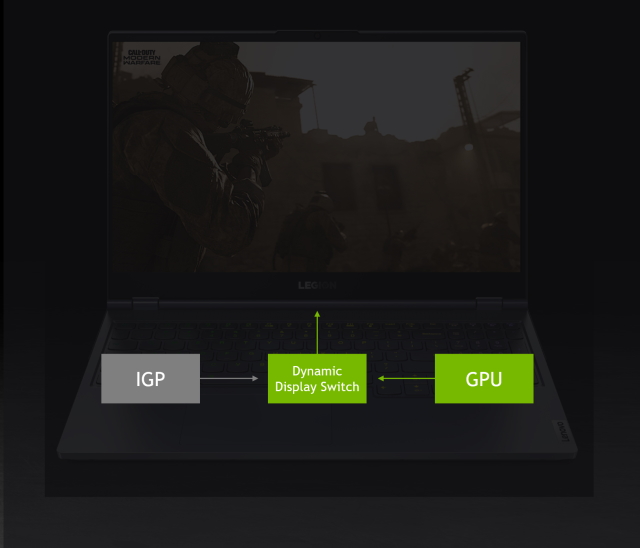
Nvidia argues that this solution not only solves the iGPU bottleneck in terms of performance but also makes other features like Variable refresh rate possible. Display signals in laptops without Advanced Optimus or a dedicated MUX switch go through the chip’s iGPU, and these GPUs typically lack support for G-Sync or other standards. Again, I emphasize most because some AMD CPUs, especially the higher-end ones do come with support for free sync.
Nvidia Advanced Optimus vs Hardware MUX Switch
Advanced Optimus has certain advantages over a normal MUX switch as it is automatic. That means it actively switches the graphical output depending on the use case instead of being toggled on or off manually. Like the older Optimus implementation, it gauges the workload and decides which GPU to use. Furthermore, laptops with Advanced Optimus also do not need rebooting to switch to dedicated graphics, as that work is now done by the “dynamic display switch” in the background.
All of these features combined make Advanced Optimus a worthy alternative to hardware MUX switches, and you would be thinking that it be a popular option in the gaming world. But that’s the thing, Advanced Optimus, even two years after its release, remains largely invisible in the public eye. According to Nvidia, there are close to 50 laptop models from manufacturers like Acer, Dell, and Alienware that support this feature. We believe that Nvidia’s claims are too optimistic because when we looked at Nanoreview’s list of laptops with a MUX switch, we found only 20 or so laptops with Nvidia Advanced Optimus built-in. And well, that’s disappointing to say the least.
How Do I Check If My Laptop Has a MUX Switch?
Check Manufacturer’s Companion App
While MUX switches are an important advertising material for gaming laptops, most manufacturers don’t actually list them on their specs sheets. To check if your gaming laptop has a MUX switch, the first thing you should do is open the included companion suite like Armoury Crate on Asus machines, Alien Command center for Alienware, etc.
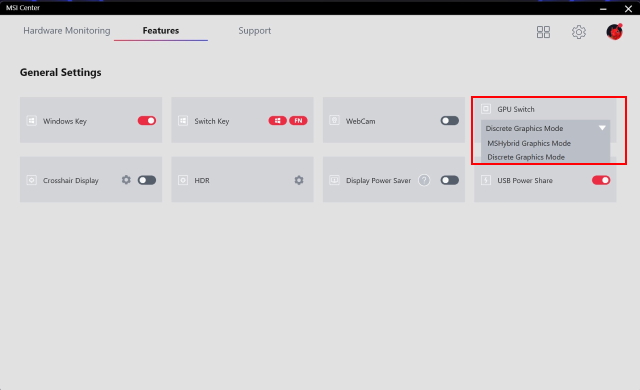
In our test laptop, which was an MSI GE67HX Raider, at the Beebom office, the MUX switch could be found under the features window in the MSI Center companion app. The MUX switch was labeled as ‘GPU switch’ and gave us the option of choosing either the “Hybrid” mode, which uses the iGPU as the primary display driver or the “Discrete Graphics Mode” to use the included RTX 3080 Ti as the primary driver.
Check MUX Switch in BIOS Settings
Some laptop manufacturers, though, don’t include the GPU switch toggle in their companion app but rather hide it in the BIOS settings of your system. This is mostly seen in Dell gaming laptops, as highlighted in the image below.
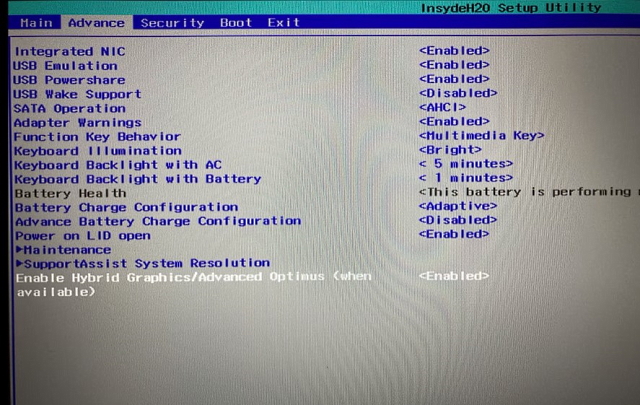
As for the reason why it’s in the BIOS and not the companion app, we are not sure. One reason could be that Dell is genuinely happy about their laptop’s performance in the iGPU mode and believe that the sacrifices that come with turning on the dGPU mode (lower battery, etc.) are not worth the trade-off. Some individuals have claimed this to be a ploy by Dell to force gamers to buy their Alienware series of laptops. But as we saw in our research, the MUX switch in Alienware laptops is also located in BIOS settings, so the claim doesn’t stand to scrutiny.
Search Official Support Page or Online Forums
Finally, if you are unable to figure out whether your gaming laptop has a hardware MUX or not, you can simply look at the official support page for your device. Moreover, online forums like Overclockers.net and Reddit are also handy to find more information.
But if you are hesitant about going to random forums, you can look at the impressive glossary for MUX switches compiled by Nanoreview. The list is comprehensive and not only tells us whether the laptop has a MUX Switch or not, but also tells to us the release year and basic specifications. So do have a look there to see if your laptop is on the list.
How to Turn on or off MUX Switch in Gaming Laptop?
Now, one doesn’t really turn a gaming laptop’s MUX switch on or off because it doesn’t really act like an “on” or “off” switch. It’s better to imagine the MUX switch as a railroad switch, as all the MUX switch is doing really is guiding visual signals through specific paths, which can either be through the iGPU driver or the dGPU.
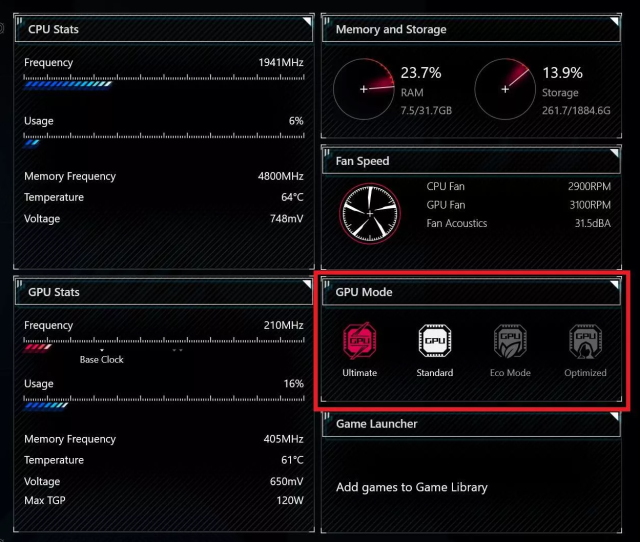
As we have already discussed, there is no single way to change the settings of your MUX switch, as each manufacturer has its own way of doing it. We have already covered the way in which you can find the GPU switch toggle on modern laptops in the section above. However, to expand on that, almost every companion app these days comes with a dedicated option like GPU Mode, GPU Switch, Hybrid Mode, or Graphics Switcher, which enables or disables the MUX switch/Optimus on your laptop. And if it does, you can always open the BIOS settings on Windows 11/10 laptops to change the setting.
Can You Install a Mux Switch After Buying a Laptop?
As we have already mentioned, the MUX switch is a specific hardware chipset that is installed on the motherboard. It lies between iGPU (processor) and the graphics processor, which means that the MUX switch is not something that can be easily removed or installed at a later stage. This is reiterated by several manufacturers like Asus, who constantly remind us that MUX switches are soldered onto the motherboard and are not something that is user upgradeable.
What Are the Benefits of MUX Switch?
There are a few tangible benefits when it comes to having a MUX switch. The most important advantage, the reason for which most users want a laptop with a MUX switch, is its performance. Now, the level of performance improvement will depend on individual systems and their configurations, but the fact that there is some performance improvement cannot be disputed. For that, we conducted a test to check the performance difference with the MUX switch on a gaming laptop enabled and disabled. So, let us find out if MUX switch can increase FPS in gaming or not.
For example, in our hands-on performance test, we found that switching to a discrete GPU using the MUX switch could provide anywhere from a 15% FPS improvement in some games like DOOM: ETERNAL to a paltry 5%improvement in other triple AAA games such as Control. We also tested a popular graphical stress test known as Furmark, and to our surprise, we did not specifically see any performance upticks.
| Games/Application | Average FPS with Hybrid mode | Average FPS with Discrete Graphics mode |
|---|---|---|
| Doom: Eternal | 162 | 180 |
| God of War | 85 | 90 |
| Control | 88 | 90 |
| Furmark | 75 | 75 |
The performance improvement in our MSI GE67HX is relatively low when compared to the results that some other tech reviewers have got. For example, in a MUX switch comparison, Jarrod’s tech saw a performance difference of almost 40% in some FPS games such as Counter-Strike. Some outlets have also claimed that the performance difference can go up to 50% in certain laptops.
Now, we have yet to come across such massive differences in performance on our laptop, but that might just be down to the specific settings used in the comparison. We tested all of our games at “Ultra” preset on a 1440p resolution, and it seems that the iGPU turns out to be more of a bottleneck when pushing ultra-high framerate in older games when you look at other performance comparisons. So if you are someone who plays a lot of CS:GO, you might feel a huge difference in performance when in the “Discrete” graphics mode.
Furthermore, using the laptop in dGPU mode can unlock certain features that were not available in the iGPU mode, like the ability to use Nvidia Shadowplay more often. In our MSI laptop, when in the hybrid mode, we were unable to record the screen when not inside a video game. But when turned on the dGPU mode, we were able to do so. This is because “Shadowplay” (used to record video games) uses the H.264 decodes in Nvidia’s dGPU that require a direct connection to the GPU.
Another unexpected advantage that we noticed when switching to discrete graphics on our MSI gaming laptop was the change in color profile. Keeping the laptop in “hybrid” mode gave us a very washed-out look, it felt like there was a white smear all over the display. We first believed that this was caused by a problem in MSI True color, but after we investigated — “True color” seemed to work in both modes.
Now the reason for this could be multifarious, but we believe it was caused by the difference in color reproduction capabilities of the two graphic drivers. It is evident when we look at the HDR settings in the respective modes. The HDR option in display settings only becomes in the Discrete mode and is grayed out in Hybrid mode. This means running your laptop’s display through the dGPU can give you a more color-accurate experience.
What Are the Disadvantages of MUX Switch?
The MUX switch, while it comes with a variety of benefits, is a double-edged sword at the end of the day. The one aspect of gaming laptops that’s generally the most affected by dGPU mode is battery life. This makes sense as Optimus or the modern standard of switchable graphics were a result of the movement towards achieving battery life on performance laptops. The iGPU only mode consumes less power than the dGPU mode as the graphics processor in Optimus/ Hybrid mode is only turned on when required. In the dGPU mode, however, the graphics card is constantly running in the background, which means that the overall power consumption will always be higher.
This was evident in the battery test that we undertook on our MSI GE67HX laptop. The test was rather simple and entailed running a 4K YouTube video for 20 mins on 50% brightness. We believe that the concept of comparing battery life during gaming does not make a lot of sense, because most gamers don’t use their gaming laptop on battery – as it’s heavily neutered in this mode.
But one can imagine using their laptop for a casual YouTube session here and there. So what were the results? We saw that our MSI laptop consumed almost 1% of the battery every minute when in Discrete graphics mode. And at the end of the 20 minutes test, it had consumed nearly 18% of the battery. The Hybrid mode, unsurprisingly, gave us much better results, as we had lost only 10% battery during the run. This gives us almost a 50% improvement in battery life, which may turn out to be important when working on the go.

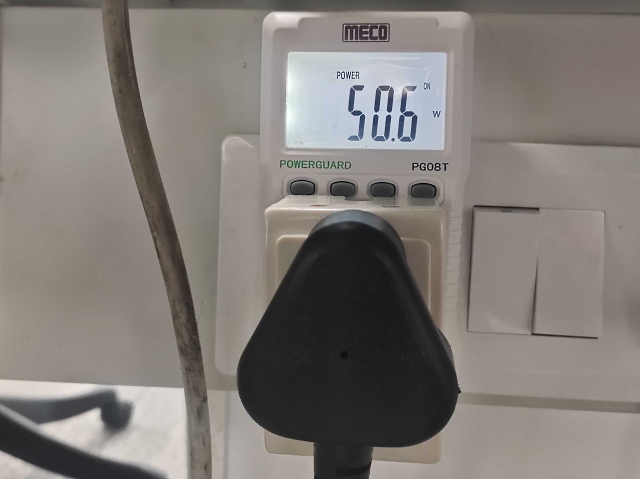
Furthermore, we even performed a power consumption analysis through a kill-a-watt electricty usage meter, and the readings we got were fascinating. We found out that the power consumption of the laptop with 4 chrome tabs open was 95W on discrete GPU only mode. This is quite a lot for such a simple workload and is a good example of the excess power the laptop consumes on the dGPU mode. When it came to the Hybrid mode, the same workload consumed only 50.6W.
This result tells a similar story to our battery life test, as the power consumption difference between the two mdoes sat roughly at 50%. In conclusion, what both the tests tell us is that the dGPU mode, while performant, does consume a lot of excess power even while performing simple tasks.
What If My Laptop with a Dedicated GPU Doesn’t Have GPU Switch Option?
A popular question that many users might have is – whether they can do anything to improve performance on their laptop if they don’t have a MUX switch. The answer is yes. There are other ways in which you can bypass the iGPU to improve your performance. The easiest way to bypass the iGPU is to connect an external monitor to your laptop by running it through the display port or the HDMI port.
But before you do this, make sure that the port you are running your external display through is powered by your dGPU. If you don’t know specifically which output your GPU powers, follow the steps below to find out:
1. First, open “Nvidia Control Panel” on your laptop. The easiest way to open it is to right-click on your desktop and look for the Nvidia Control Panel.
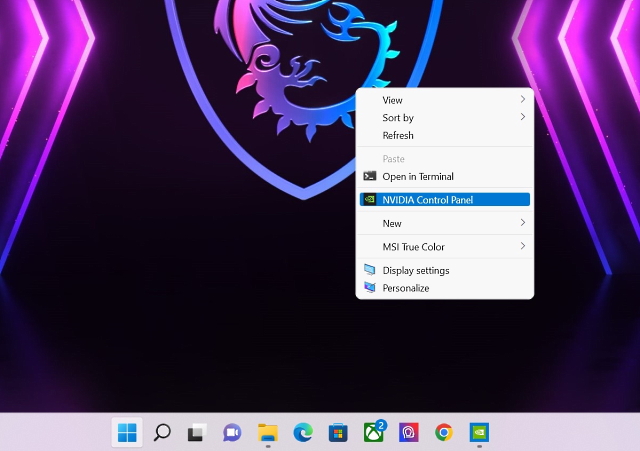
2. Once you have opened the app, expand the “3D Settings” option in the left sidebar. Then, click on “Configure Surround, PhysX“.
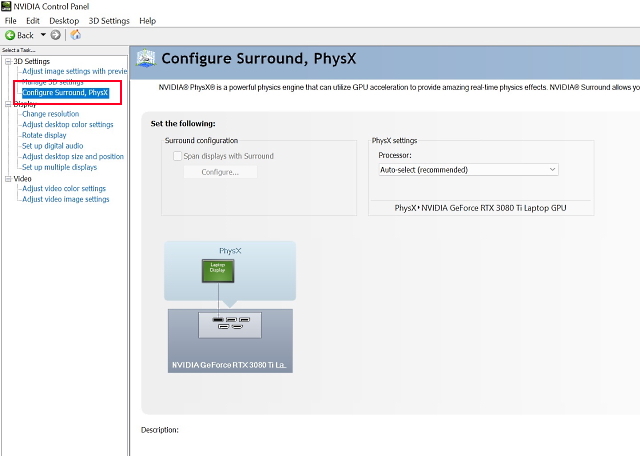
3. In the configure window, you will see where your laptop display is connected and whether it’s powered by the iGPU or dGPU on the bottom left. As you can see in our case, the display is being powered by the discrete GPU – RTX 3080 Ti.
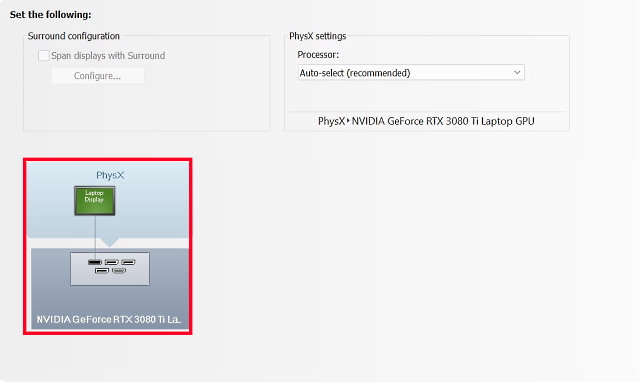
Note: For this to work perfectly, you need to make sure that your laptop’s screen is not being mirrored and instead running just on the second-screen-only mode. If you keep your laptop screen on, it will automatically switch to the iGPU driver.
Should You Buy a Laptop with a MUX Switch Right Now?
Now, coming to another important question – whether you should buy a laptop with a MUX switch or not? Well, the answer is complicated.
The MUX switch in gaming laptops does give some tangible benefits when it comes to performance and display features but is nonetheless an expensive feature. Jarrod’s tech, a reputable hardware reviewer, mentions that the main reason why big manufacturers like ASUS don’t include MUX switches in all their models is because of the higher cost penalty. Now what the specific cost increase looks like, is something we don’t have an answer to. But if we were to guess, we would argue that it is not an insignificant amount.
I wanted to start this section with some emphasis on cost because that’s the crux of the question. Gaming laptops with MUX switches can only be found in mid to high-end price segments. The cheapest one that we could find on the internet was the Dell G15 5520 (RTX 3050), which starts at ($1100). And this Dell laptop is actually an interloper, as the next cheapest laptop with a MUX switch is the Lenovo Legion 5, which retails at around $1500. We are working on a dedicated list of best gaming laptops with a MUX switch, so stay tuned for that on Beebom.
Now, if you’re someone who plays games at super-high FPS, want the latest hardware features, but also like the convenience of gaming on the included display and have the money to spend, buying a laptop with a MUX switch makes perfect sense. But for anyone else, the MUX switch doesn’t always give a performance boost that is earth-shattering, and we tested this on a decked-out laptop with Nvidia RTX 3080 Ti. One can only imagine that the performance difference will be even lower in setups where the GPU is the bottleneck.
MUX Switch: Are They Important for Gaming Laptops?
With that, we have talked about everything you would want to know about the MUX switch in gaming laptops. And we hope you enjoyed reading this article. The MUX switch, with its multiple lives, is a remarkable product of computing history and something that tells you a lot about how technology manifests. From its earlier form as a hardware gimmick in certain Sony laptops to its revival as the solution to a long-standing problem with switchable graphics, the MUX switch has had an amazing story. And now that Nvidia has become cognizant of the issues that plague Optimus, we can’t wait to see what’s in store for the MUX switch in the future. So what do you think about the MUX switch? Do you think it is an important feature? Let us know in the comments below.










