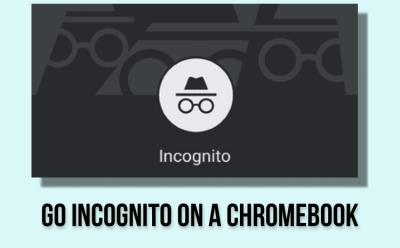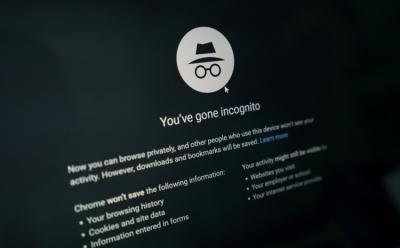#Incognito
8 Stories

How to Turn Off Incognito Mode on Android
View quick summary
If you are using an Android device and are trying to close those Incognito tabs that have stacked up on your browser, Chrome lets you do it by swiping tabs left or right inside the tab overview or by going to 3-dots icon > Close all tabs. Firefox's interface is very similar to Chrome's, and you can follow those exact same steps to close tabs. Edge is slightly different in terms of UI, but the functionality remains the same.

How to Turn Off Incognito Mode on Chrome
View quick summary
Google Chrome's Incognito mode is very easy to wrap your head around, but there are subtle tricks that you should know of. For starters, on Windows, to close an Incognito window, you can simply use the Ctrl + W shortcut. On Mac, you will need to use the Command + W shortcut. Meanwhile, on the mobile app, you will need to head into tab overview by tapping on the tab icon at the top right on Android or bottom right on iOS.