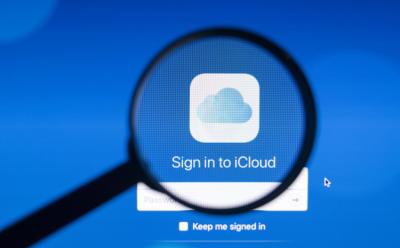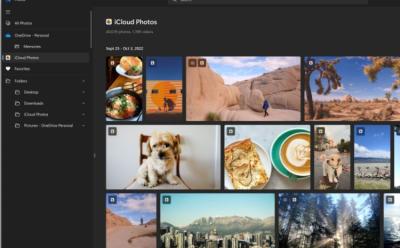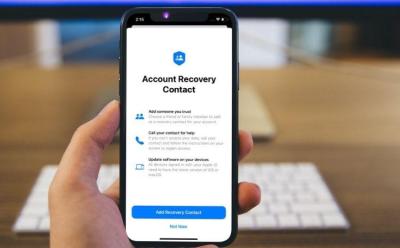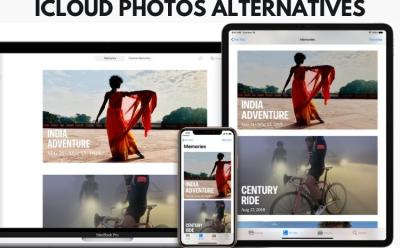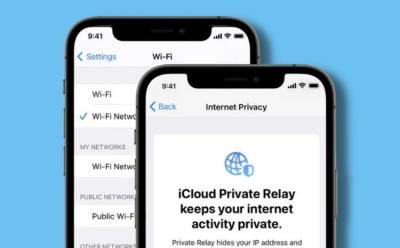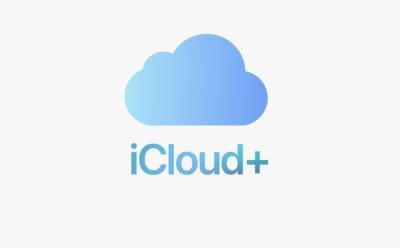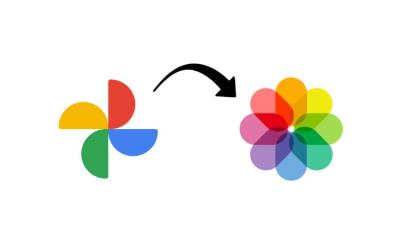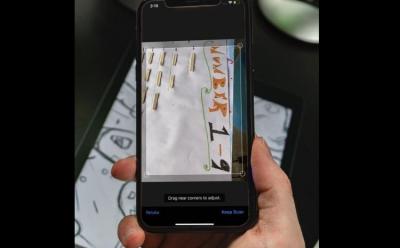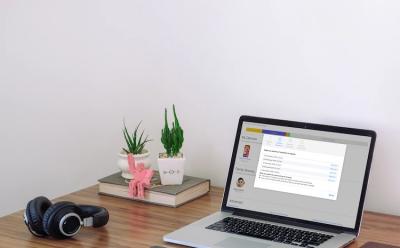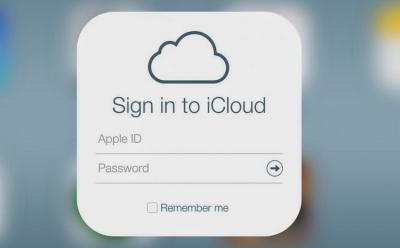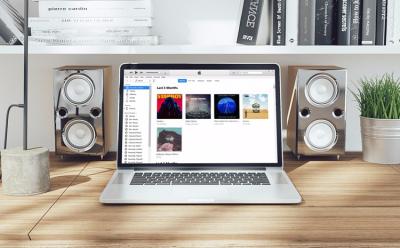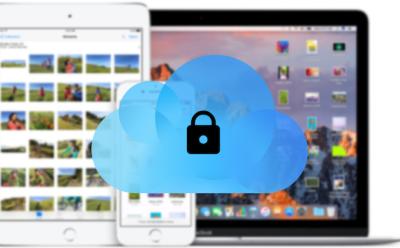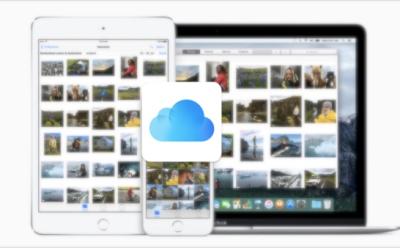#iCloud
25 Stories
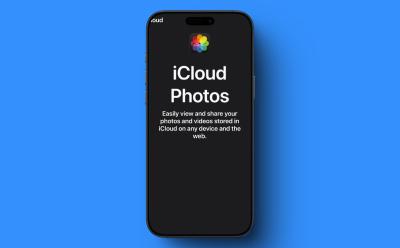
How to Delete Photos from iCloud (2025 Guide)
View quick summary
Want to get rid of older photos and free up your iCloud storage space? Here are two ways on how to delete photos from your iCloud account.

How to Change iCloud Email [2024 Guide]
View quick summary
To change an iCloud email associated with your Apple ID, you can add a new email address in the iCloud Mail and then set it as a default address. In case the iCloud email is your Apple ID, you will have to change your Apple ID. You can change your Apple ID on iPhone, iPad, or Mac.

How to Share iCloud Storage on iPhone, iPad, and Mac
View quick summary
To share iCloud storage, you will first have to set up Family Sharing on your iPhone, iPad, or Mac. To do this, go to Settings -> Apple ID -> Family Sharing and follow the on-screen prompts. Once you've enabled Family Sharing, go to Settings -> Apple ID -> Family Sharing -> Subscriptions -> iCloud+ and share your existing plan. You can share one iCloud+ subscription with up to five people at once.
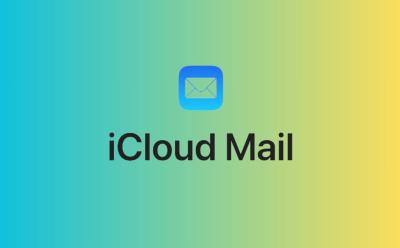
How to Create iCloud Email [2024 Guide]
View quick summary
An iCloud email address is a free account that's connected to your Apple ID and offers 5GB of free storage space. You can create an iCloud email while creating an Apple ID or later in the Settings app of your device. To create a new iCloud email on iPhone, iPad, or Mac, open Settings -> Your Name -> iCloud -> iCloud Mail and follow the on-screen instructions. On a non-Apple device, open iCloud.com/mail in a web browser to create an iCloud email.