- Use iMessage or the Find My app to stop sharing location with a specific contact.
- The Find My app also lets you stop sharing location with all contacts at once.
- You can also disable Location Services or turn on Airplane mode to stop location sharing without sending notifications.
Location Sharing is a convenient feature that lets you share your location with your family and friends so they can know your whereabouts or track you in real-time. However, there can be situations when you want to keep your moves private and stop sharing location without anyone knowing. This will stop anyone from seeing your location, and they won’t even know that you’ve dropped off the grid. In this article, we’ll discuss all the ways you can stop sharing location on an iPhone. Let’s begin!
Stop Sharing iPhone Location Without Notifying Anyone
There are plenty of ways you can stop sharing your location on an iPhone. While none of these methods will alert the other person that you disabled location sharing, they’ll still be able to see your action when they manually check Find My, Messages, or other apps.
Method 1: Stop Sharing Location in iMessage
If you want to stop sharing your location in iMessage with a specific contact, you can easily do that without any hassle. Only you’ll see a message that you stopped sharing the location, and the other person won’t get any notifications.
- Open the Messages app and navigate to the conversation with whom you no longer want to share your location.
- Here, tap on the contact’s profile icon from the top.
- Finally, tap on Stop Sharing My Location.

Bear in mind that the other party won’t receive any notification that location tracking has stopped, but they can know what’s going on when they try to see your location. In the iMessage conversation, they will see a message saying something like “Location expired”. Also, they may notice that you’re missing from the People tab in the Find My app.
Method 2: Turn On Airplane Mode
Airplane mode offers a quick and easy way to stop sharing location without notifying anyone. However, this method also has a downside. It will disable Mobile Data, Wi-Fi, and Bluetooth on your iPhone. So, this may cause some inconveniences like missed calls and messages, and you won’t be able to use the internet. If you don’t mind these, using Airplane mode might be a valid option for a few hours.
For this, open the Control Center on your iPhone and tap on the Airplane Mode icon. This will freeze your location in the Find My app. When you disable Airplane mode, your contact will see your updated location. Alternatively, you can also activate Airplane Mode from Settings or Spotlight.
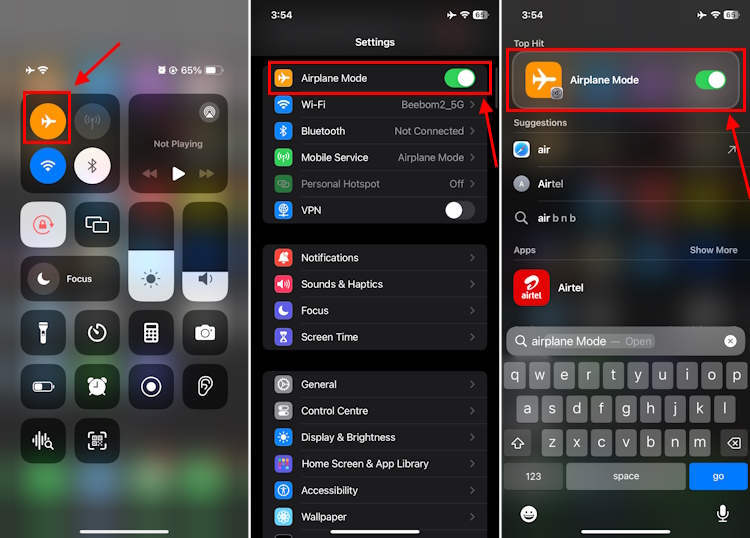
Method 3: Stop Sharing Location for a Specific Contact
You can also use the Find My app to stop sharing your location with a particular person without notifying him. This will completely stop sharing your location with the selected contact until you manually enable it again.
- Open the Find My app on your iPhone and tap on the People tab from the bottom.
- Select the contact you wish to stop sharing your location with.
- Scroll down and tap on Stop Sharing My Location.

Remember, this method won’t notify your contacts when you disable location sharing, but they will get a notification when you share your location again. Also, if your contact tries to check your location, they will know that you are not on the list.
Method 4: Turn Off Share My Location in Find My app
If you wish to disable location sharing with all your contacts, you can also do it using the Find My app. This method will tweak location sharing in the Find My app, but won’t have any impact on the Find My iPhone feature. Therefore, you don’t have to worry too much as you can still locate your iPhone, but no one else can see your location until you choose to turn it back on manually.
- Open the Find My app and tap on the Me tab from the bottom.
- Here, turn off the Share My Location toggle.

You can also go to Settings > your Apple ID > Find My and turn off the Share My Location toggle.

When you disable location sharing in the Find My app, your contacts aren’t notified. However, they won’t see you on their list and if they try to check your location, they will see “No Location Found”.
Method 5: Turn Off Location Services
You can turn off location services on your iPhone to stop sharing location, even for a short period of time. When you do this, it will stop all apps on your device from using your location, including Maps, Find My, and iMessage. Thankfully, none of your contacts are notified when you turn off location services. However, some features or apps may not work as intended without your location access. You can use your iPhone to make calls, send messages, access the internet, and do other stuff.
- On your iPhone, go to Settings > Privacy & Security > Location Services.
- Here, turn off the Location Services toggle and hit Turn Off to confirm your decision.

Method 6: Block & Unblock a Contact
Last, but not least, if you want to stop someone from seeing your location, you can block their contact card and then immediately unblock them. This will allow you to stop sharing your location without sending notifications to the other person. Although this method doesn’t feel like a direct option as the ones discussed above, it might come in handy at times. So, it’s worth knowing.
- Open the Phone app and tap on the Favorites, Recent, or Contacts tab (from the bottom) to find the contact you want to stop knowing your location.
- If you’re in the Contacts tab, tap on the name to see their contact details.
- If you’re in the Favorites or Recent tab, tap on the i icon on the right.
- Scroll down and tap on Block Caller.
- Finally, hit the Block Contact option to confirm your decision.
- After a second, tap on Unblock Caller.

To block multiple contacts, you can check out our dedicated guide on how to block a contact on an iPhone.
Those were some of the ways to stop sharing your location without letting them know. Unless the other person checks your location, they won’t know that you’ve stopped location sharing on your iPhone. In case you have any queries, feel free to reach out to us in the comments below.







