Snapchat is undoubtedly one of the most popular social media apps among Gen Z or millennial users, and its self-vanishing snaps and chats feature has played a major role in this. Apart from this prominent feature, Snapchat also brings many exciting features. So, if you are a Snapchat user looking to level up your Snap game, you’re in the right place. From lesser-known features to time-saving shortcuts, this post covers the top 15 cool Snapchat tricks to help you become a pro Snapchatter.
1. Change Snapchat Username
I am sure that many of you may not know that Snapchat allows you to change your username, but there is a catch – you can only do this once a year. While this may seem like an elusive trick, trust me, it is not. Whether you are seeking a fresh new Snapchat identity or simply outgrew your old username, we have covered you. Check this guide on how to change your Snapchat username to know how you can do it in detail.
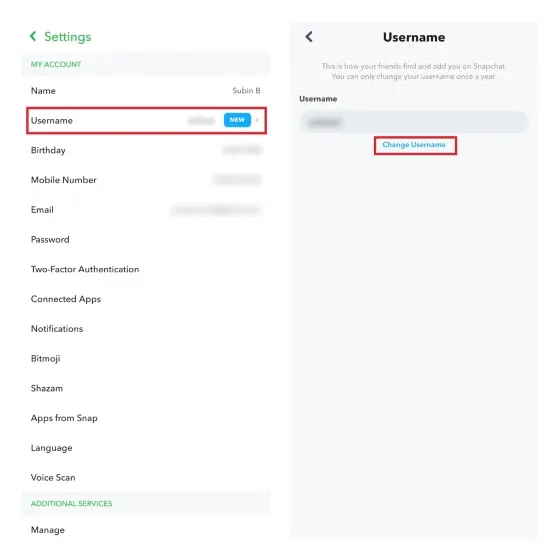
2. Create Custom Stickers
Snapchat offers a range of different features and filters to personalize your snaps and stories. While almost all Snapchat users are well acquainted with Snapchat filters and AR Lenses, one feature that is still not known to most of the users is that you can even create customized stickers. Learn to create and use custom stickers on Snapchat via the guide linked here.
3. Share Private Stories
If you are an outgoing person like me, I am sure you have added many Snapchat friends you may not even know. So, we all need an option that allows us to share our private stories with a specific set of people we trust the most, and luckily, Snapchat has already got this covered. The Private Stories feature allows you to create a small group of people who can view your stories on Snapchat. Here’s how you share a Private Story on Snapchat:
- Create a Snapchat Story, and tap the Add to Stories button at the bottom.
- Now, Scroll down and tap the Private Story tab, then tap the Share button at the bottom.
4. Add Multiple Filters to a Snap
Snapchat is all about different filters and lenses. These filters range from enhanced skin for pictures and videos to altering your voice while making Snapchat videos. While every Snapchatter out there knows how to add a filter to their Snapchat, many still don’t know that you can add more than one filter on your captured snap, be it the geo-filters or simple lenses. Here’s how to use this Snapchat trick:
- Open the Snapchat app and capture a snap.
- Now, swipe right on the captured snap and select a filter.
- Once a filter gets applied to your snap, tap & hold on the screen and swipe right using the other finger to apply a second filter.
- Perform the 2nd step to add the third filter.
5. Get Lost Snapchat Streak Back
The Snap Streak is the most prominent reason why Snapchat has such a high user retention rate. As a result, it is truly an unfortunate moment when someone loses their Snapstreak. But what if I tell you you can now regain your lot snap streak? Well, now it is possible. While you can contact Snapchat support if you lose the streak due to an app glitch, you can now see the lost streak emoji next to your friend’s name on your chat list. Simply tap the Restore emoji and follow the on-screen instructions.
6. Use Director Mode
If you are a content creator on Snapchat, then this trick is especially for you. When you capture snaps or shoot videos in the Director Mode in Snapchat, not only can you edit the timeline of your videos in real-time while filming, but you can also film using two displays simultaneously. Here’s how you enter Director Mode on Snapchat:
- Open the Snapchat app on your phone, and tap the + icon at the right.
- Now, tap the Director Mode tab on the pop-up that appears.
7. Create a Group Chat
Whether you and your Snapchat buddies use Android phones or iPhones, you can use this Group Chat feature on Snapchat to keep in touch and share exciting snaps. Creating and managing chats with groups on Snapchat is easy once you know where to begin. But remember, the Snaps you send to the group do not count as Snapstreaks with individual Snapchatters. If you wish to keep your Snapstreak with a particular person, you must send them individual snaps. Here’s how you create a group chat on Snapchat:
- Create a Snap and tap the Send To button at the bottom right.
- Now, tap the Add People icon at the top right.
- Here, select the people you want to add to the group, then tap the Create Group button.
8. Draw Emojis on Snaps
As a seasoned Snapchatter, you must know you can draw whatever you want on your captured snap using your fingers by tapping the Pencil icon in the tools menu. But this trick takes the artist in you a step further, as along with drawing using your fingers, you can use the Snapchat emoji tool to markup your snaps with emojis. Here’s how:
- Open the Snapchat app (duh!), and capture a Snap.
- Here, tap the Pencil icon available at the right.
- Now, tap the Emoji icon and select the emoji you want to draw on your Snap.
9. Recognize Songs with Shazam
Although it’s not really a new feature, not many people know about this. So tell me, did you know that you can use Snapchat’s Shazam integration to identify the songs that are playing? If you didn’t know, don’t worry as I am going to tell you how to do just that. All you need to do is launch the app, and long-press the camera’s viewfinder until the app recognizes the song.
10. Solve a Math Problem
This Snapchat trick is for all those users who have always had a tough time solving math problems, as you can use Snapchat to do this job for you. You simply need to scan any maths problem using the Snapchat camera, and you will get the answer. Here’s how:
- Position your Snapchat camera in a way that the complete maths problem appears on your screen.
- Tap the Scan button at the left.
- You will get the result under the Photomath section.
11. Capture Snaps in Ultra Wide Frame
This is something that will make many Android users angry, as, like many other features, the Ultra Wide camera feature is only available to iOS. While this may not be something extraordinary, the Android users can’t wait to have, but trust me, the ultra-wide snaps look way cooler than the normal ones do.
To access the Ultra Wide Camera mode on Snapchat, tap the Ultra Wide icon at the right, and the Snap camera will shift to ultra-wide mode.
12. Send Camera Roll Photos as Snaps
Do you also get irritated when you share a photo directly from your phone’s gallery with your Snapchat friend, only to later discover that the photo is sent as chat, not as a snap? Well, not anymore, as this trick allows you to share your gallery images as snaps so you can maintain your streaks. Here’s how:
- Open the Snapchat app on your phone, and tap the Magnifying Glass icon at the bottom right of the app’s home screen.
- Now, search for the Camera Roll filter by using the Search Bar at the top.
- Select any filter from the list that appears, and select the photo you wish to share as a snap.
- Now, simply tap the Shutter button at the bottom center to capture the snap, and share it with your friends.
13. Use Chat Effects
Now, this is something that would annoy many Snapchat users, as only Snapchat Plus users are eligible for this trick. With this trick, you can easily make your chats stand out by enlarging or shrinking the text size. Not only does this add a practical purpose to your chats, but it also adds a fun element to conversations. Here’s how:
- Open a Snapchat conversation with any of your contacts.
- Type Anything you want in the text box.
- Now, tap and hold the arrow icons next to your text, and move your finger upwards to downwards to enlarge or shrink your chat, then release your finger to send the chat.
14. Find Your Friend’s Birthdays
Like other social media platforms, Snapchat also helps you remember your friend’s birthdays. Not only can you see which of your friends on Snapchat have birthdays today, but you can also check all recent and upcoming birthdays in your friend list. Check out this guide to learn how to see Birthdays on Snapchat.
15. Ghost Your Friends on Snap Map
Many Snapchat users may feel uncomfortable thinking their exact location could be publicized worldwide and available to everyone on the Snap map. But for users who value their privacy, there’s a simple and easy Snapchat trick of ghosting everyone. Ghost Mode is a complete privacy mode that makes your location in the Snap Map visible only to you. Nobody else will be able to see the location you’re in, including your Snapchat friends. Here’s how:
- Open the Snap Map in the Snapchat App.
- Tap the Settings icon at the top right.
- Now, Tap the Ghost Mode toggle to turn the Ghost Mode on.
We also publish similar cool tips and tricks articles for other social media platforms like Facebook, Instagram, and more. If you use them click on the links below to check them out. So if you ever want to learn them, click on the links to read our articles on cool WhatsApp tricks, Instagram tricks, Facebook Messenger tricks, and Telegram tricks among others.