- Repair Mode protects your apps and data from falling into the wrong hands when giving your device to service.
- It simulates a Factory Reset by booting from the same image but creating and using a new storage partition.
- As of now, Repair Mode is only available on Android 14 on all the supported Pixel devices.
After a long wait, Google finally introduced Repair Mode in Pixels with the 2023 December Feature Drop. If you’ve given your phone for repair in the past, you may have been concerned about the repair technicians misusing your data, and that’s exactly what Repair Mode in Pixels aims to solve. In this guide, let’s talk in detail about what is Repair Mode on Pixels and how it works.
What is Repair Mode on Pixels?
Repair Mode is an Android 14 feature that, when enabled, reboots your phone to a factory state, without any essential, sensitive apps like Messages or Banking apps. It’s also like Safe Mode on Android but you can neither see sensitive system apps nor installed apps.
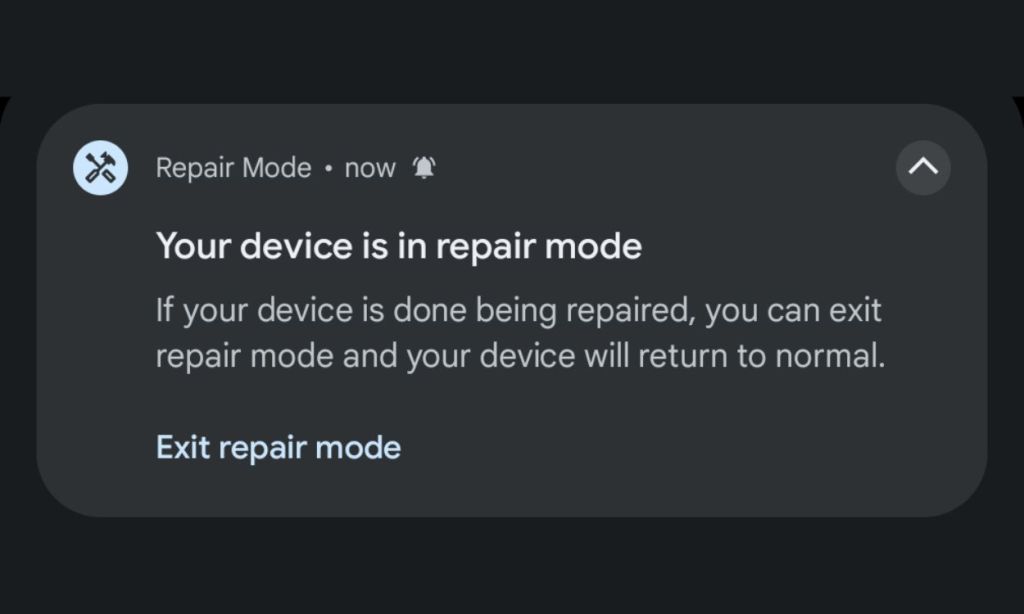
Repair Mode is currently Pixel-exclusive and requires at least 2GB of free storage for you to be able to activate it. Also, if you own a supported Pixel device, you should have installed the December 2023 feature drop for the feature to show up.
How Does Repair Mode Work?
Repair Mode uses Android’s Dynamic System Updates. It creates a new partition on your device and uses it to boot into the system using the existing system image. Any changes made while in the Repair Mode like downloading files won’t be saved, and exiting the same will essentially delete the fresh partition and revert your Pixel to how it was.
If you didn’t get it, Repair Mode essentially “simulates” a factory reset, where the amount of internal storage is just enough for the system to boot. It’s like guest mode on Windows OS where the admin can control what apps a guest can use, whereas in this case, they’re pre-defined.
Points to Remember About Pixel’s Repair Mode
- Your Pixel doesn’t exit Repair Mode with just a restart.
- The only way to exit Repair Mode is by tapping the Repair Mode notification and entering the pin to exit the same.
- Any data downloaded while the phone is in Repair Mode will be destroyed once you exit the mode.
- There’s no set-up screen after enabling Repair Mode. Your phone directly boots into the home screen.
Pixel Devices with Repair Mode
As of now, Repair Mode is available on the following Pixel smartphones:
- Pixel Fold
- Pixel 8 Pro
- Pixel 8
- Pixel 7 Pro
- Pixel 7
- Pixel 7a
- Pixel 6 Pro
- Pixel 6
- Pixel 6a
- Pixel 5a
How to Enable Repair Mode on Pixel
- Go to Settings -> System and scroll down to find Repair Mode.
- Tap Repair Mode and then tap “Enter Repair Mode.”
- Both entering and exiting Repair Mode require you to enter your PIN.
- Once you enter the PIN, your device should restart into Repair Mode.
How to Disable Repair Mode
- Go to Settings -> System -> Repair Mode to exit Repair Mode.
- You can also swipe down to open Notifications and tap “Exit Repair Mode” in the Repair Mode notification.
- Your device will then prompt you to enter the PIN, do it.
- Your phone will then restart into your usual phone profile with all apps and files intact as you left them before entering the Repair Mode.
All in all, Repair Mode is a great addition to Pixels because it gives users peace of mind when handing over their devices for repair, either in official or unofficial service places. What are your thoughts about Repair Mode on Google Pixel devices? Let us know in the comments section below.